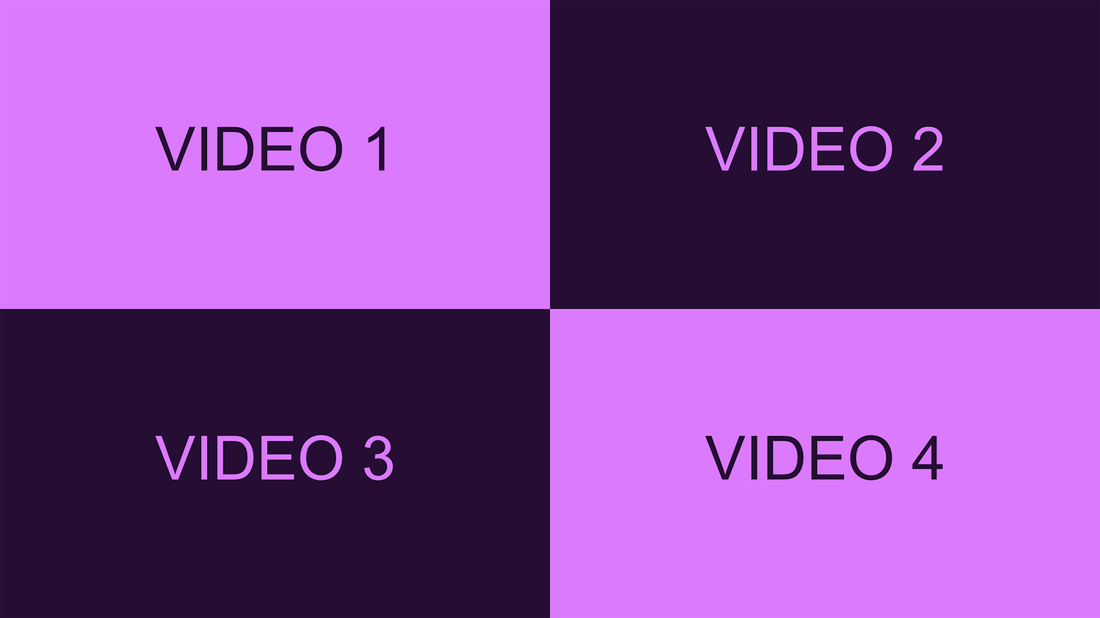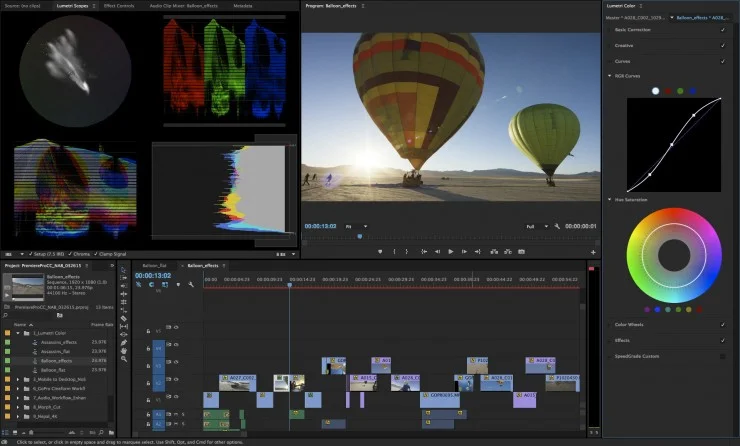Quad Split Screen Templates
Create Quad Split Screens in Premiere Pro
Free quad split screen templates! Quad split screens are a visually arresting way of condensing time in your edit and they work great as transitions. Read more to download a free Premiere Pro project file with 8 quad split screen sequences!
[UPDATED 7/22/15] Compatible with Premiere Pro CC 2015.
[UPDATED 3/2/16] Compatible with Premiere Pro CC 2015.1.
The Premiere Pro project file (download below) contains 8 quad split screens. Each template is a 5 second sequence with motion keyframes that can easily be customized to fit your edit. Just option+click and drag your footage onto the video placeholders and you've got a perfectly symmetrical quad split screen that animates in and out. These templates are perfect for editors who want to quickly jazz up their edit or who want a head start on designing a more complex quad split screen.
23.976 FPS Templates
29.97 FPS Templates
FACT: The default template (with no motion) will save you at least 1:30 minutes, and that's if you already know the exact position/scale values for a 1920x1080 quad split screen. Save time and download these templates!
Downloads
Premiere Pro CC 2015.1 Quad Split Screen Templates
Premiere Pro CC 2015 Quad Split Screen Templates
Premiere Pro CC 2014 Quad Split Screen Templates
Bonus! The download below shows the exact position/scale values to create a symmetrical quad split screen that fits to a 1920x1080 canvas. It's an awesome reference to memorize.
Premiere Pro 1080 HD Quad Split Screen Values
Like? Then Like!
Premiere Bro is not about the money. If you like this free download and want to return the favor, helping me out on social media would be stellar. Like or follow for weekly original posts! No spam. Straight up Premiere Pro info only!
Notices
- Use of these templates is totally free.
- Premiere Pro CC 2014 & CC 2015 project files.
- Templates designed for 1920x1080 footage.
- Templates are 5 second sequences.
- Sequences are 29.97 and 23.976 frames per second.
- Keyframes do not have any easing.
Please contact me if something looks broken!
Instructions
- Download the 1080P_QUAD_SPLIT_SCREEN_TEMPLATES project file and save it to a location you will remember (i.e. "Premiere Pro Templates" folder).
- Open a Premiere Pro project you want to add a quad split screen to.
- In the Media Browser, navigate to the 1080P_QUAD_SPLIT_SCREEN_TEMPLATES project file.
Import Quad Split Screen project file in the Media Browser
- Right click and choose import.
- Select Import Entire Project and check "Create folder for imported items" as shown below:
- You can now browse and select which quad split screen sequence you would like to use in your edit.
- TIP: Browse the sequences in the Source monitor by clicking and dragging a sequence into the source monitor or by selecting a sequence and pressing Shift+O.
- When you have found a quad split screen you want to use, click the Drag Video Only icon and drag the sequence into your timeline. Do this to prevent adding an empty audio track.
Use Quad Split Screen template as transition
- Now the fun part. Double click the sequence to open it in its own timeline. Option+click and drag your footage onto the video placeholder clips. Play it back!
Opt + Click and drag your video clips onto the desired track
- TIP: You can easily adjust your footage within the clip by selecting the Slip Tool (Y). Click and drag left or right to finesse what part footage is played back in the clip.
- You can customize your quad split screen by selecting the clips, altering their durations or modifying their keyframes in the Effect Controls panel.
Customize Quad Split Screen keyframes
Thanks
Thanks for reading! Please contact me with questions or corrections using the social icons under the main menu. Your feedback is always appreciated. Happy quad split screening!