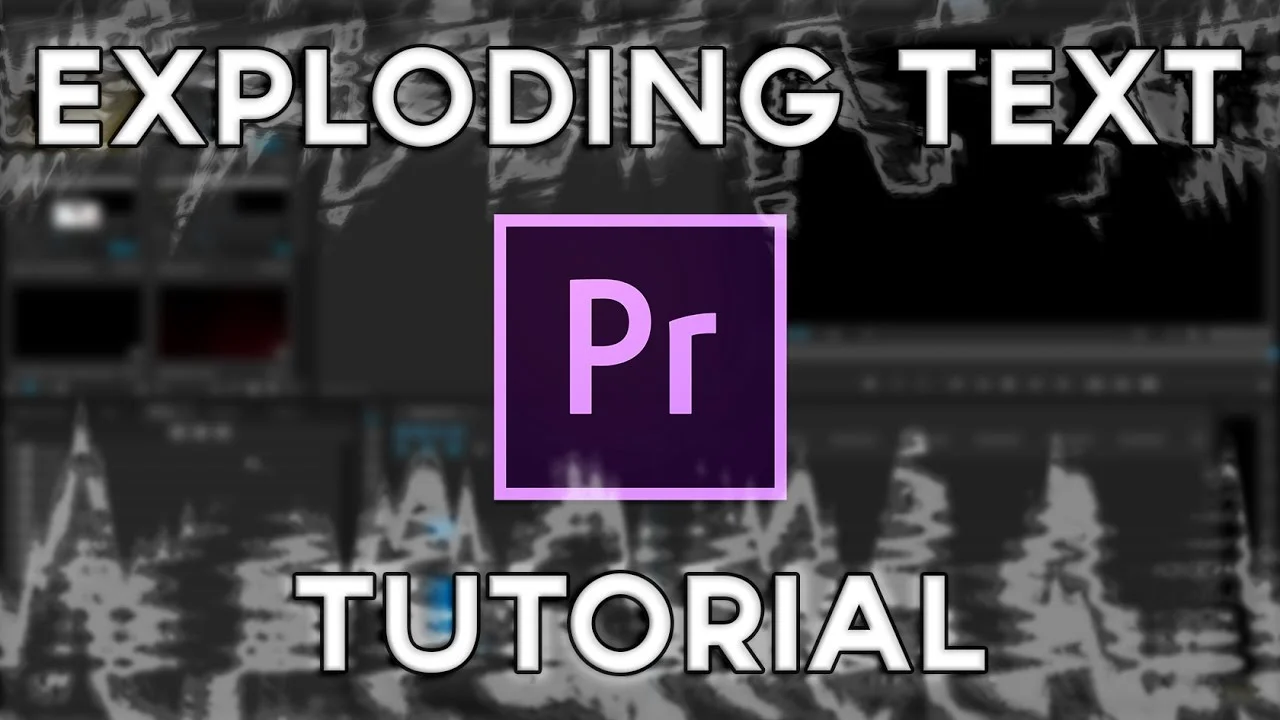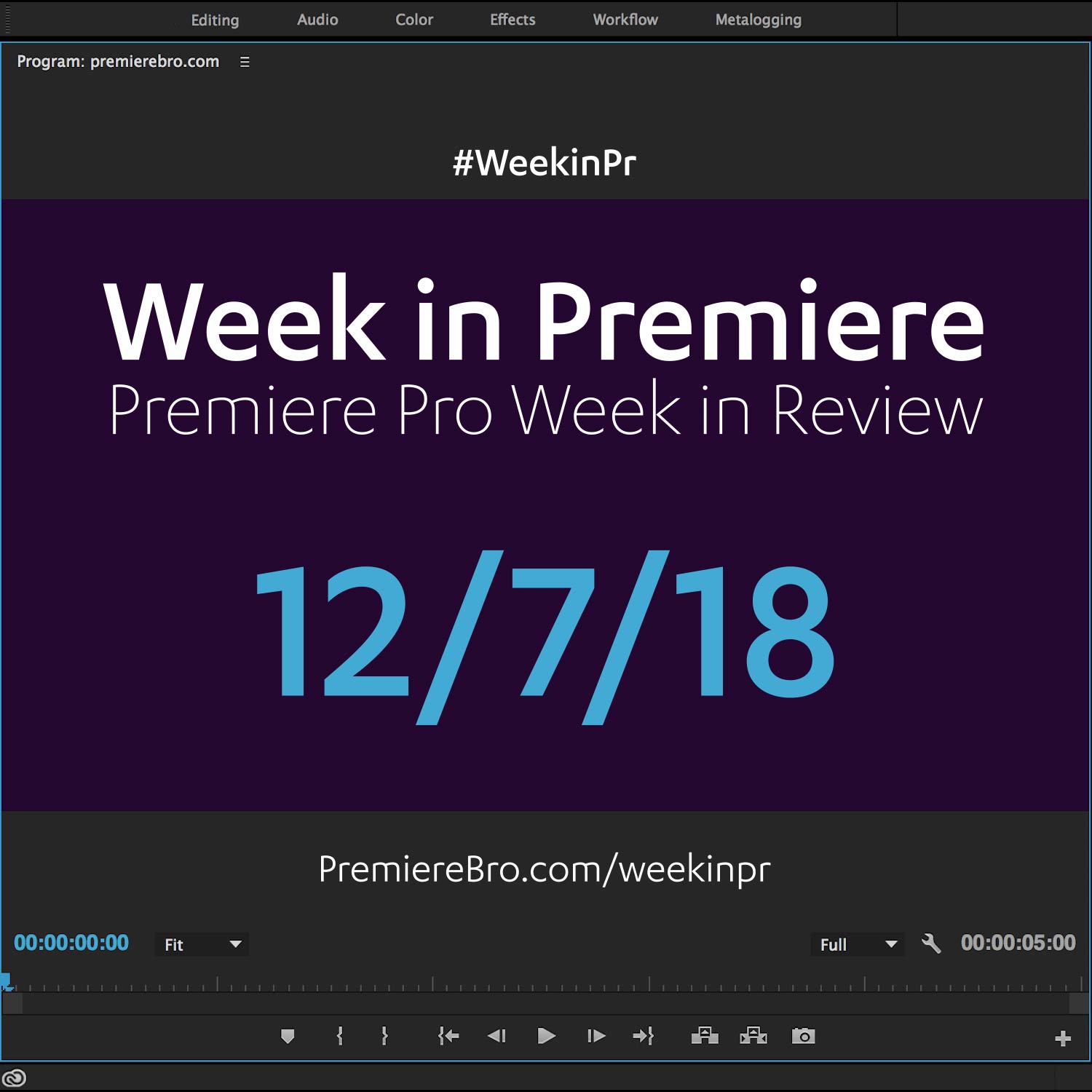Week in Premiere 4/14/17
Premiere Pro Week in Review:
- 10 Tips To Improve Playback in Premiere Pro
- Epic Sky Transition Tutorial
- Animate Without Key Frames With Motion Tween
- 5 Flash Transition Tutorials
Jump to:
Premiere Products
In this tutorial video I am going to show you how to achieve the Square Spin Title Text reveal animation in Adobe Premiere Pro. This is a great title reveal to introduce the title of your video. —Chung Dha
Impact Motion Tween is an impressive video transition for Premiere Pro CC that can easily move around your footage and graphic elements without using key frames. —FilmImpact.net
Premiere Pro Tutorials
Premiere Pro Tips to Keep Your Edit Grooving and Your Playhead Moving
As a video editor, nothing is worse than choppy playback. Whether you're racing the clock or just starting out, ain't nobody got time for dropped frames. Luckily, there are plenty of settings in Premiere Pro that can improve playback performance. Here are 10 tips (plus 2 bonus tips!) for keeping your playhead moving smoothly in Premiere Pro.
This effect is a very complex effect that will not work with every clip but when it does, It's beautiful. It reminds me of something you would see in inception. Good luck and if you have any questions, let me know! —Kyler Holland
Kyler Holland has a new Premiere Pro tutorial that will turn your world upside down. Literally. To do this epic sky transition, you obviously need the... sky. Specifically, you need a shot with the sky unobscured by any objects. A clear blue sky or a completely overcast sky will work better than a partly cloudy sky.
To get started with this transition, place your incoming clip - the one you're transitioning to - above the first clip and rotate it 180° degrees so it's upside down. See how Kyler does it at 0:42.
Next, animate the position of the incoming clip so that it starts completely out of frame and slides down as Kyler shows at 0:59. NOTE: Kyler's first clip is tilting up to the sky so that it completely fills the frame by the time the incoming second clips fully animates in. This is a good shooting strategy for this transition. Otherwise, he would have to animate the first clip down in order to match the sky to second clip as it slides down.
You may need to finesse the animation of your clips by changing the interpolation of your keyframes. To do this, right-click a keyframe and choose what type of interpolation you want. (Kyler changes the temporal interpolation of his keyframes to Ease In and Ease Out.)
The final step for this sky transition is masking and feathering the hard edge (the top of the second clip) so that the sky seamlessly blends between the two clips. Kyler creates his mask at 1:46 using an Opacity mask. Alternatively you could try using the Crop or Linear Wipe effects, which both have feather settings as well.
Continue watching the tutorial at 3:23 to see Kyler repeat the process with some variations to transition to a third clip.
5 easy flash transition effects you can do in Premiere Pro without plugins! —YCImaging
YCImaging back again with 5 flash transitions to enhance your music videos. Of course, you can add these flashes to anything you want, but you'll quickly see how they can make the edits in your music video really pop.
First, there's the "double flash" at 0:37. This transition uses Additive Dissolves on two edit points that are a few frames apart.
Next, at 2:15, is the "flash build". YCImaging keyframes the Brightness & Contrast effect to ramp into a flash at the end of a clip. He adjusts the keyframe interpolation using the Velocity Graph in the Effect Controls panel. He does the same on the incoming clip and reverses the keyframes to come out of the flash. Alternatively, you could apply this effect to an adjustment layer that spans the two clips.
The third transition at 6:18 combines the first two (double flash and flash build). Only instead of using Additive Dissolves on edit points, YCImaging animates the Brightness & Contrast to do a double flash before hard cutting to the next clip.
The fourth transition at 9:10 is "like a ghost and zoom". The first step is duplicating both the outgoing and incoming clips. Next, switch the blend mode on the outgoing clip to Color Dodge. (Experiment with different blend modes!) Then YCImaging uses the Transform effect to animate the Opacity and Scale of the duplicated outgoing clip. The Transform effect is perfect for this because you can motion blur to the animation by customizing the Shutter Angle. YCImaging does the same on the duplicated incoming clip but in reverse so it comes out of the flash/ghost/zoom.
The fifth and last flash transition at 15:28 looks like "the light is coming off the actual frame". First, create a Black Video that matches your sequence and lay it over the edit point between your clips. Apply the Lighting Effects effect to the black video. With the playhead on the edit point, YCImaging animates the Minor Radius to create a 10-frame flash. Change the Blend Mode of the Black Video to Screen to reveal the video underneath.
Learn the difference between input LUTS and a Look and how to use them in colorgrading and correcting your footage in Premiere Pro Lumetri. —Cinecom.net
Whats up guys! Today, were covering PART 1 of a little series I want to do on transitions. How they are important, how they improve your films AND how they could make your films worse if you use them wrong. There are SO many ways to transition between clips. Zoom transition, Spin transition (those are coming up and are a little more advanced) but today specifically, were learning Frame Blocking and masking within Premiere Pro. —Peter McKinnon
In this video tutorial am I showing you several shortcuts I use the most while editing in Adobe Premiere Pro, this will improve and quicken your editing workflow even more and learn to use quick short cuts to access tabs faster and also to access things without doing extra steps. —Chung Dha
In this Premiere Pro tutorial, Ignace Aleya of Tolerated Cinematics shows how to reveal video through text. This technique (alpha matte and luma matte) applies to any black or white shapes.
In this tutorial, I’ll give you a brief introduction into the world of blend modes. To accomplish this I will focus on a simple task — adjusting exposure. First, I will darken an overexposed image and then brighten an underexposed image. Finally, I’ll show you how to adjust the exposure of isolated areas of your footage. —Jason Boone, Premiumbeat
In this Premiere Pro Video Editing tutorial, we will build a double masked animation transition to make a cool pop up spinning shape that will spin and burst outward to reveal the new video scene. You’re going to learn a bunch about the presets in Premiere, how to animate with keyframes, easing, masking video tracks, and much more! You’re going to love it! —tutvid
5 tips to help you edit better, faster, and smarter in Premiere Pro. I learned them them the hard way and did things wrong for a long time, hopefully you don't have to do the same thing. Cheers! —Jordan Dueck
In this Adobe Premiere Pro CC 2017 tutorial, learn how to create slow motion, fast forward, reverse, pause and time remapping effects! —Justin Odisho
I go over a a simple technique to transform a summer landscape into an autumn one. This requires multiple HSL secondary corrections and some time and patience, but it can be pulled off! —AdobeMasters
Alex from Archaius Creative, a Post House for Wedding and Commercial work, gives us some quick tips on adding and applying LUTs in Premiere Pro CC. —LensProToGo
How to quickly and easily remove dust and sensor spots using ONLY Premiere Pro. Plus, if you have a lot of dust spots, I show you how to do it even quicker in After Effects. With 4K video and mirrorless cameras, it is no longer a question of if you will get a dust spot, but when. Thankfully, with this tutorial you won't have to stress anymore. —WhoIsMatt
VideoRevealed receives many questions about system performance and specifically how laptops can be made to work better with Premiere Pro. Although there is no way to magically make an under powered laptop more powerful, there are ways to to tweak your workflow to make your editing experience more fluid. This tutorial will show you speed improvements including working with SSDs, why RAM is important and how CPU speed works with compressed footage. —VideoRevealed
Did you know that you can fill text with an image inside of Adobe Premiere Pro's Titler Tool? —Premiere Gal
In this basics video editing tutorial, I will demonstrate how to edit and cutaway to B-roll footage and the purpose of this foundational video editing skill. —Justin Odisho
Premiere Pro Week in Review:
Motion Array Offers Unlimited Downloads for Subscribers
“Mega List” of FREE Premiere Pro Preset Packs
Speed up Exporting with Smart Rendering in Premiere Pro
Recover Under Exposed and Under Exposed Footage in Premiere Pro
Premiere Pro Week in Review:
Premiere Pro CC 2019 (13.0.2) Update Now Available
Adobe Adds Support for ProRes Export on Windows
Win a FREE PC Workstation by Puget Systems
FREE Webinar—Premiere Rush: Beyond the Basics
Premiere Pro Week in Review:
Inside Hollywood’c Cutting Rooms: Shared Projects
FREE Stretch Transitions for Premiere Pro
How to Create a Glow Effect in Premiere Pro
Motion Array Goes Unlimited
Premiere Pro Week in Review:
The Best NLE According to 116 Expert Video Editors
15 FREE Text and Image Animation Presets for Premiere Pro
5 Tips and 5 Fixes for Premiere Pro
The Cutest Premiere Pro Tutorial Ever
Premiere Pro Week in Review:
What’s New in Lumetri Color with Jason Levine
Auto Save Enhancements in Premiere Pro CC 2019
Yi Horizon: VR180 Workflow in Premiere Pro
Editing in Adobe Premiere 1.0 (1991)
Premiere Pro Week in Review:
Premiere Pro CC 2019 (13.0.1) Update Now Available
10 “Little” Features in Premiere Pro CC 2019
Meet the People Behind Adobe Premiere Pro
3D Color Grading, “Half-Life” Keyframes and More!
Premiere Pro Week in Review:
Typekit is Now Adobe Fonts (14,000+ Fonts for Premiere Pro!)
Meet the Best Computer Builder for Premiere Pro
Sapphire 2019 by Boris FX Now Available
How to Use the New Vector Motion Effect in Premiere Pro
Premiere Pro Week in Review:
Adobe MAX 2018 Recap and Highlights
Cinema Grade: Modern Color Grading in Premiere Pro
FREE 120-page eBook on Making Motion Graphics Templates (MOGRTS)
Review of Editing in Premiere Rush for Premiere Pro Users.
Premiere Pro Week in Review:
Premiere Pro CC 2019 Highlights and New Features
Adobe Releases Premiere Rush CC
First Premiere Pro CC 2019 and Premiere Rush CC Tutorials
FREE Stuff: Making Mogrts eBook, 21 Mogrt Templates, & More!
Premiere Pro Week in Review:
2 Eminem “Venom” Face Distortion Tutorials
Create Your Own Grid Overlay Glitch Effect
4 FREE Video Overlays
4 Easy Transitions in Premiere Pro