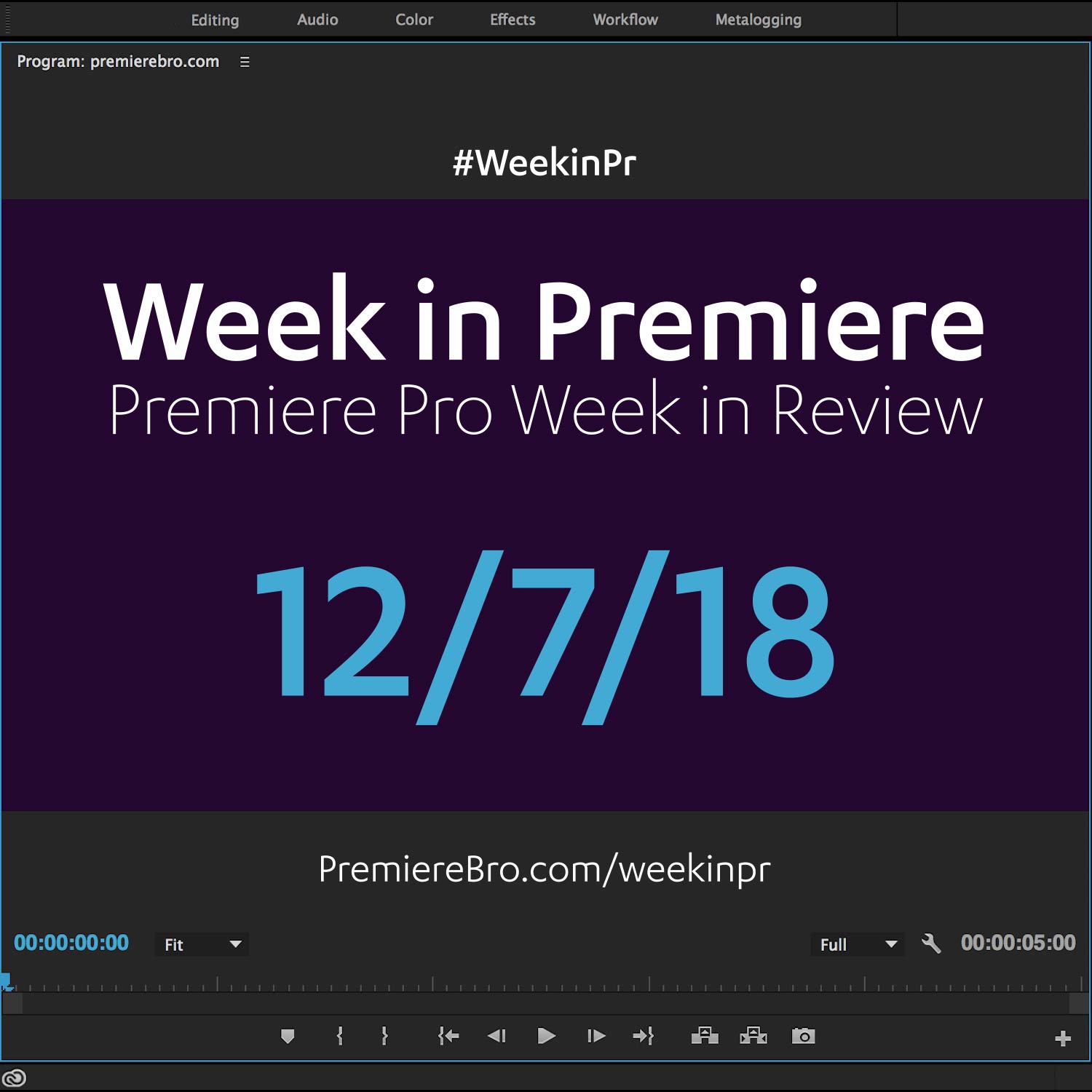Week in Premiere 7/8/16
This Week in Premiere Pro:
- Proxy Workflows in Premiere Pro CC 2015.3
- Palette Control Surface for Premiere Pro
- Motion Blur in Premiere Pro
- 10 Things Every Premiere Pro Editor Should Know
Week in Premiere 7/8/16 Video Podcast
This Week in Premiere video podcast episode features an in-depth look at new proxy workflows in Premiere Pro CC 2015.3 as well as the Palatte Gear control surface. Thumbnail by Palette Gear.
Premiere Pro News
Editor and blogger extraordinaire, Scott Simmons, shared his not-so-first impressions of the new proxy workflows in Premiere Pro CC 2015.3. (He's been on the beta.) Scott introduces his thoughts on proxies with this statement, "Long after VR has come and gone and the new VR editing tools are all but forgotten Proxy editing will still be around." Overall, Scott says the new proxy workflow features are a success. He goes on to give a couple suggestions for improvement. See if you agree.
BONUS: Scott begins the post with two nice little additions to the Timeline panel: new minimum track height and zoom to frame.
Palette is a control surface with a really cool twist: you get to put it together! Each slider, button, and dial is it's own individual unit, which can be magnetically connected to form a customizable control surface. It's like editing but with Legos—such a fun idea! It gets better. With a little under-the-hood magic, Palette unlocks new functionality in Premiere Pro. See Taran Van Hemert's Tweet below as an example. There is no native command in Premiere Pro to remove transitions. But you can with Palette!
Palatte, if you're reading this, Premiere Bro is a new fan!
Continuing with Palette, editor and blogger Jonny Elwyn shared his review with a ton of insights and resources. This post is all you need to know to make an informed investment in a Palette control surface.
This is a tutorial. But not really. It's funny. Or is it? I guess that makes it news! This Premiere Pro video tutorial by 537 Productions burst on the seen this week and got over 600,000 views! The best part is this is 537 Production's breakout video. It has more views than all of their other videos combined and then some! I won't spoil it, but once you realize what's going on... the subtlety is overwhelming! What do you think—funny or not? Contains language NSFW.
Premiere Pro Puns
Funny stuff from Premiere Pro users...
Premiere Pro Tips
Taran Van Hemert shared this great little nugget that may have slipped by you in the latest Premiere Pro CC 2015.3 release. Premiere Pro will now tell you the approximate time of render failure during an export.
Check out these 4 FREE Smooth Transitions for Premiere Pro from photographer and videographer Chung Dha. These transitions are really impressive and they are definitely smooth. The link below takes you to an article with the download link and a tutorial on how the transition presets work. All you have to do to unlock the download is like or share the post... which you should do anyway.
Editor and Adobe enthusiast Chris Colton Tweeted the following two Premiere Pro tips. He recommends flattening multi-camera clips before Dynamic Linking. He also recommends creating custom keyboard shortcuts for Sequence Settings and the new Ingest Settings in Premiere Pro CC 2015.3.
Also, Chris Tweeted there will be no #PostChat this week and it will return July 20th. #PostChat is a Twitter chat for post-production professionals.
This Premiere Pro #TipTuesday teaches you how to export a still frame. Follow Premiere Bro on Instagram for more!
Premiere Pro Tutorials
This tutorial comes from Jarle Leirpoll, a filmmaker and legendary Premiere Pro trainer. You might be familiar with his free Premiere Pro effect presets. This week Jarle shared a post on his site, premierepro.net, proving Premiere Pro does have a motion blur effect. It can be found in the Transform effect. This post includes a video tutorial from Jarle on how to create native motion blur in Premiere Pro with the Transform effect.
BONUS: Check out this new interview with Jarle Leirpoll by Motion Array!
This is just conjecture, but when I was taught Avid in school, I felt restricted by track targeting. Granted this was years ago and times have changed... or I was just stoopid in school. Regardless, I sometimes feel Premiere Pro is too lax when it comes to track targeting. This is only because many users do not understand just how powerful and efficient Premiere Pro's track targeting is. Thankfully, Jason Boone has written a Premiumbeat blog post with 3 game-changing track targeting tips. And these tips are right on target! (Stop it.)
Have you noticed Screenlight has been killing it recently with new Premiere Pro and post-production blog posts? Screenlight is an online video review and approval service and they've put out at least 3 AMAZING blog posts in the past month. I highly recommend every one of them. The guest bloggers Screenlight has attracted are 100% legit. This week Nick Harauz (aka Clips and Handles) shared 10 features in Adobe Premiere Pro That Every Video Editor Should Know. From loading multiple clips in the Source monitor to automating titles and master clip effects — I promise you won't be disappointed with this post. This is a Week in Premiere must read!
One thing I am always trying to do is simplify my editing workspaces, creating new ones as needed. Meredith of VidProMom shared her Premiere Pro workspace layout for editing GoPro video. This blog post includes a great video tutorial that walks you through her GoPro editing workspace and project structure. Of course, you can edit any type of video in this workspace; GoPro just happens to be Meredith's thing.
Weekly Premiere Pro tutorials have become quite the norm for Motion Array. This week they shared how to create smoother animation in Premiere Pro by using the keyframe graph editor. This can be accessed by clicking the twirl-down arrows on effect parameters in the Effect Controls panel. I don't how intentional this is, but this video shows Tyler, the tutorial host, working in the Audio workspace. This gives him a lot room to do his effects work. Just something worth noting along with the great keyframe interpolation tips in this video
Mike Schreurs of Rocket Pencil Productions has really been on a roll with weekly Premiere Pro tutorials. This week he shared three! Two of these tutorials, featured below, will help you become more organized in setting up your projects. First, it all starts with importing and the Media Browser is a more efficient and robust method of bringing media into a project. Second, is keeping the media organized in bins and Mike shows us a nifty trick for creating bins from selected items in the Project window. Keep up the great Premiere Pro tutorials Mike!
Kevin McAuliffe, senior editor at Extreme Reach and contributor to Doddle, has written a useful explanation of the Slip and Slide and Pen tools in Premiere Pro. These written tutorials are brief; to say anything more about them would defeat the purpose! One thing to note, these posts are part 20 and 21 of Kevin's Premiere Pro CC 101 series.
In this new episode of How Did You Do That? BestProAction shows how to reveal text (or a logo) by animating behind a checkerboard pattern with transparent blocks... That's the best I can describe it. The tutorials in this series do not have any VO, you just follow along and enjoy the soundtrack! Follow BestProAction so you don't miss the next episode!
Congratulations to those featured in this Week in Premiere! Please support the Premiere Pro user community by following, liking, or sharing Week in Premiere content. To be featured in next Week in Premiere, submit a link to your post: