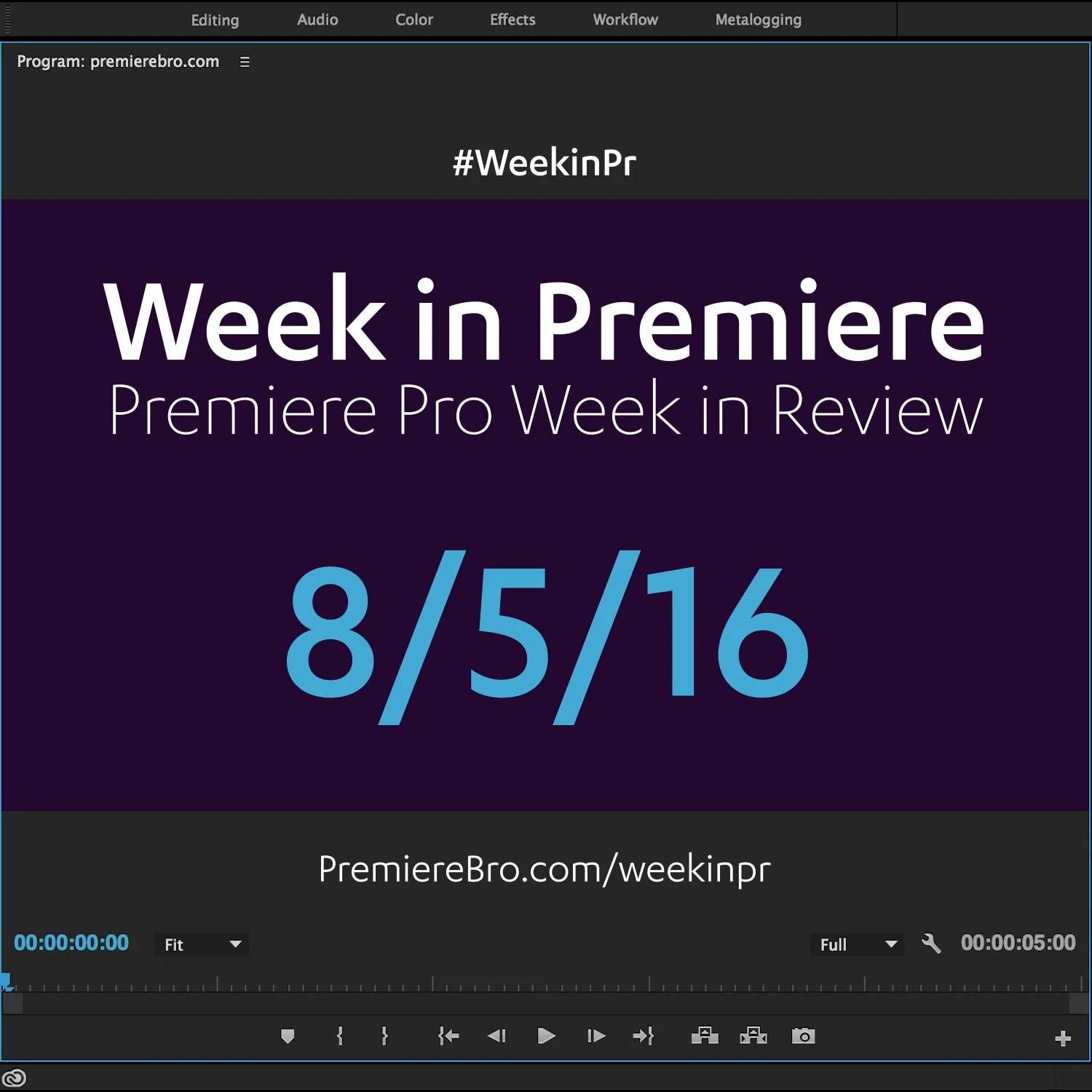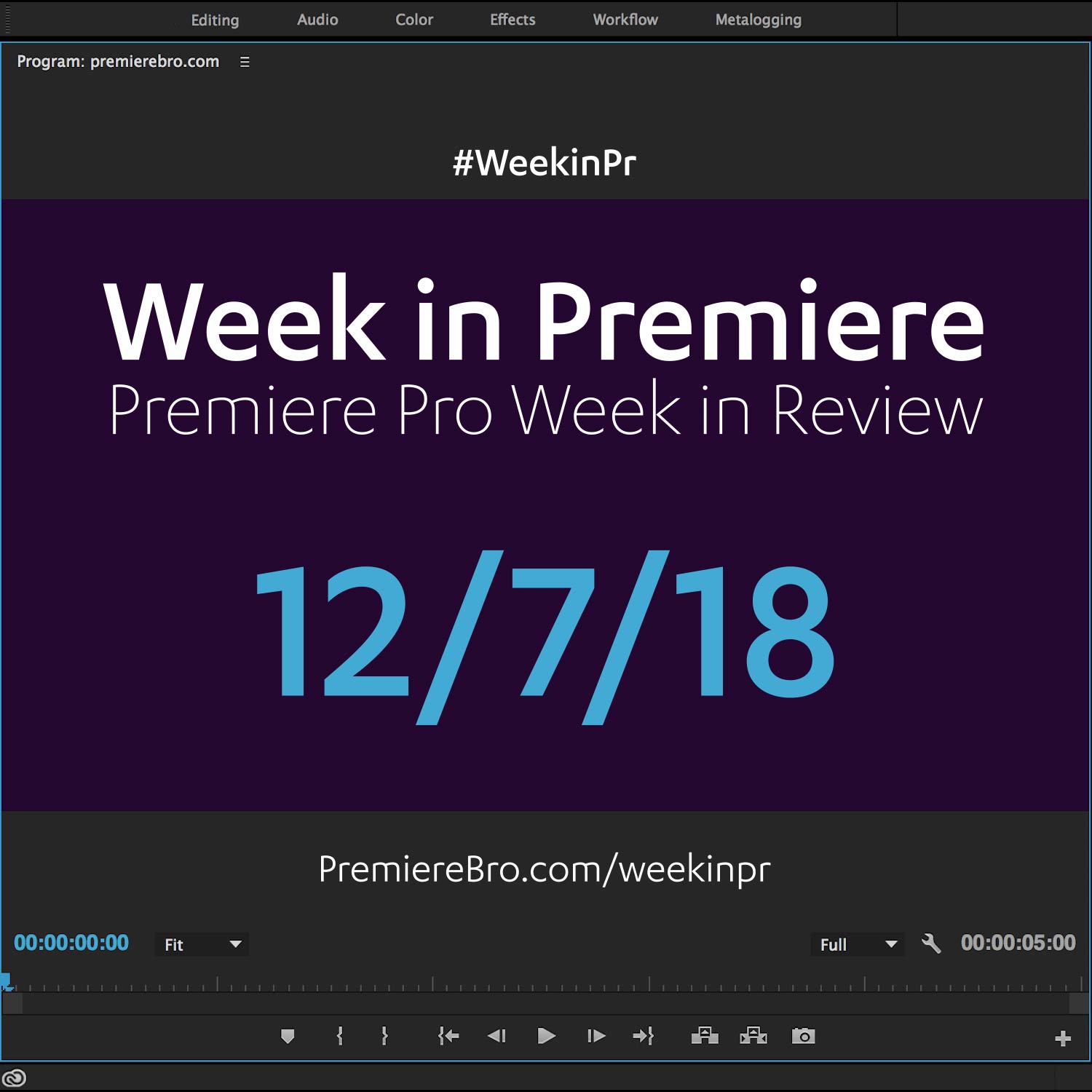Week in Premiere 8/5/16
Premiere Pro News
The big news this week is the 10.4 update to Premiere Pro CC 2015.3. This is the expected bug squashing update that follows every major Premiere Pro CC release. The link in the Tweet below will take you to an Adobe blog post listing 20 "notable" bug fixes. Additionally, it also lists the bug fixes that were included in the initial Premiere Pro CC 2015.3 release. Updating is highly recommended as these fixes will improve Premiere Pro's performance and stability.
Below are two examples of Premiere Pro plugin manufacturers ringing in the 10.4 Premiere Pro CC update.
Here's an interesting look at some limitations of the Lumetri Color panel when it comes to restoring details in extreme highlights. Premiere Pro master Jarle Leirpoll posted this video on his site premierepro.net in which he specifically calls out three important things:
- The Clamp Signal box in the Lumetri Scopes is checked by default so most users are viewing footage in 8 bit and not seeing any "overbright" pixels.
- The Whites and Highlights do not pull down the pixels beyond 100 which can be seen when viewing the Lumetri Scopes in float.
- HSL Secondary color adjustments are applied after Basic Correction adjustments. In my opinion, this is not inherently a problem, it's just something to be aware of. That said, having to add more instances of the Lumetri Color effect solely for HSL Secondary corrections is unfortunate as the Lumetri Color effect can easily hog your system's resources.
Typically, I don't like promoting anything negative or even critical about Premiere Pro (this is a fansite; you can find criticism elsewhere) but here, Jarle is fair in his critique of the Lumetri Color panel and is confident in its future.
Premiere Gal made her second appearance on the Premiere Bro blog with an original post on "trumping" jump cuts. In this post, Kelsey Brannan aka Premiere Gal presents 3 strategies for hiding jump cuts. No spoilers here! Slide on over to the post and watch the video!
This week Boris FX released the 10.0.2 update for BCC 10. This update, similar to this week's Premiere Pro CC update, focuses on bug fixes but also contains several new features and improvements. The new GPU accelerated tracking (OpenCL) for PixelChooser definitely looks like a nice touch. There are many others; check them out below!
Premiere Pro Puns
Premiere Pro Tips
Chris Colton share this handy tip for changing parameters in Premiere Pro using arrow keys. This feature is sometimes referred to as "hot text" and it's especially helpful inside the Effect Controls panel. Learn more about hot text in this VideoRevealed tutorial: Make precise movements with Hot Text in Adobe Premiere Pro.
Thanks to Aimee Dewitt for sharing this link to Adobe's official Learn & Support page for How to edit vides with Premiere Pro. Keep this is in your brain to share with friends who are just starting with Premiere Pro.
Auto-saves were a popular Premiere Pro tip this week! Thanks to Premiere Gal who shows how to set the auto-save interval under Preferences in Premiere Pro.
In the mood for some post-production laughs? Follow EditMemes on Twitter!
Also from Premiere Gal, a tip for adding frame holds (freeze frames) in Premiere Pro.
Can't say much about this tip as it's something I have no experience with. All I can tell you is this Tweet comes from Kevin Baird and he says "killer," "Adobe Premiere," and "tip" in the same sentence.
Premiere Pro Tutorials
Exports failures? Corrupt project files? Learn how to fix them in this VideoRevealed tutorial. Host Colin Smith goes through a comprehensive list of troubleshooting tips that are likely to resolve your technical woes in Premiere Pro. This video is definitely worth bookmarking for the next time you experience a project file issue. Be a hero and share it with your editing peers when they run into difficulties as well!
Filmmaker and Premiere Pro master trainer Maxim Jago shared his latest video tutorials on how to Edit Music in Audition. These can be found on the official Adobe Audition tutorials page. This series will teach you the Audition interface, how to record audio, apply effects, and work in a multitrack session. Most importantly for editors, Maxim demonstrates Auditions seamless integration with Premiere Pro.
Jordy Vandeput of Cinecom released a new tutorial on how to create a custom LUT in Photoshop for the Lumetri Color panel in Premiere Pro CC. One very unique thing about this tutorial is Jordy shows a workflow for creating a LUT based on Photoshop's Camera Raw settings. This is something that requires the help of IWLTBAP LUT, a free LUT generator that produces a LUT based on color settings applied to a HALD image. You can find the download link in Jordy's blog post: CREATE A CUSTOM LUT WITH PHOTOSHOP.
In this Envato Tuts+ tutorial, cinematographer and motion graphics designer Charles Yaeger teaches how to create the "film look" for your footage. Most of the video tutorial is done in After Effects but at 13:14 Charles jumps over to Premiere Pro CC 2015.3. To create this cinematic look, Charles uses several free custom LUTs and a free Kodak film grain overlay. The download links are included in the blog post and they are all legit.
This week's episode of 5 Things talked about audio restoration for video editors. In this video and written blog post, host Michael Kammes talks tips and techniques for improving dialogue clarity, noise reduction and more. Native Premiere Pro audio effects are prominently featured alongside other NLE and 3rd party tools. We all know audio can make or break a video; don't let poor sound turn off your viewers! Make the most of your audio with these 5 restorative methods.
Step up your social video game with destination publishing in Premiere Pro and Media Encoder. In this Premiumbeat blog post, Jason Boone shows how to export video directly to your favorite social media platforms. Unless your favorite is Instagram. But this post kindly includes a link to on how to that too. (It's only a matter of time before Instagram export presets and destination publishing appears in Premiere Pro!)
Congratulations to those featured in this Week in Premiere! Please support the Premiere Pro user community by following, liking, or sharing Week in Premiere content. To be featured in next Week in Premiere, submit a link to your post: