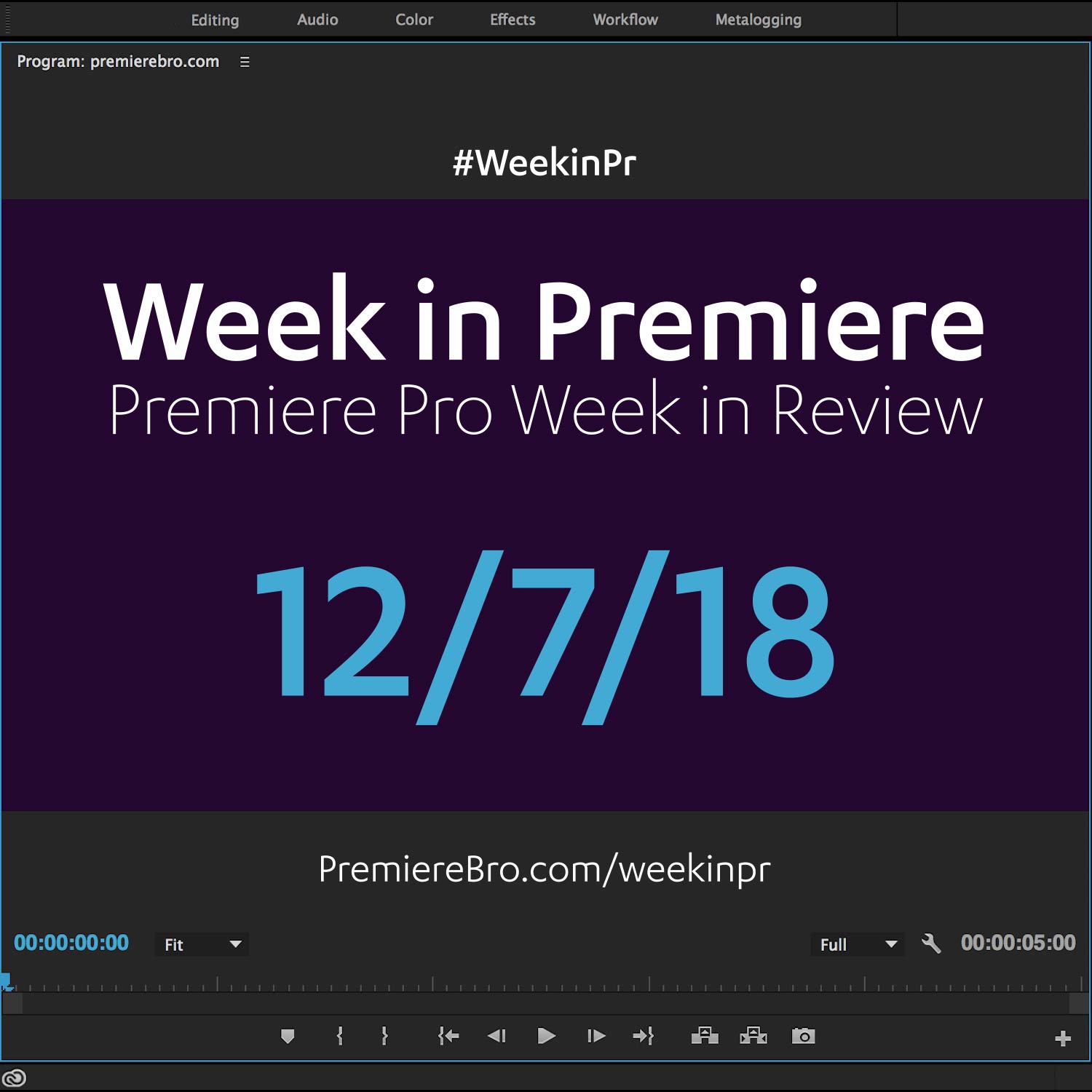Week in Premiere 10/7/16
This Week in Premiere Pro:
- Adobe Video World 2016 Daily Recaps
- Godzilla Resurgence Edited in Premiere Pro CC
- Setting Up Proxy Workflows Part 2
- Master Keyframe Interpolation
Premiere Pro News
Adobe Video World is the apex conference for Premiere Pro CC and After Effects CC users. It combines the formerly separate Premiere Pro World and After Effects World into one "dynamically linked" event. This post links to the daily recaps from Adobe Video World 2016.
Godzilla Resurgence had roaring success at the Japan box office. According to this Forbes interview with the film's co-editor, Atsuki Sato, Godzilla Resurgence was cut in Adobe Premiere Pro CC. Atsuki and his team decided on Premiere Pro CC based on previous experiences that taught them "the importance of carrying out filming, editing and VFX in an entirely integrated manner." The integration with other Creative Cloud applications, particularly Dynamic Link with After Effects CC, continues to be a prevailing reason why filmmakers are choosing to edit with Premiere Pro CC. Check out the full Forbes interview with Atsuki Sato, which includes a picture of the Godzilla Resurgence edit inside Premiere Pro CC.
"We decided to compose our editing studio based on Adobe’s Premiere Pro CC, which enables integration for multiple devices and provides a flexible editing situation where multiple people could work simultaneously." —Atsuki Sato
Premiere Pro Puns
Funny stuff from Premiere Pro users...
honestly you can pry adobe premiere pro from my cold dead hands I will never use another program
— blue boy (@probablyhollie) October 6, 2016
Premiere Pro Tips
Everybody has their essential Premiere Pro keyboard shortcuts. This week, Bedtracks shared their 14 must-know keyboard shortcuts. If you're just getting started with Premiere Pro keyboard shortcuts, this is great place to start! Check out Bedtracks music search capabilities while you're at it!
Check out our 14 must-know shortcuts to make editing in Adobe #PremierePro CC faster and ultimately more creative! https://t.co/JjdFg2f5J4 pic.twitter.com/N4MV3dWuCG
— Bedtracks (@Bedtracks) October 6, 2016
Love this little Premiere Pro tip from Chris Colton. Hold shift while dragging on transition handles to trim one side of the transition.
#PremierePro Tip: Hold down shift while dragging one side of a transition to trim only that side, instead of symmetrical trimming #postchat
— Chris Colton (@Chris_Colton) October 7, 2016
Premiere Pro Tutorials
This is the 2nd Done With Dylan tutorial in a 2-part series on proxy workflows in Premiere Pro. In this video, Dylan Osborn shows how to create both an encoding and ingest preset for proxies. Choosing the right aspect ratio for your proxies can be confusing. Luckily, Dylan has done all the math for you. He has provided a proxy conversion chart with the aspect ratios and frame sizes for common footage resolutions (see below). Visit Dylan's site to download his Proxy Frame Size Conversion Chart.
Part two shows you how to create custom ingest presets for different proxy frame sizes in four minutes. —Dylan Osborn
In this short video tutorial, tdcat.com shows how to make a stereo track behave like a mono track using the Fill Left/Fill Right audio effects in Premiere Pro. Very useful if you've got a stereo clip, and one of the channels is the onboard camera audio.
Short tutorial on how to use one channel of a stereo track in Adobe Premiere Pro or make a dual mono track. This is useful to force a stereo vocal track to mono or use maybe only the left channel when the right channel has a different mic source. —tdcat.com
Check out the top 15 Premiere Pro tutorials of 2016 recommended by TheHighTechHobbyist. Tutorials cover everything from editing and transitions to color and effects. This list goes beyond just the basics, there's plenty of specific tutorials on how to create logo animations, custom transitions, and the Sin City effect. This is a great roundup featuring YouTube channels including: VideoRevealed, Cinecom.net (Jordy Vandeput), Kriscoart, and more!
Premiere Pro CC can be a little overwhelming when you first open it up. So you’re probably wondering: what can I do with it, and how do I do it? We’ve got you covered! —TheHighTechHobbyist
Editor Derek Lieu, probably most known for his 26 Simple Tricks For Faster Editing (Premiere Pro CC), published a new blog post on how to "reverb out" in Premiere Pro CC. The challenge is the reverb only lasts till the end of the audio clip, so you're SOL if you want to end on a specific beat in a song. Sure, you could accomplish this easy in a DAW, but Derek has come up with a workaround for this within Premiere Pro CC. Watch the video above, or visit Derek's How to Make Sound Reverb Out blog post to follow along.
"Sometimes you need a sound effect or piece of music to reverb out. It could be a scream in a horror trailer, or something else that reverbs out over a cut to black. More commonly I use it when I want a piece of music I’m editing to end on a specific note to create a stop down moment in a trailer. Mostly it just gives me more options for editing music for trailers." —Derek Lieu
Learn how to customize and save your own Premiere Pro effects in this Premiumbeat tutorial by Jason Boone. Watch the video above, or read to the blog post, to follow along with Jason as he shows how to create an effect preset that can be saved for later use, and easily shared with others.
"Understanding how to use effects in Premiere Pro is a great skill set to have as a video editor. The real power comes with learning how to customize and save your own effect presets. Let’s take a look at how to customize an effect in the Effect Controls panel, go over how to save a preset in the Effects panel, and learn how to export our final custom effect presets to share with others." —Jason Boone
Premiere Pro trainer Jason Cox makes another appearance on the Screenlight blog. This time he shows how to do keyframe interpolation in Premiere Pro. In short, interpolation controls the animation between two keyframes. Keyframe interpolation is important because it will help your animation appear smooth and more natural. To learn more, visit: Controlling Effect Changes Using Keyframe Interpolation in Premiere Pro.
Changing keyframe interpolation is all about changing how a clip gets from value A to value B - that is, how fast and what path it takes to get there. —Jason Cox, Screenlight Blog
Congratulations to those featured in this Week in Premiere! Please support the Premiere Pro user community by following, liking, or sharing Week in Premiere content. To be featured in next Week in Premiere, submit a link to your post:
Premiere Pro Week in Review:
Motion Array Offers Unlimited Downloads for Subscribers
“Mega List” of FREE Premiere Pro Preset Packs
Speed up Exporting with Smart Rendering in Premiere Pro
Recover Under Exposed and Under Exposed Footage in Premiere Pro
Premiere Pro Week in Review:
Premiere Pro CC 2019 (13.0.2) Update Now Available
Adobe Adds Support for ProRes Export on Windows
Win a FREE PC Workstation by Puget Systems
FREE Webinar—Premiere Rush: Beyond the Basics
Premiere Pro Week in Review:
Inside Hollywood’c Cutting Rooms: Shared Projects
FREE Stretch Transitions for Premiere Pro
How to Create a Glow Effect in Premiere Pro
Motion Array Goes Unlimited
Premiere Pro Week in Review:
The Best NLE According to 116 Expert Video Editors
15 FREE Text and Image Animation Presets for Premiere Pro
5 Tips and 5 Fixes for Premiere Pro
The Cutest Premiere Pro Tutorial Ever
Premiere Pro Week in Review:
What’s New in Lumetri Color with Jason Levine
Auto Save Enhancements in Premiere Pro CC 2019
Yi Horizon: VR180 Workflow in Premiere Pro
Editing in Adobe Premiere 1.0 (1991)
Premiere Pro Week in Review:
Premiere Pro CC 2019 (13.0.1) Update Now Available
10 “Little” Features in Premiere Pro CC 2019
Meet the People Behind Adobe Premiere Pro
3D Color Grading, “Half-Life” Keyframes and More!
Premiere Pro Week in Review:
Typekit is Now Adobe Fonts (14,000+ Fonts for Premiere Pro!)
Meet the Best Computer Builder for Premiere Pro
Sapphire 2019 by Boris FX Now Available
How to Use the New Vector Motion Effect in Premiere Pro
Premiere Pro Week in Review:
Adobe MAX 2018 Recap and Highlights
Cinema Grade: Modern Color Grading in Premiere Pro
FREE 120-page eBook on Making Motion Graphics Templates (MOGRTS)
Review of Editing in Premiere Rush for Premiere Pro Users.
Premiere Pro Week in Review:
Premiere Pro CC 2019 Highlights and New Features
Adobe Releases Premiere Rush CC
First Premiere Pro CC 2019 and Premiere Rush CC Tutorials
FREE Stuff: Making Mogrts eBook, 21 Mogrt Templates, & More!
Premiere Pro Week in Review:
2 Eminem “Venom” Face Distortion Tutorials
Create Your Own Grid Overlay Glitch Effect
4 FREE Video Overlays
4 Easy Transitions in Premiere Pro