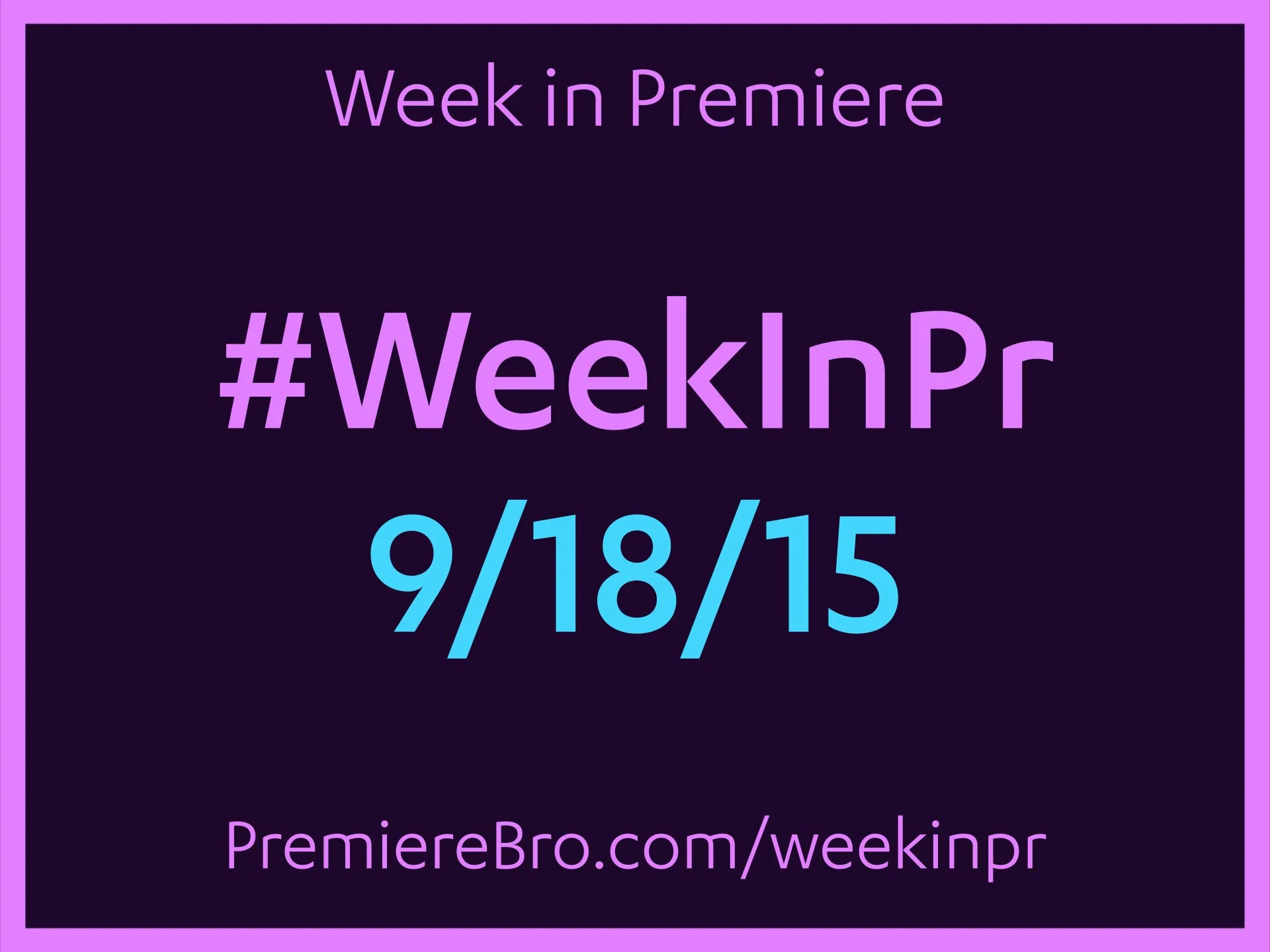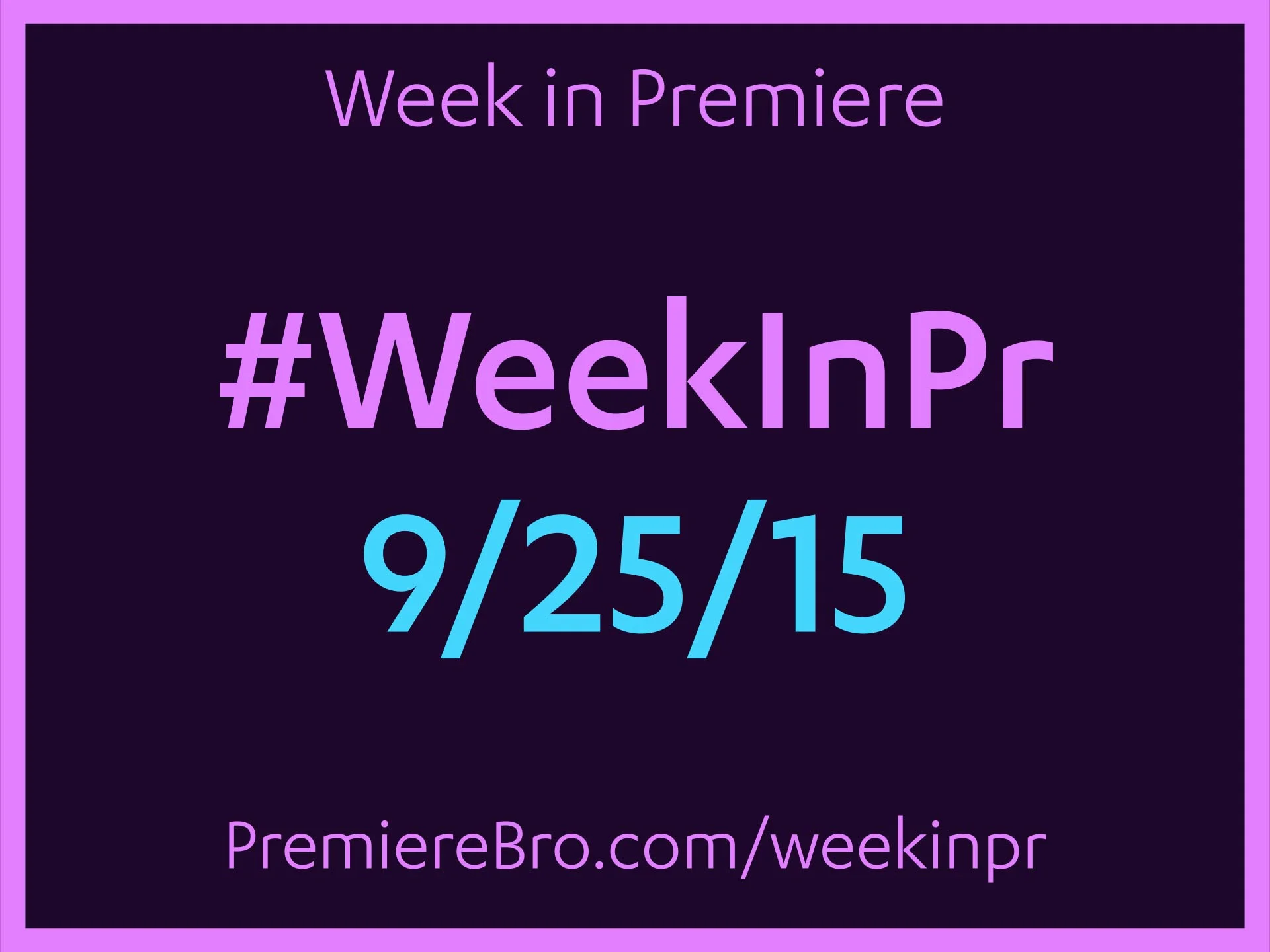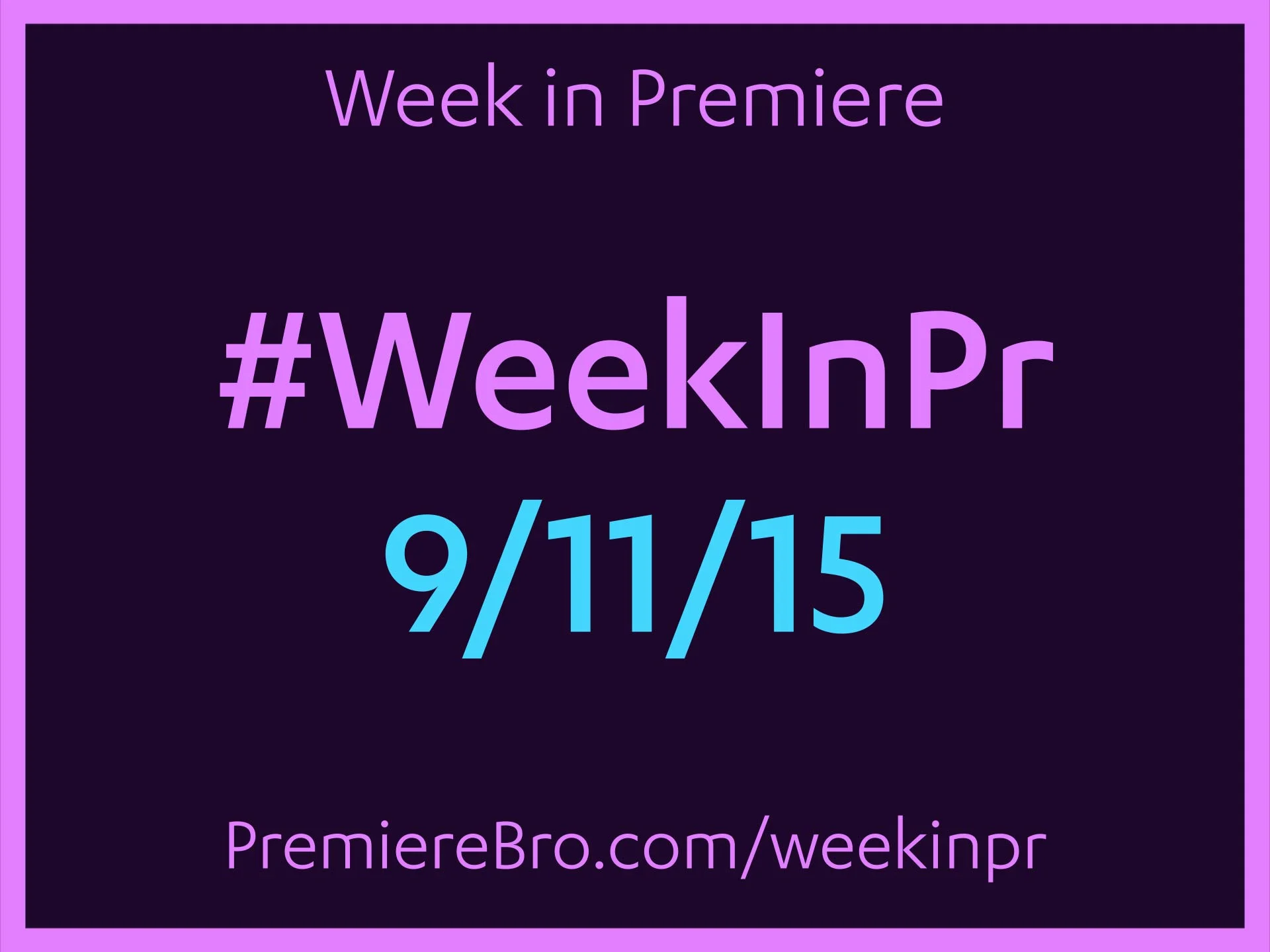Week in Premiere 9/18/15
This Week In Premiere Pro
• Walter Murch chooses Premiere Pro
• Premiere Pro at IBC 2015
• Vashi Nedomanksy shares 18 months of Premiere Pro work
• Lumeti Color panel Solo Mode, recover missing audio, shortcuts and more!
Walter Murch Chooses Premiere Pro. Oscar winning editor and philosopher, Walter Murch, ACE, took the stage at IBC 2015 to declare his choice to edit with Adobe Premiere Pro. Murch, formerly a pioneer of Final Cut Pro, now the most notable "switcher", brings with him massive credibility to Premiere Pro. For Walter Murch, who has arguably done the most to shape the understanding of modern editing, to align with a specific NLE, says a lot about that NLE.
This is a huge win for both Adobe Premiere Pro and its users.
Walter Murch, also an award winning sound editor, gave several reasons for making Premiere Pro his NLE of choice. It's nice to know audio was a factor his choosing Premiere Pro.
The list goes on...
Below, Walter Murch (L) can be seen with Jimmy Falinski (R), another Premiere Pro editor. Some of Jimmy's work will soon be featured on the Premiere Bro blog. Stay tuned!
Premiere Pro At IBC 2015. This Week in Premiere could have easily gone completely to Adobe's presence at IBC 2015. Sooo many highlight's to choose from! Let's start with a new award. For IBC 2015, RedShark launched its first ever RedShark Awards and the Best Editing award swam over to the Adobe Premiere Pro booth!
In this video, Al Mooney demos the new features coming to Premiere Pro. He introduces his presentation with an exciting announcement that feature films Deadpool and Hail Caesar are being cut exclusively on Premiere Pro!
In this video, Jason Levin goes into the upcoming Premiere Pro features and functionality in much greater detail. See new UltraHD formats, HDR tools, and Optical Flow demonstrated in this video. Jason later gives up the stage to filmmaker and editor, Sian Fever, who gives great tips and tricks for How to Make it in Short-Form Video in Premiere Pro CC.
Vashi Nedomansky Shares Premiere Pro Work. In this case, a picture is worth 18 months of film editing. Premiere Pro pioneer and film editor, Vashi Nedomansky rises from the edit bay to share the first of what will be some very exciting blog posts. Here, Vashi announces his involvement in some very big projects—big for Adobe Premiere Pro. No spoilers here; read the post yourself and stay tuned for more from Vashi!
Managing every piece of media on a feature film timeline is both an art form and a science, a duality only editors can manage. Regarding his work shown above, Vashi shared this advice on managing all the "little bits". Priceless.
Minimize / Maximize Tracks In Premiere Pro. These next two Tweets are a great follow-up to Vashi's advice. Knowing how to minimize and maximize track height using these shortcuts will give you even more control and visibility when working with clips in the timeline. Thanks to Derek Tacconelli for 'randomly stumbling' on these!
Solo Mode And Vignette Midpoint Slider In Lumetri Color Panel. Ever wonder what Solo Mode is in the Lumetri Color panel? Did you even know it existed? How about the Midpoint slider under the Vignette tab? What does that do exactly? Ripple Training provides the answer in Under 5 Minutes. In fact, it doesn't even come close to 5 minutes! So watch this short video!
10 Useful Premiere Pro (Default) Shortcuts. This Tweet digs a little bit into last week, but it's easy to forgive sharing now. Motion Array, an After Effects templates and stock music site, shares 10 default keyboard shortcuts in Premiere Pro. With great presentation and video examples, this post is worthy of a bookmark if you're just starting out or need to brush-up on using keyboard shortcuts.
4-Point Editing In Premiere Pro. Video Mozek explains 4-point editing in Premiere Pro and how it can be an editing time-saver. This comes after a 3-point editing tutorial shared last Week in Premiere. These two posts by Video Mozek are good starting points if you are new to these essential editing terms—and don't worry, it stops at 4; there's no 5 or 6-point editing.
Recover Missing Audio Using Match Frame. Stan Arthur demonstrates how the Match Frame function can be used to retrieve clip audio that's gone missing. This can easily happen when editing in the timeline and clips become unlinked. Now it's easy to recover audio without having to re-sync it to your video. Here's a bonus tip: Match Frame also works to restore missing video too! NOTE: Replacing audio or video using Match Frame does not automatically re-link them.
PSA (Premiere Service Announcement). Its been several weeks since a Tweet like this was shared in Week in Premiere. Probably 'bout time to clean the ol' Media Cache. Here's how: Clean those Adobe Media Cache Files, a Pro Video Coalition blog post Scott Simmons.
The Premiere Pro Fansite Coming Soon! The vacant space for a Premiere Pro fansite is now filled... well, it will be on October 1st, 2015!
Congrats to all those featured in this week's Week in Premiere! Show some love and give some engagement to these Tweets! Have your Tweet featured next week by sharing something Premiere Pro related with the hashtag: #WeekInPr.