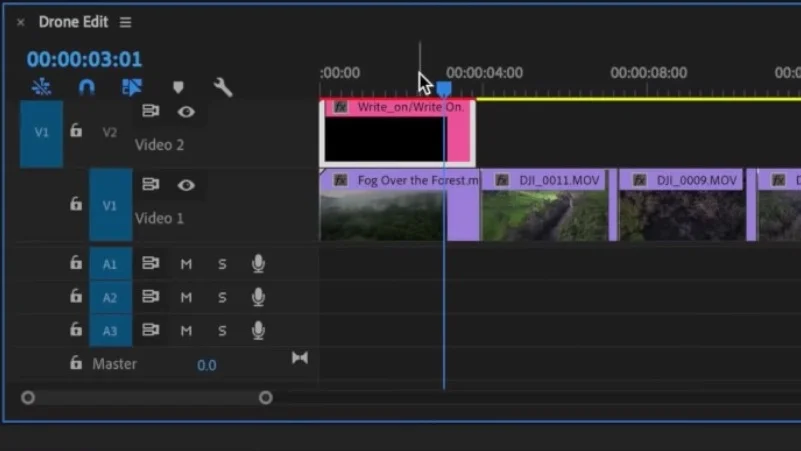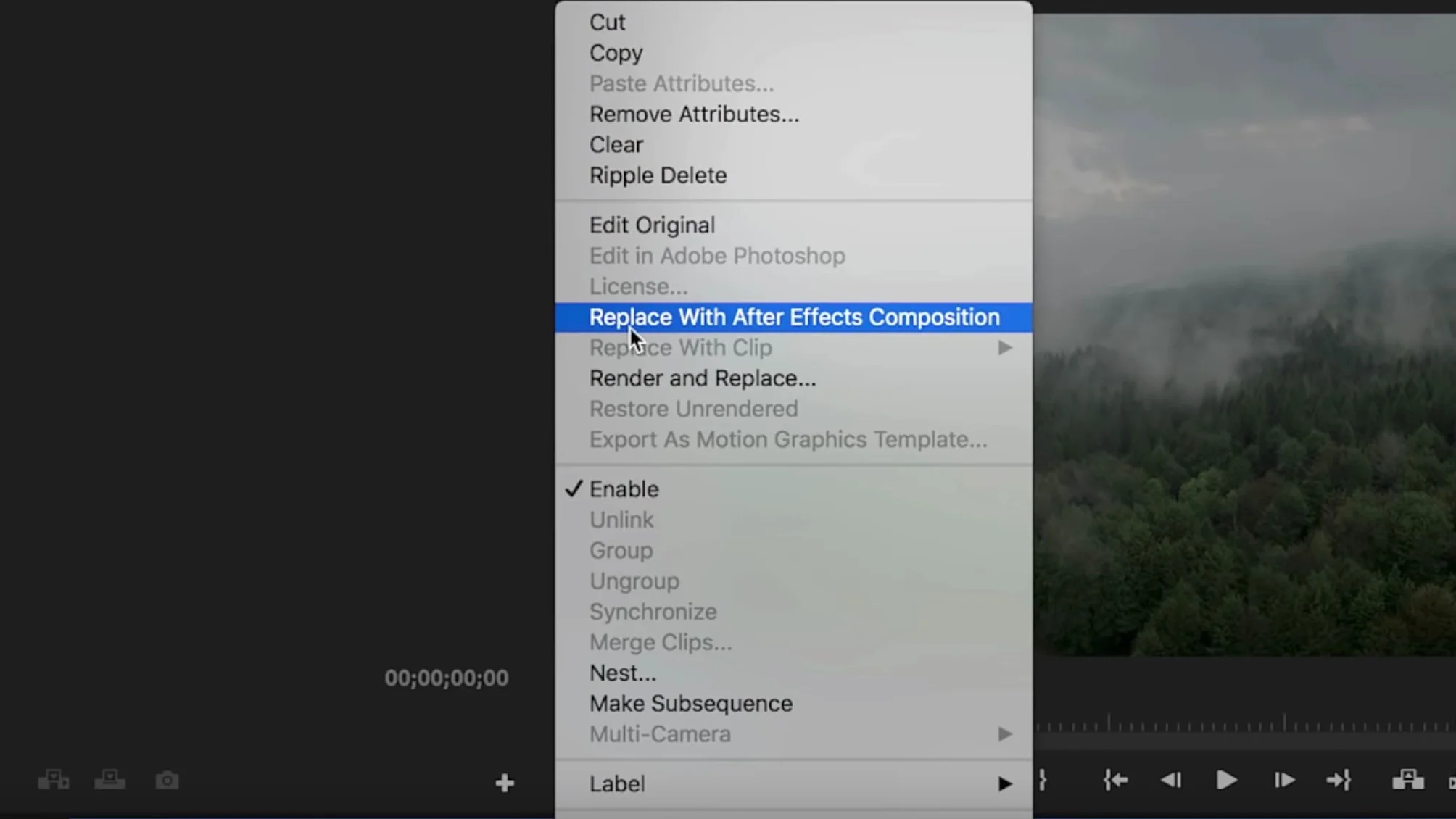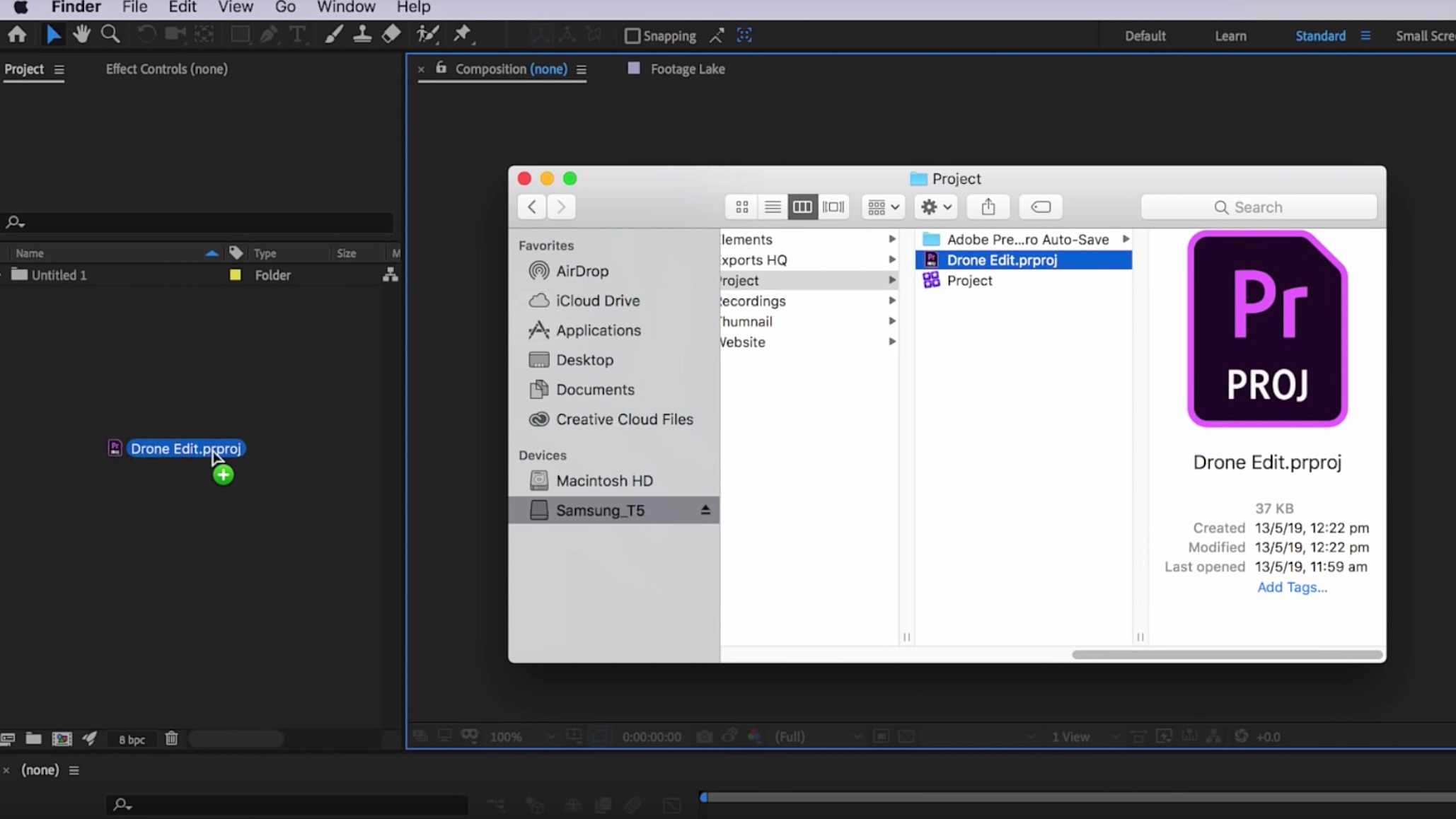3 Ways to Dynamic Link and When to Use Them
how to Dynamic Link between Premiere Pro and After Effects
For many professional filmmakers, the number one advantage to editing a film in Premiere Pro is Dynamic Link with After Effects. You see this all the time in interviews with filmmakers on the Adobe blogs. This powerful feature is primarily used for integrating work done After Effects inside Premiere Pro in realtime. But there’s more that Dynamic Link can do.
In this tutorial by Flat Pack FX, you will see there are actually 3 different ways to Dynamic Link between Premiere Pro and After Effects. Each way has its own unique advantages and disadvatages. So the question becomes, when should you use which method of Dynamic Link. Flat Pack FX does an excellent job describing the three Dynamic Link options and when you should use each one in your video editing workflow.
1. Import an After Effects Comp into Premiere Pro
Follow these steps to import a Dynamically Linked comp from After Effects into your sequence in Premiere Pro.
Right click in the Project pane and choose Import (keyboard shortcut: CMD/CTRL + I).
Navigate to After Effects project file and double click.
Select the composition from the Import After Effects Composition window.
The After Effects comp appears in the Project panel and can be edited into your sequence.
When to use this method: If you need to make changes to the After Effects comp, right click it and choose Edit Original. This will open the comp in After Effects. Changes to the comp will automatically update in Premiere Pro. The downside is you can’t make any changes to the clips in After Effects.
2. Edit a Clip From Premiere Pro in After Effects
Follow these steps to send a Dynamically Linked clip (or clips) from a sequence in Premiere Pro to After Effects.
Right click the selected clip(s) in the timeline in Premiere Pro and choose Replace With After Effects Composition.
This launches After Effects and automatically creates a new composition with your clip(s).
When to use this method: The advantage of this method is you can make edits to the clip in After Effects and they will automatically update in Premiere Pro. The disadvantage is edits or effects applied to the dynamically linked comp in Premiere Pro will not update in After Effects.
3. Import a Premiere Pro Sequence in After Effects
Follow these steps to import a Dynamically Linked sequence from Premiere Pro into After Effects.
Open After Effects.
Drag your Premiere Pro project file into the Project window in After Effects.
Choose your sequence from the Import Premiere Pro Sequence window.
When to use this method: Any edits or effects added to the sequence in Premiere Pro will appear in After Effects. The only issue is the Premiere Pro sequence appears as one clip in After Effects. You can’t see where the edit points are, which can get tricky if edit points are change or clips are moved around in Premiere Pro. So it’s best to use this option when your edit is complete.
Which of these three Dynamic Link methods do you use most? And when do you use it in your video editing workflow? Are there any other Dynamic Link tips you would recommend? Please share!