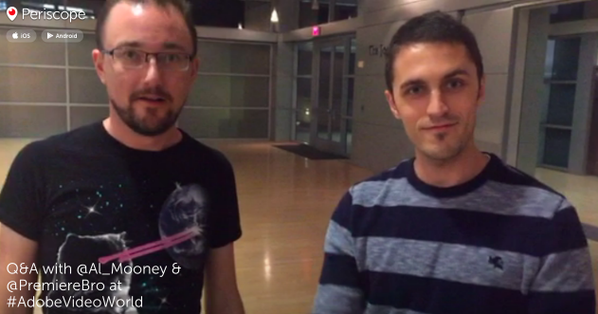CCW 2015 And Adobe Premiere Pro
Adobe Premiere Pro Leads The NLE Charge At CCW 2015
A detailed summary of everything Adobe Premiere Pro at CCW 2015. This post features 5 tips from 2 Adobe Master Trainers, Jeff Greenberg and Robbie Carman.
Adobe Premiere Pro led the NLE charge at CCW 2015. With few exceptions, it was the featured NLE for all the editing and color grading speaker sessions. During the Documentary Editing Techniques for Every Editor session, 9 out of 10 attendees raised their hand when asked if they cut in Premiere Pro. Seriously, all fanboy-ishness aside, Premiere Pro lit up the CCW expo. Considering CCW is a good cross-section of the post production industry, representing the spectrum from entry-level editors to broadcast professionals, it’s clear that Adobe Premiere Pro is being used industry-wide.
That’s enough editorial; on to the good stuff! Here are some Premiere Pro highlights from the two most impactful Premiere Pro sessions. The first focuses on editing and the second on color. Both of these sessions were presented by the New York Post|Production Conference (NYP|PC) in partnership with Future Media Concepts.
Unlocking The Secrets Of Premiere Pro
5 Tips From Jeff Greenberg
The only issue I had with this session was that it was the first one. Adobe Master Trainer Jeff Greenberg's passion is making Premiere Pro editors cry by showing them game-changing Premiere Pro techniques. “Your tears bring me warmth.” That’s a direct quote. So, for the entire rest of CCW, I had to tell people my contacts were bothering me.
1. Fix before you mix. Ever been working on quiet dialogue and then drop a music track in the timeline and press play? One might say it “hertz” your ears. Avoiding this is simple. Just like you can perform an Audio Gain (G) adjustment on a clip, you can do it on a bin! Select a bin of music tracks, press G, and adjust to taste.
2. Jeff was really big on creating Search bins for improved project organization. These are dynamic bins that populate with clips based on specific metadata criteria. Keep in mind, Search bins do not interfere with your project’s organization. Clips in a Search bin are aliases that reference imported media. It’s true you have to pick-and-choose your level of metadata organization based on your project’s timeline. But there’s no reason not to have a Search bin for all clips marked “Good”. How much time does it take to check a box? Remember, the “Good” metadata category is boolean, meaning it’s a true or false value. Select Good from the Search bin metadata category list and then enter “true” in the search query. Even projects with tight turnarounds can benefit from this simple Search bin.
Jeff Greenberg CCW 2015
3. One tip that made everyone’s eyes moist was the ability to shift between clips in the Source monitor. Yes, this is possible. After clearing out the Source monitor, select multiple clips from the Project window and drop them on the empty Source monitor panel. Use the Source panel shortcut Shift+2 to tab between clips. This is perfect for auditioning shots to a client!
4. It would be easy to assume this session was nothing more than a lesson in keyboard shortcut memorization. It wasn’t. The goal wasn’t to learn all the answers; it was to learn how to find answers. Jeff recommended a natural language model approach to learning Premiere Pro. For example, you cut with the Razor Tool and “cut” starts with C. If you can associate a story with a Premiere Pro command, the easier it will be to remember because you will have established an emotional connection to the command. Hey man, I like have an emotional connection with my NLE. That ok with you?!?
Spontaneous training session with Jeff Greenberg
5. Finally, Jeff pointed out that, just because all these features exist, it doesn’t mean you have to use them. He said it this way, “If you get paid, I don’t care how you edit.”
Don’t be fooled in thinking these 5 bullets were the only rounds in Jeff’s clip. He had at least 40 Premiere Pro tips and he made them all available on his website. Last thing, you may have seen Jeff in a video tutorial, but you haven’t experienced Jeff until you see him live. He’s like watching an auctioneer at a Premiere Pro tip fire sale.
Think Like A Colorist, Work Like An Editor
5 Tips From Robbie Carman
Like many in post production, I became a video editor because I didn’t really care for rocket science or brain surgery. But darned if I didn’t learn some math and biology in Robbie Carman’s 3 hour and 45 minute session on color and Premiere Pro-driven color workflows.
1. Our eyes lie. Better known as adaptation, our eyes are constantly acclimating to the light around us, while our brains are making assumptions about what we see. They behave this way because there’s not enough bandwidth in our brains to continuously rediscover grass is green and sky is blue. In fact, we usually don’t become conscious of the color of something commonplace, like grass or sky, unless there’s something “off” or something unexpected. Instead, the brain adapts to what it sees and it quickly assigns meaning and emotion to familiar colors. This is why toggling on and off color adjustments can be so dramatic—the brain normalizes the adjustment and forgets how the shot originally looked. This is why Robbie recommends editors and colorists grade in passes, spending no more than 30-90 seconds on a shot at one time. Otherwise, you’ll be fighting the natural process of your eyes and your brain.
Robbie Carman, CCW 2015
2. Calibration = trust. This is a quick tip because I am a little weak on the science behind color calibration and reference monitors. When you grade using a monitor that has been color calibrated, both you and your stakeholders can trust the integrity of your project’s look despite all the color variations of different displays. Robbie referred to this as “Grandma’s pink TV”. Everybody has their television and device set up the way they think looks best, so it’s impossible for colorists to achieve complete color solidarity. But if you used a calibrated monitor, you can trust your work, even when a client complains it looks pink on Grandma’s TV set. Conversely, if you know your project is only going to be shown on one type of display, it’s a good idea base your color grade on that display.
Robbie Carman demonstrates a creative LUT
3. “With a LUT, LUT here and a LUT, LUT there. Here a LUT. There a LUT. Everywhere a LUT, LUT…” There’s no denying LUTs have become a new currency in color grading. Even just 5 years ago, many people in post production didn’t even know what a LUT was. A LUT is a Look Up Table that performs a color transform using an “if this, then that” equation to calculate color data. Once a very scientific process with cautious application, LUTs are now as common as Instagram filters. In Premiere Pro CC 2015, we find not one, but two LUT inputs in the Lumetri Color panel. Robbie liberated his listeners from the falsehood of having to use LUTs when using the Lumetri color panel. Robbie pointed out that LUTs are static color transformations that expect certain values in order to produce intended results. This explains why you can use a camera manufacturer’s LUT on a piece footage shot on that manufacturer’s camera and still get unsatisfactory results. In the end, LUTs are very unforgiving and should be used carefully. What is a Look Up Table Anyway, posted by No Film School in 2011, is an interesting read, particularly now, 4 years later, in today’s color economy.
4. Speaking of LUTs, Robbie gave a real-world demonstration of Adobe Hue, now part of Adobe Capture CC as Looks. This is Adobe’s mobile application that captures color and light and saves them as LUTs, which can be synced to your Creative Cloud library and applied in Premiere Pro. This is not a one-and-done color grade. Instead, Robbie often described this workflow as a “great place to start” for creative color grading. But more than that, he said Adobe Hue is a great way to communicate color. Whether it be clients, directors, producers, or colorists, Adobe Hue is a great vocabulary to communicate looks for color grading.
Adobe Hue now part of Adobe Capture CC
5. Similar to what Jeff said above, sometimes it’s all about the paycheck. From a creative standpoint, there will be jobs when you check-out. And that’s OK, as long as you still do good work. Robbie reminded the audience, “Not every project is art”. That’s helpful to remember when a client or producer is vampiring the creative blood out of color grade. There will always be another project… right? There will, right? Hopefully, yes?
One of my favorite things about attending Robbie’s session was listening to him address the fears of color grading. We all know what it’s like, franticly grabbing at the controls, moving the sliders, hoping something good happens. It never works. Robbie’s color sessions are like being at a masseuse for colorists. He teaches you to read the scopes, trust your eyes, and not get stuck in an endless loop of tweaking. Seize any opportunity to see Robbie live. It’s well-worth it, especially if you’re like many Premiere Pro editors who have to wear the colorist hat.
Adobe Presents: Streamlining Content Creation
With Dennis Radeke
Sr. Strategic Development Mgr. Digital Video and Audio, Dennis Radeke, presented an overview of the Adobe desktop and mobile applications and how they work collaboratively via Creative Cloud. One key new feature, one that regularly surfaced in other sessions, was Adobe Stock. Focusing on video editing, Premiere Pro users can now save Adobe Stock images to their Creative Cloud library and access them inside the Premiere Pro Libraries panel. This is a huge advantage compared to the current workflow Adobe Stock is competing with: search multiple stock sites, download a low-resolution proxy, edit, approve, purchase, re-download, and conform any effects applied to the high-resolution image. Adobe stock essentially reduces this process to a couple mouse clicks. I like the idea of using Adobe Stock for reference images. With such easy access to a seemingly infinite number of images, there’s no reason for Premiere Pro users to have empty placeholders in their rough cuts. Adobe Stock gives Premiere Pro users watermarked assets to create animatics and b-roll wish lists in their edits. Adobe Stock will be begin providing stock video content in the near future.
Dennis Radeke, CCW 2015
Theater Presentations At The Adobe Booth
With Paul Murphy And Ross Shain
Adobe trainer, Paul Murphy a.k.a. The Premiere Pro, presented on the show floor at the Adobe booth, focusing on how the new features of Premiere Pro CC 2015 can be used in broadcast editorial. Visitors got to see the Lumetri Color panel and Adobe Capture in action alongside other new workflow tools, such as Adobe Stock, and their integration with Premiere Pro’s Libraries panel. On both days, Paul was joined by guest presenter Ross Shain, Chief Marketing Officer of Boris FX, who demonstrated the robust tracking capabilities of Mocha and it’s integration in After Effects with Mocha AE. Whether it was Paul or Shain, the Adobe booth was never lacking an audience. Allow me to let the fanboy out by saying I did not see such engagement at other NLE booths. Obviously, I did not spend a comparable amount of time at these other booths. But that’s cause it took
Paul Murphy, CCW 2015
CCW 2015 Premiere Pro Summary
CCW 2015 was a phenomenal experience and, from a Premiere Pro perspective, a huge win for Adobe. It can’t be overstated: whether it was speakers, camera manufacturers, or expo attendees, Premiere Pro was featured all over the place. Even though Adobe provides industry-leading video tools, it’s not about being the best NLE; it’s about doing your best work with an NLE. And Premiere Pro is loudly inviting users to do so.
Special thank to Gordon Burkell.