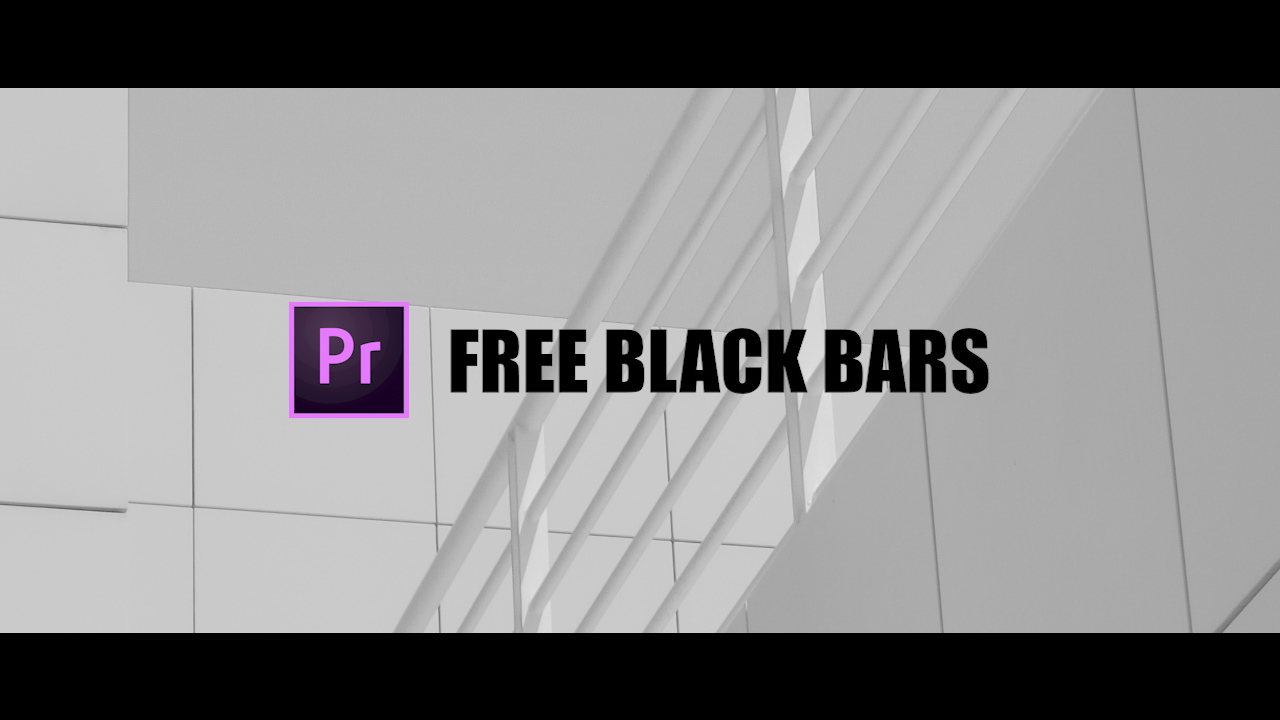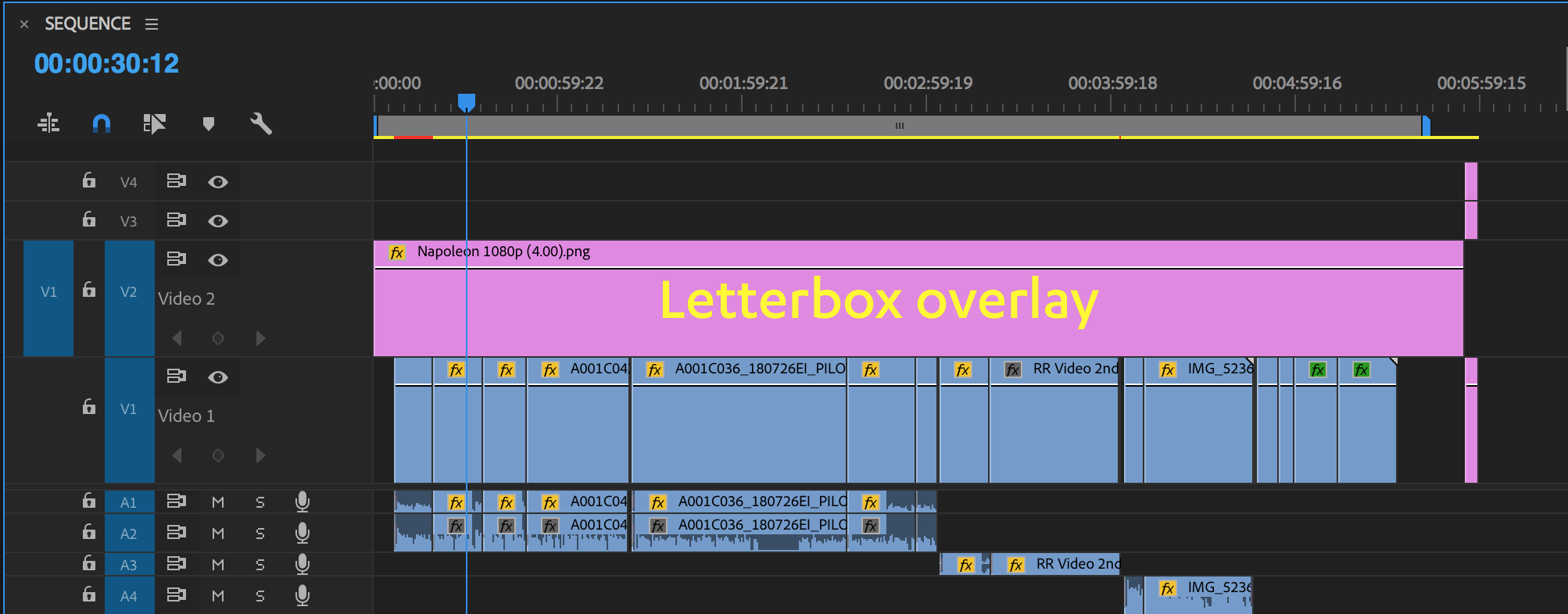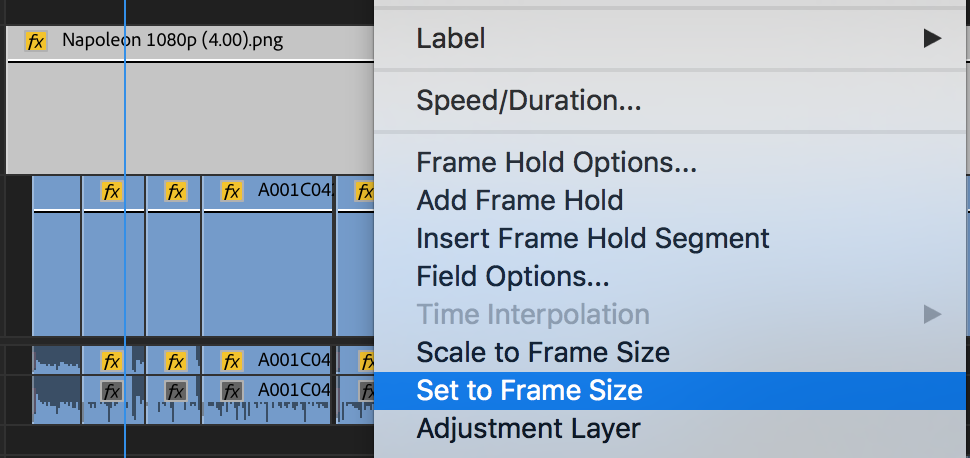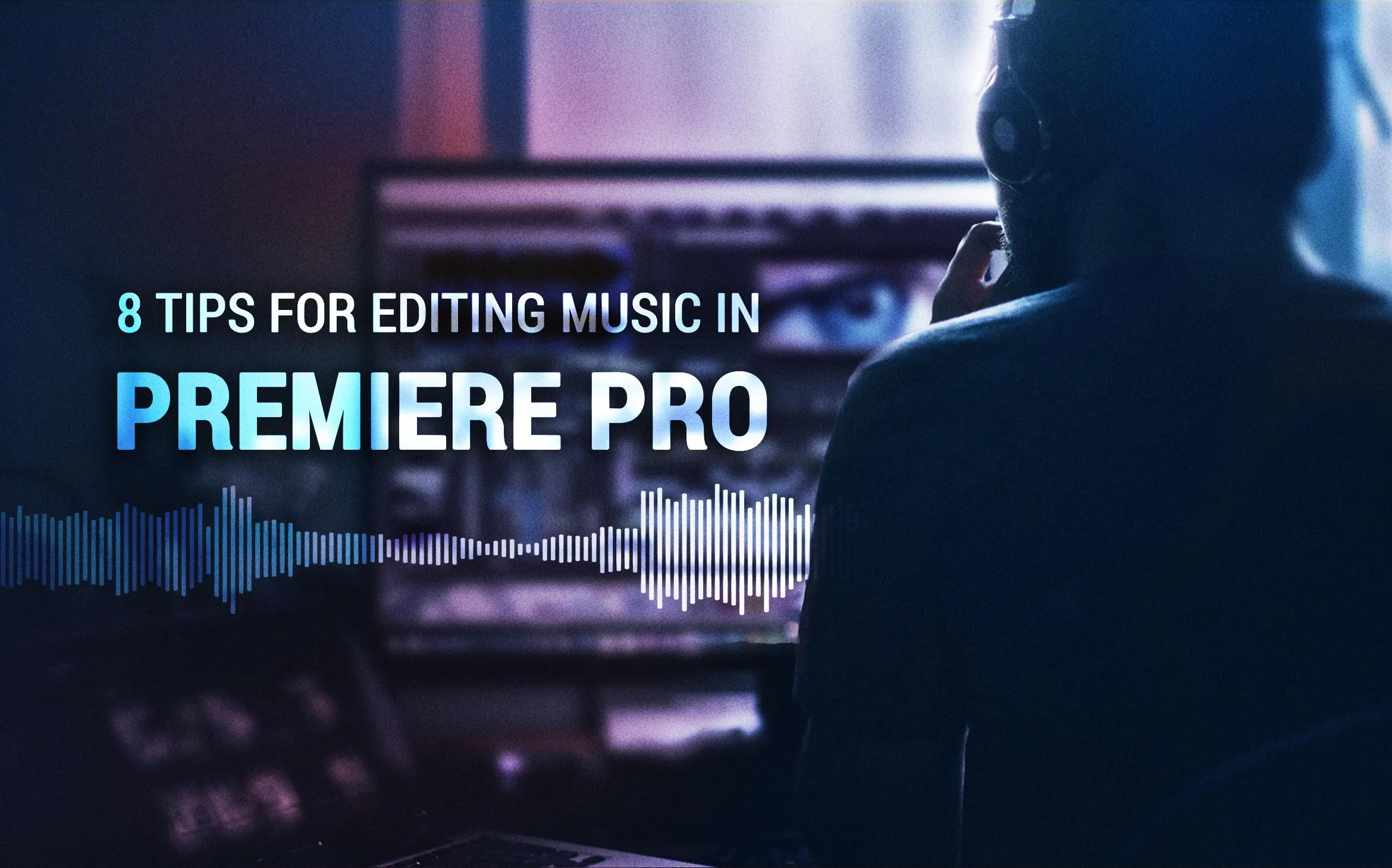Free Black Bar Plugin and Templates for Premiere Pro
Create Black Bars in Premiere Pro with Free Aspect Ratio plugin and Letterbox Overlays.
Want to add those cinematic black bars to your video, but don't want to deal with big terms like "aspect ratios" and "sequences settings"? We've got two solutions for you. Both work in Premiere Pro, both came out this week, and both are FREE!
1. Auto Cinemabar by ProductionCrate
Auto Cinemabar is a free plugin from ProductionCrate that works in both After Effects and Premiere Pro. ProductionCrate is a site for VFX elements, sound effects, music, and graphics. They have lots of resources for video creators, many of them free, including tutorials, contests, and more.
How to Install Third-Party Plugins in Premiere Pro
Plugins with the file extension .plugin require manual installation to use in Premiere Pro. All you have to do is copy the file to a specific folder so Premiere Pro knows it's there. Here are the Mac OS and Windows file paths to install the Auto Cinemabar plugin:
Mac OS
/Library/Application Support/Adobe/Common/Plug-ins/7.0/MediaCore
Windows
C:\Program Files\Adobe\Common\Plug-ins\7.0\MediaCore
Using Auto Cinemabar in Premiere Pro
Once you've installed the plugin, you can find Auto Cinemabar in the Effects panel.
Apply Auto Cinemabar directly to your clips. Better yet, apply it to an Adjustment layer above your edit. This will add the black bars over the whole video.
Apple Auto Cinemabar to an Adjustment layer above your edit
One thing to notice is Auto Cinemabar is not GPU accelerated. Notice the red bar above the timeline in the image above. This means playback may not be real-time. Rendering previews is recommended for optimal performance.
Customize Auto Cinemabar in the Effect Controls panel. From the Presets drop down menu, choose from 8 standard aspect ratios with a descriptions.
Auto Cinemabar lets you customize the color of the bars. You can even make them transparent if you want to add use a background for your bars. Another cool thing is you can rotate the bars to be vertical. All of this can be done with a few simple clicks in the Effect Controls panel.
ProductionCrate
2. Letterbox Templates by Film Crux
This pack of letterbox templates from Film Crux contains 9 letterbox overlays for 1080, 4K, and 8K resolutions. Film Crux is a new blog for filmmakers covering everything from production to post. Check out their Free Stuff and curated work for filmmaking inspiration.
Benefits of Using a Letterbox Overlay
It's hard to compete with the simplicity of a plugin. Unlike Auto Cinemabar, you will have to import the Film Crux letterbox overlays into your project each time you want to use them. However, overlays offer some distinct benefits.
The cool thing about these letterbox templates is they imitate the look of popular films. So you can avoid having to know aspect ratios, and just pick your favorite movie.
Another benefit is these overlays do not require GPU acceleration for real-time playback. Simply add them to your sequence and hit play.
You can also easily animate the intrinsic motion properties of the letterbox overlay. Of course, you could animate the Adjustment layer with Auto Cinemabar applied to it, but animating the overlay feels easier.
Using Letterbox Templates in Premiere Pro
Select your letterbox template and drag it above your edit in the Timeline. Extend the overlay so that covers your entire edit. The overlays are transparent in the middle, so everything below and above the black bars is visible. Literally, you're laying a picture of two black bars over your footage.
Drag the letterbox template over your edit
Make sure you use the template version that matches your sequence size. If you are working with footage that does not match any of the template versions, you can right click the overlay in the Timeline and choose Set to Frame Size.
Use Set to Frame Size to match the letterbox to your footage
PRO TIP: Create a Premiere Pro project template with the letterbox templates already imported into the project. This will save you the time of having to re-import them each time you create a new project.
Film Crux
Final Thoughts
Auto Cinemabar definitely allows you to get more creative with black bars. And the fact that you can switch to vertical bars with a single click is pretty cool. It's hard to beat the simplicity of the letterbox templates.
There's no reason to compare the two. It's not like you can only have one. They're both free. Download them both!
Let us know if you use either of these free tools. We would love to hear your feedback. Definitely show ProductionCrate and Film Crux some love for making these available for free!