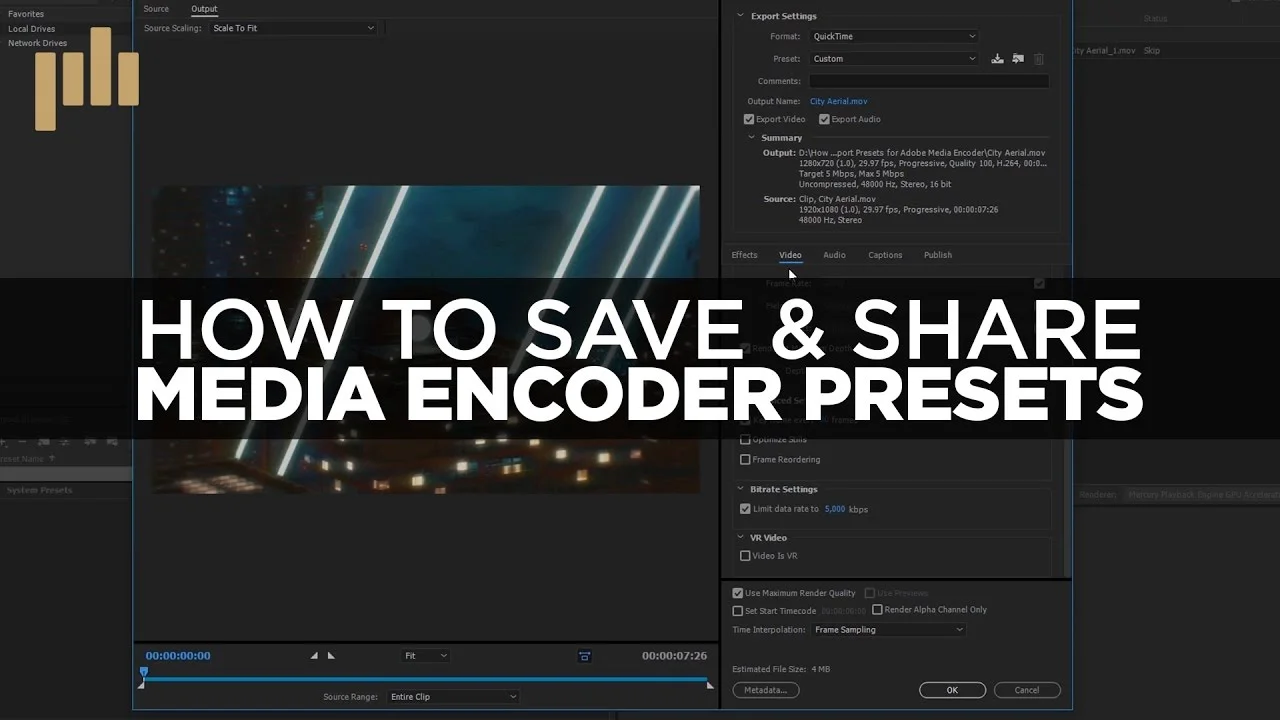Orange83: How to Make Fargo Style Split Screens Side by Side in Adobe Premiere Pro
Learn how to make FARGO style split screens or side by side videos in Adobe premiere Pro. —Orange83
If you're a fan of the Fargo TV show, then you're going to enjoy this Premiere Pro tutorial by Orange83. For those who don't know, the show makes use of some creative split screens to help tell the story. Orange83 includes an example at 0:23, which you can watch below.
Creating the Fargo-style split screen is pretty easy. Just stack the clips in the timeline, use the Crop effect on the top clip to remove unwanted edges, and position the clips to taste. Watch Orange83 starting at 1:03 create his split screen using both the Crop and Motion effects.
Create a standard split screen using the Crop effect in Premiere Pro.
If you want to have a black line dividing your split screen, simply position or crop the video clips so there is a gap between them. Otherwise, you can stylize your split screen by creating your own dividing line in the Title Designer. Create a new title and use the line tool to draw a line between your clips like Orange83 does at 2:47.
It's time to get more creative with split screens. At 3:40 Orange83 shows how to create an asymmetrical split screen with three clips. Same as before, use the clips' Motion effects to size and position the clips where you want them to go. This time, instead of using the Crop effect, apply the Linear Wipe effect and adjust the Duration and Angle of the transition. In this scenario you will have to use the Title Designer if you want to create dividing lines between your clips. The result is a very cool multi-split screen.