YCImaging: Faded Color Grade Tutorial in Adobe Premiere Pro CC
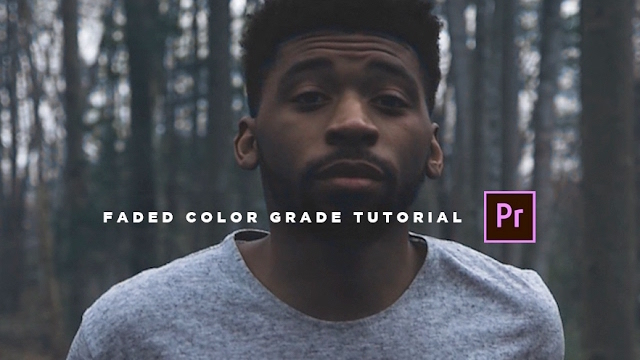
Chrystopher Rhodes aka YCImaging shows how to get that increasingly popular faded film look in Premiere Pro. First, he quickly walks through his own color correction process, increases the contrast, and at 1:15 he shows how he pulls out some of the browns in his footage using the HSL Secondary tools in the Lumetri Color panel. Then, at 2:29 Chrystopher shows two different ways to achieve the faded film look. The first way is the obvious Faded Film slider in the Creative tab of the Lumetri Color panel. But as Chrystopher points out, that can sometimes mess with your midtones. The second way gives you more control over your faded film look, and that's by using the Curves in the Lumetri Color panel.
In this tutorial I show you how to create a faded/vintage look for your color grade using Adobe Premiere Pro! —YCImaging
More Color Grading
















