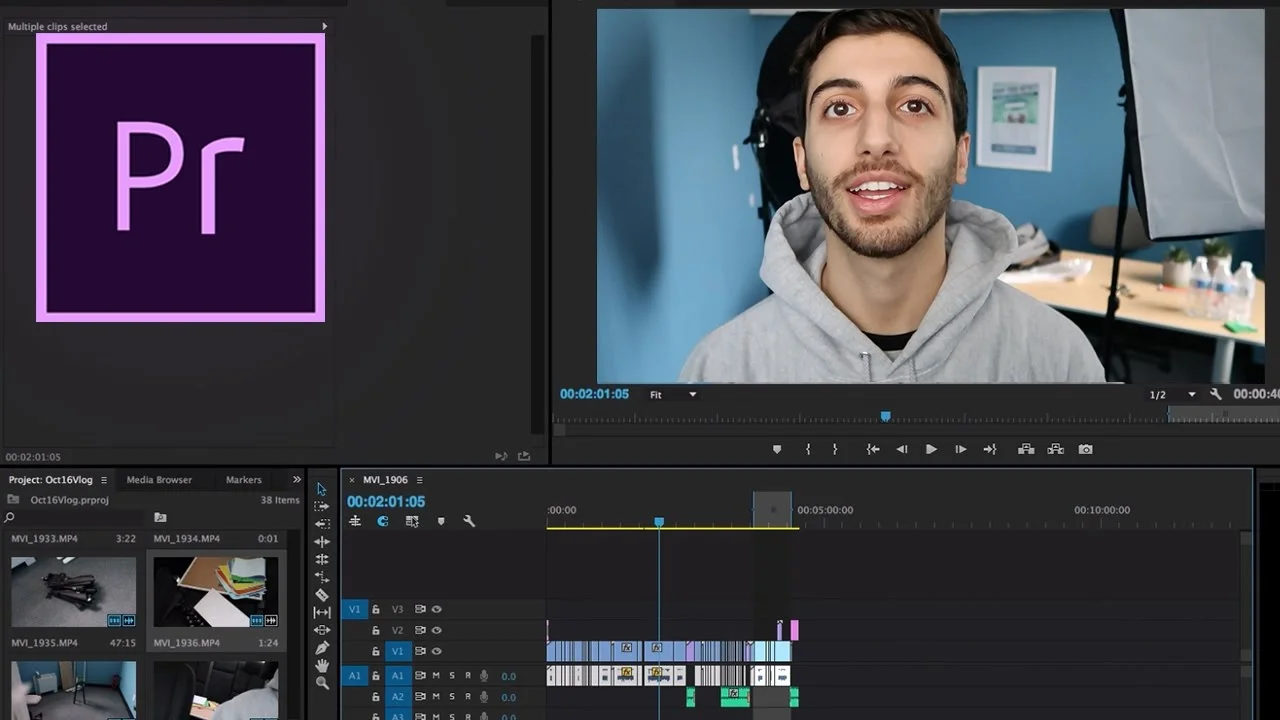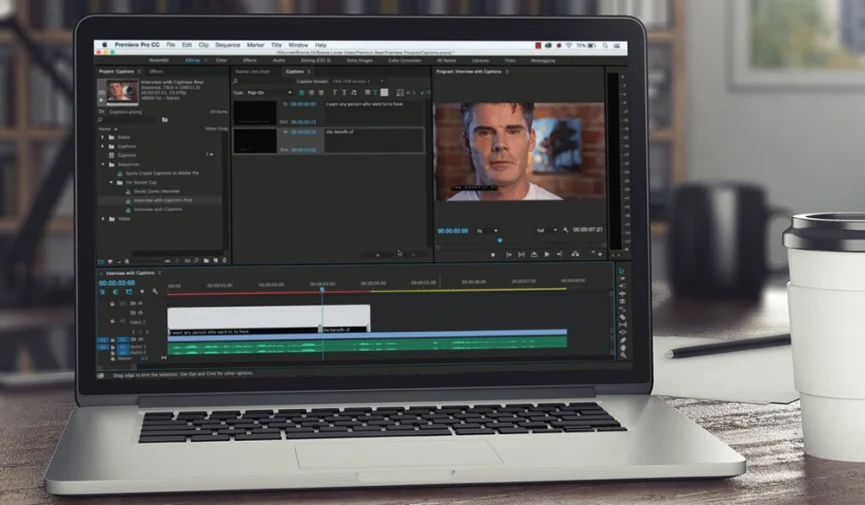Go behind the scenes, and see how a vlog is edited in Premiere Pro CC. In this video, Justin Odisho shows his workflow for editing his vlogs, and includes a bunch of organizational tips and keyboard shortcuts. A very helpful video for aspiring vloggers.
In this Adobe Premiere Pro CC Tutorial, I breakdown my entire video editing workflow for editing a vlog for youtube. —Justin Odisho
Source: https://youtu.be/Fn7Ro3aDaCs