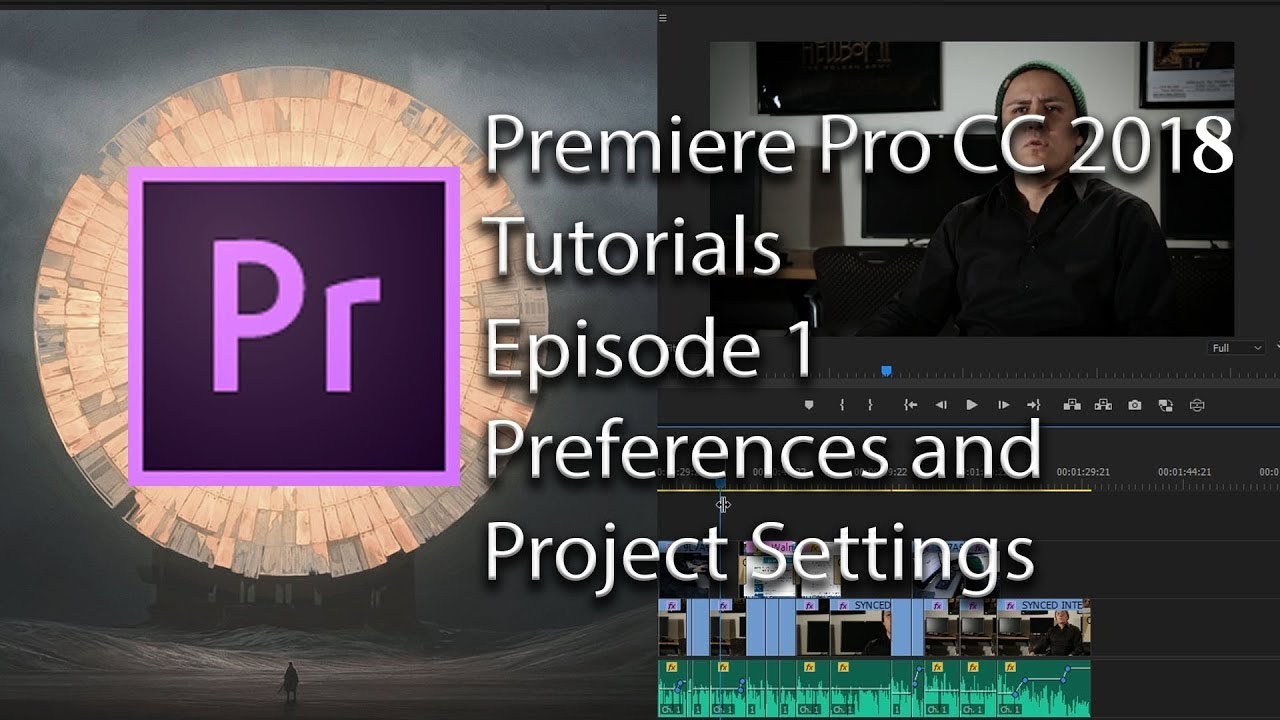This is tutorial is geared for people that have never video edited before. I basically made it to replace an identical one I did 2 years ago. If you do know how to video edit this video is not for you. —Olufemii Tutorials
All in Editing
Steven Van: 5 Tips to Edit Videos Faster in Adobe Premiere Pro
Learn how to edit your YouTube videos faster in Adobe Premiere Pro CC 2017/2018 in this video editing tutorial! You can use these keyboard shortcuts, techniques, and built-in options to speed up your workflow like I did. 1. Q & W, 2. J, K, & L, 3. Presets, 4. Synchronizing, and 5. Adjustment Layers. —Steve Van
Piotr Toczyński: How To Gain Editing Speed In Premiere Pro in Only 2 Minutes
Make your edits faster and more efficiently. In this short video, I’ll show you 7 quick tips that can speed up your workflow. How many of these tricks do you know already? Let us know and leave the comment with your favorite quick tip! —Piotr Toczyński
Chinfat: E1-4 Tutorials Premiere Pro CC 2018 (4 Videos)
The first four episodes of Chinfat's new series for Premiere Pro CC 2018. In these four tutorials, Chinfat covers Preferences and Projects Settings, Timeline scroll options, Scale to Frame Size vs Set to Frame Size, and keyboard shortcuts. Stay tuned for more Chinfat episodes!
Jordan Dueck: How To Sync Audio In Premiere Pro
Want to learn how to sync audio in premiere pro? We're going to quickly go over how to use the synchronize function in the premiere pro timeline to quickly and effectively synchronize your audio and video in Premiere Pro. —Jordan Dueck
AdobeMasters: How to Work with Multiple Video Sizes in Premiere Pro
Today I go over some tips to work with multiple video sizes in Premiere Pro CC. —AdobeMasters
Premiumbeat: Tips for Better, Easier Editing in Premiere Pro
Editing video projects requires organization, stamina, concentration, and endurance. In this tutorial, learn how to maximize your workflow. —Zach Ramelan, Premiumbeat
tutvid: 17 Power Tips, Tricks, & Hacks for Premiere Pro
In this Premiere Pro tutorial, we’ll take a dive into a number of video editing features such as a full screen edit preview, a quick text title, exporting while editing, trimming with hotkeys, quick ripple deleting, merging a cut clip together again, selecting multiple cuts and sliding clips, adding motion blur to animation, precise easing for better and smoother animation, adjustment layers, pasting or removing effects in bulk, and more! If you use Premiere, whether advanced or beginner users, you’ll probably pick up some tips or tricks in this video! —tutvid
CreatorUp!: 360° Drone Removal and Sky Replacement with Photoshop and Premiere Pro
360° Aerial Drone post-production tutorial part 4: Drone removal technique #2 - Sky Replacement with Adobe Premiere and Photoshop. Want to learn how to remove drone without rotoscoping in Photoshop or After Effects? Want to get rid of the cloudy sky in 360? Here is a detailed step by step tutorial to follow along. —CreatorUp!
Learn How To Edit Stuff: You're So Precious Meme in Premiere Pro (NSFW)
You're So Precious When You Smile Meme Tutorial + Presets! —Learn How To Edit Stuff
teamfarang: Controlling the Frame in Adobe Premiere Pro
As a follow up to our tips about shooting and editing videos alone, here is a practical tutorial on how to turn your static shots into energetic action edits. —teamfarang
Piotr Toczyński: How to Avoid Duplicating Clips in Your Cut in Premiere Pro
When editing long video it's hard to remember which B-roll clips have been used already. Premiere Pro has a feature that allows you to control it. I'm going to show you how to use Duplicate Frame Markers. Premiere Pro will show color strips as part of any clip that is being used more than once on the timeline. —Piotr Toczyński