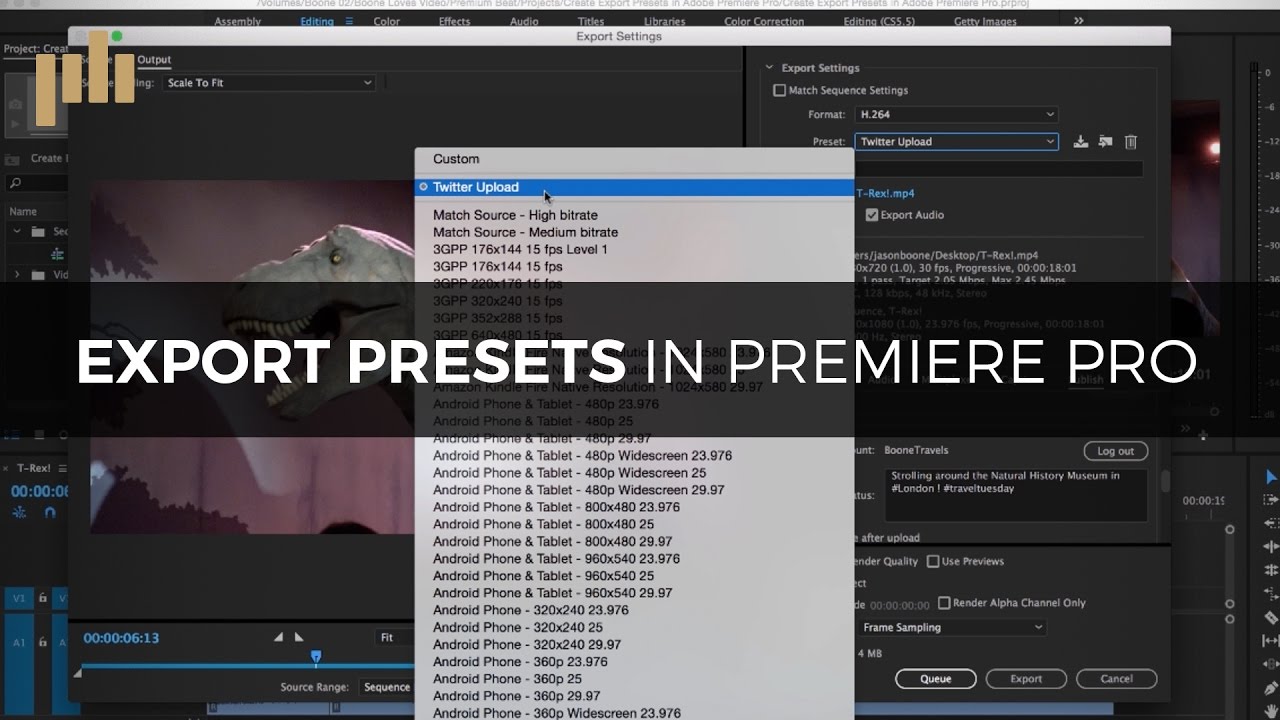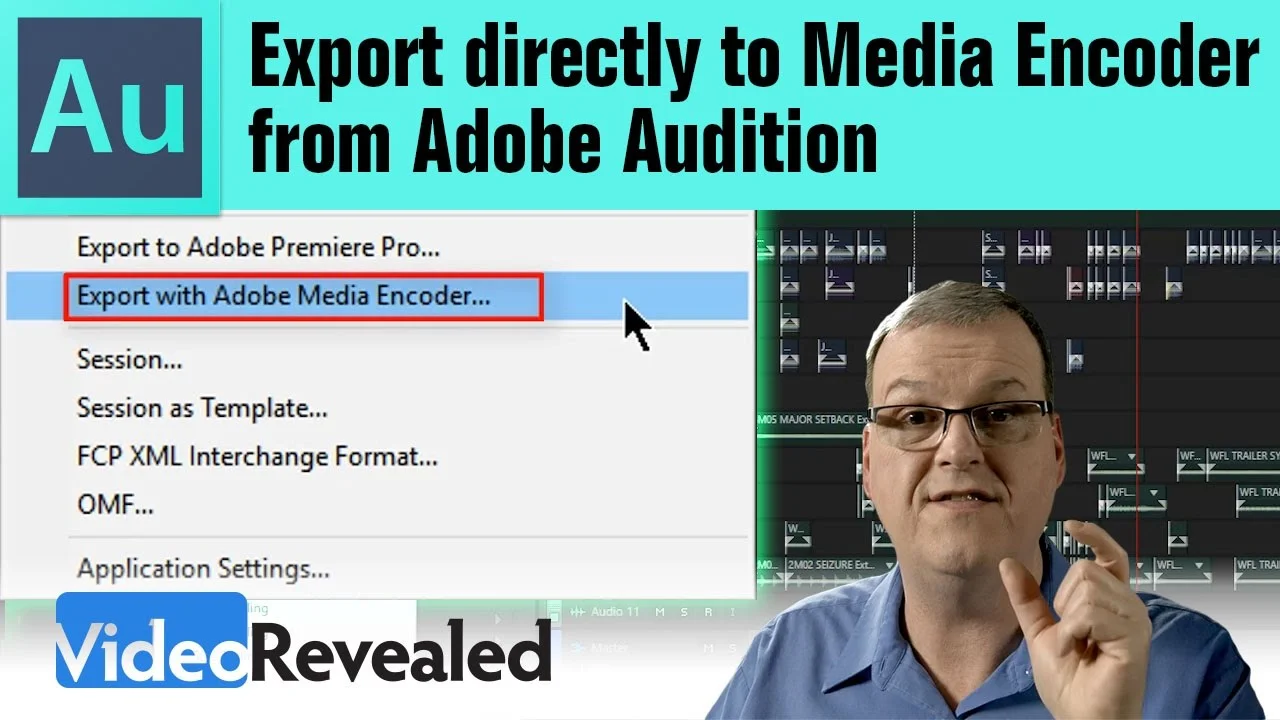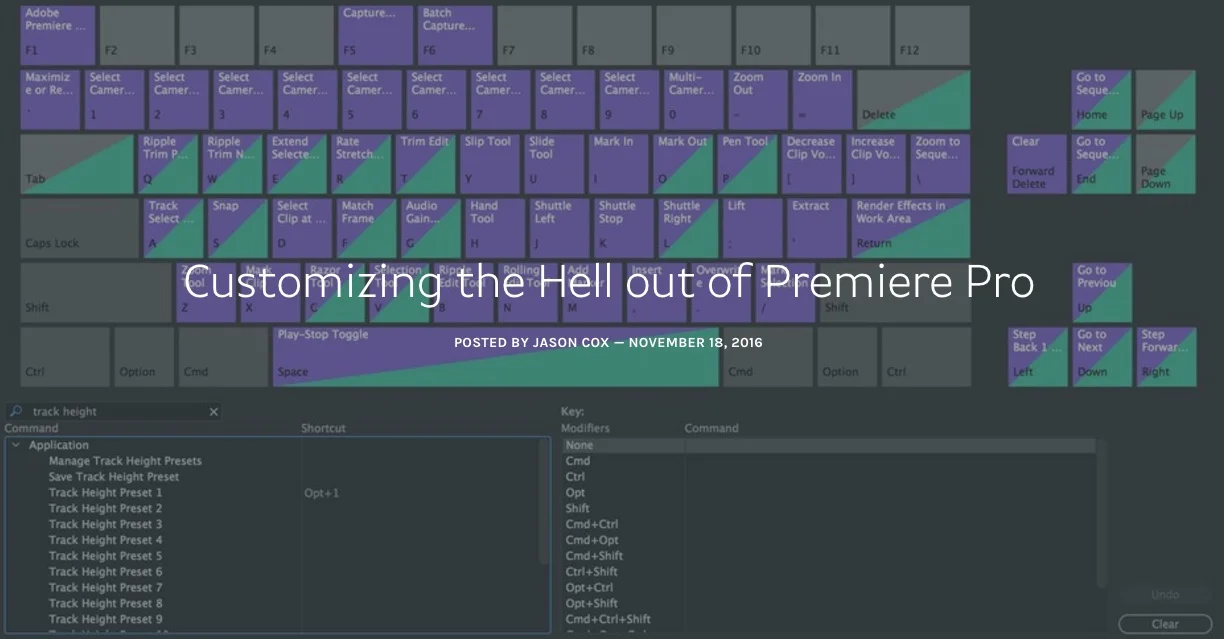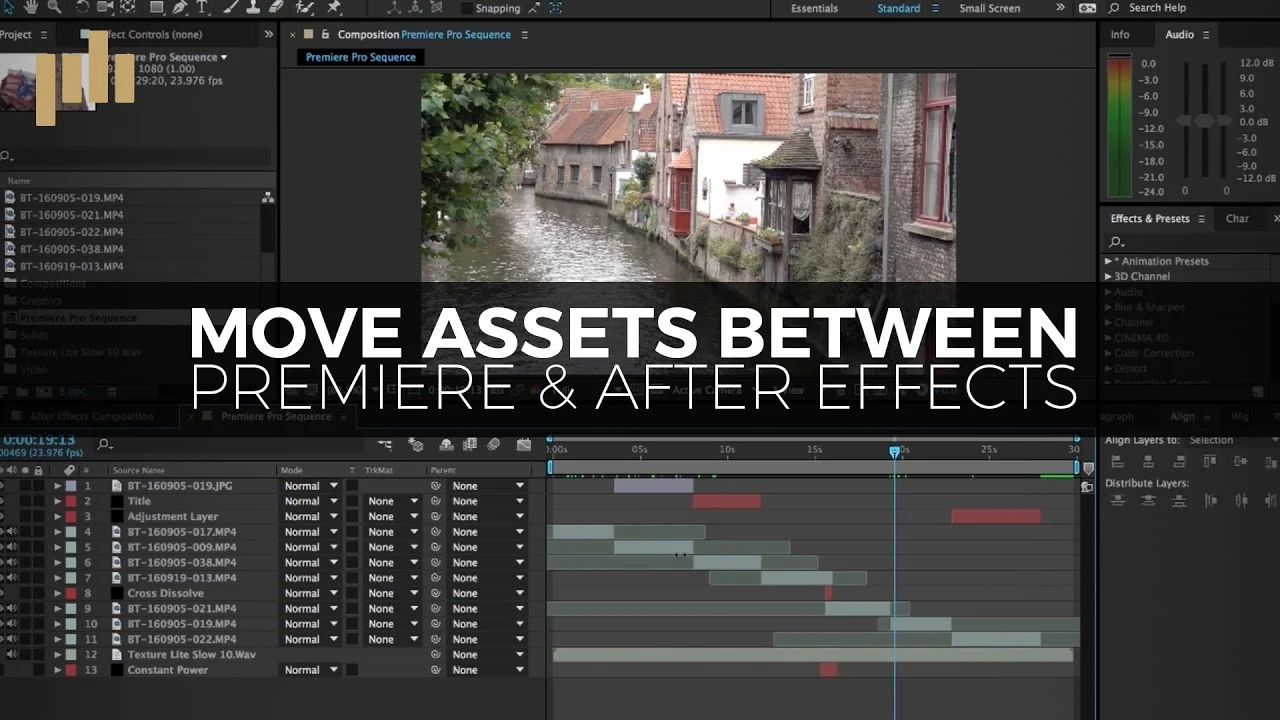As an editor, there's a lot of satisfaction in customizing your editing program to fit your needs. And when it comes to customization, Premiere Pro is king. In this Premiumbeat blog post, Jason Boone shares 5 tips for customizing Premiere Pro to help you save time, stay organized and edit faster. Tips include things like custom bins, workspaces, track hieght presets and more.
Speed and efficiency make all the difference in your daily video editing workflow. Use these tips, tricks, and techniques to customize your Premiere Pro experience for maximum organization. —Jason Boone, Premiumbeat Blog
Source: https://www.premiumbeat.com/blog/premiere-pro-organize-and-customize-tips