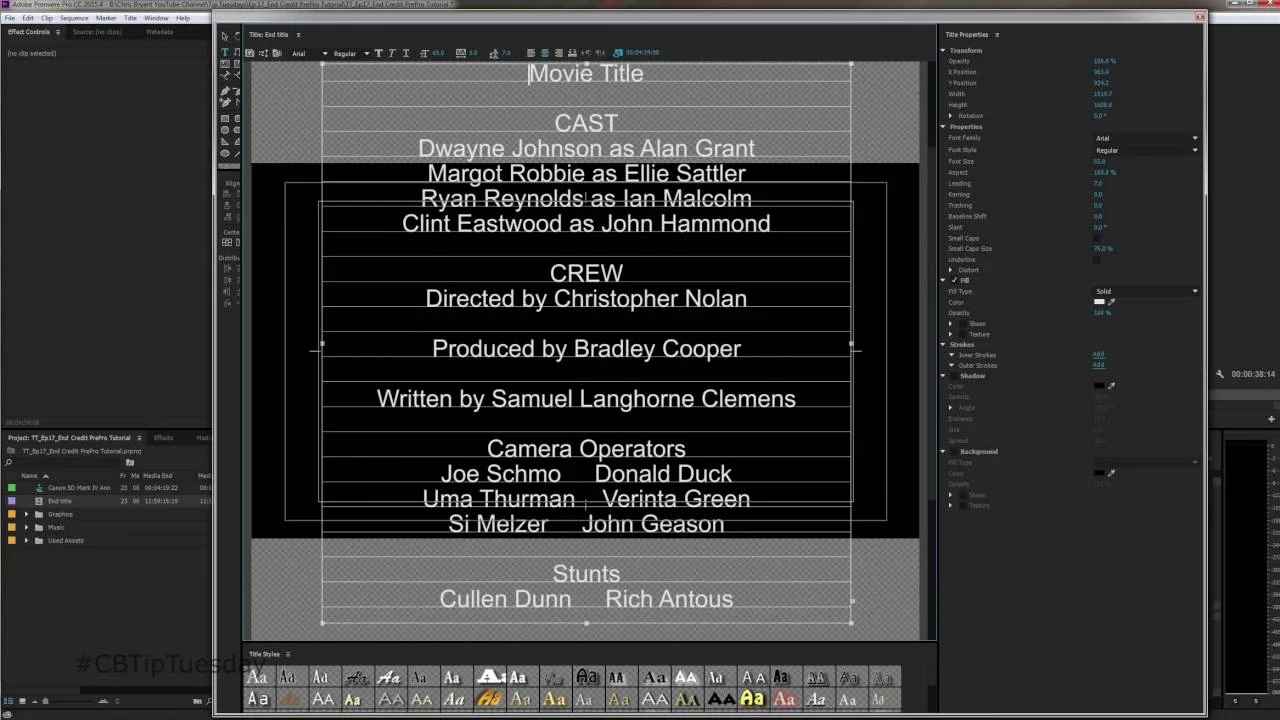Freeze! Hold it right there! In this third Done with Dylan episode, Adobe Premiere Pro trainer, Dylan Osborn, teaches the differences between the freeze frame options in Premiere Pro... in under two-and-a-half minutes! Learn more about the Done with Dylan Premiere Pro tutorial series here: "DONE WITH DYLAN" PREMIERE PRO TUTORIALS FOR INTERMEDIATE EDITORS.
Do you understand all the freeze frame options available in Adobe Premiere Pro? This "Done with Dylan" tutorial demonstrates nine different ways to make freeze frames in two and a half minutes, so you can choose the one that works best for your edit. —Dylan Osborn