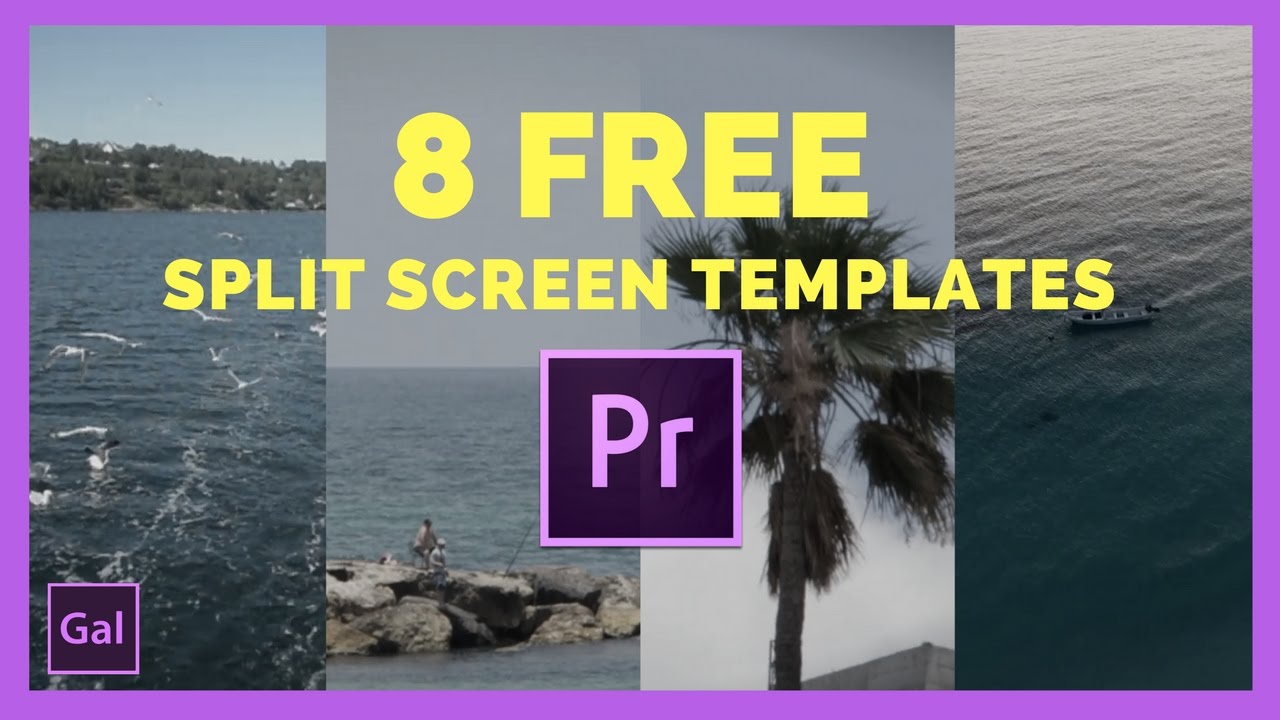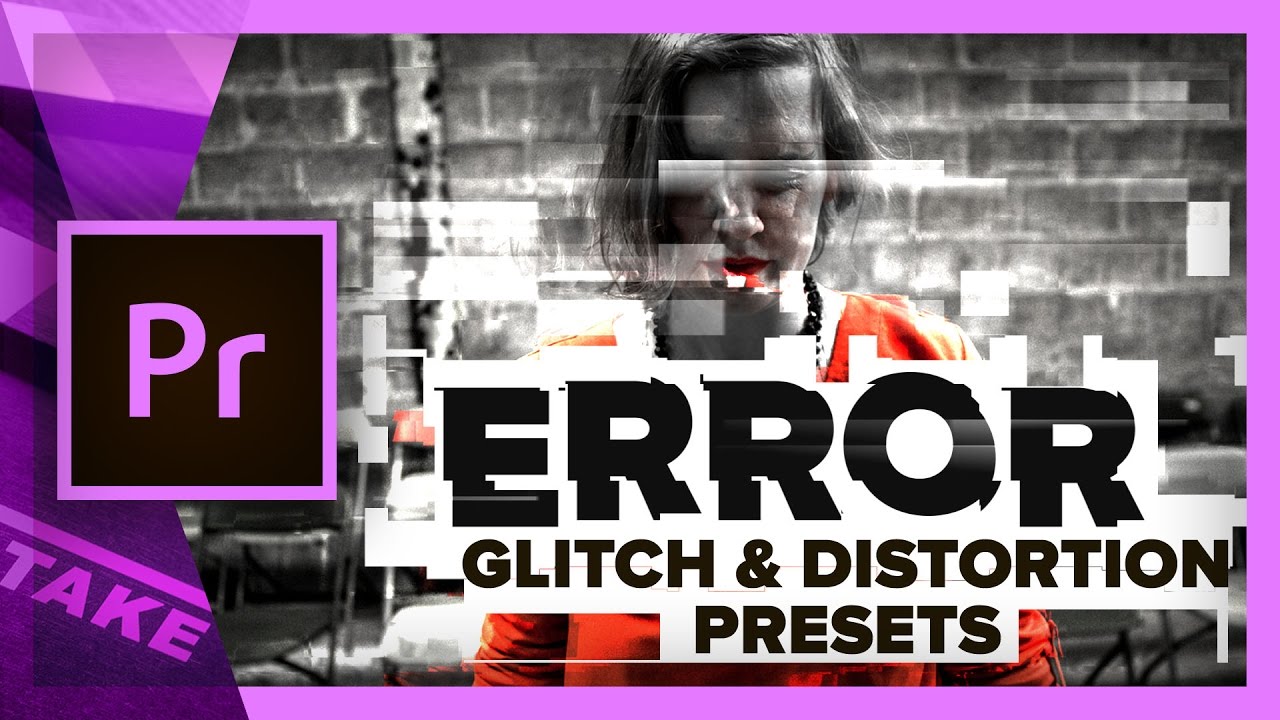A LUT (Look Up Table) is an incredibly simple way to color grade footage. Whether you are applying a LUT to grade standard footage or using LUTs to bring color back to Log footage, you can do so easily in Premiere Pro using the Color workspace.
In this step-by-step walkthrough, I’ll show you how to apply a single LUT in Premiere Pro and then how to add your favorite LUTs to the dropdown menu. —Michael Maher, Premiumbeat