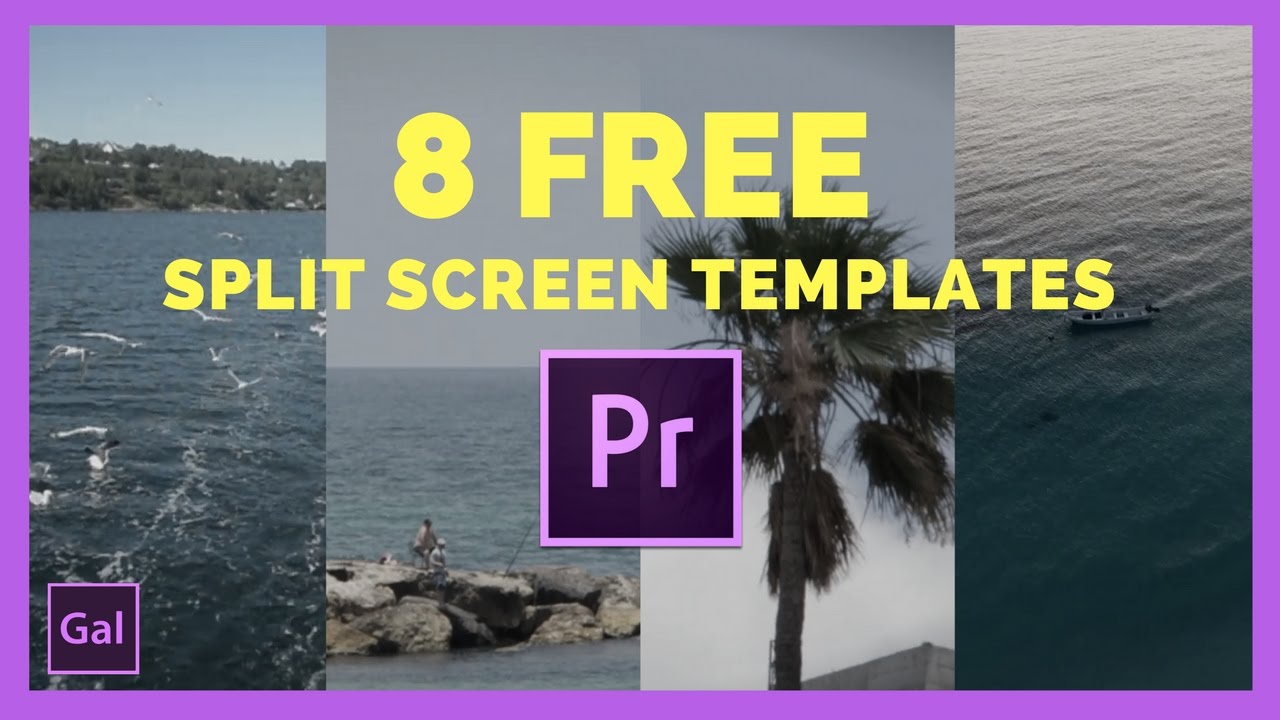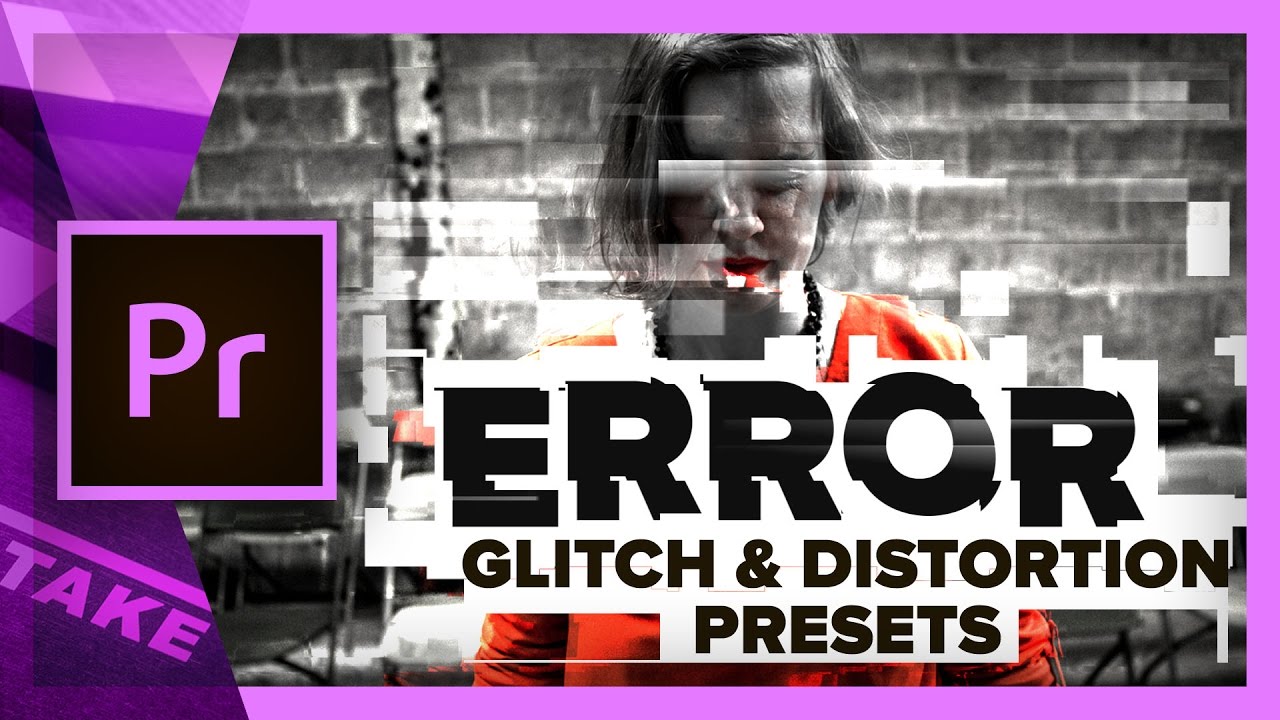This tutorial will cover Channel Mixer effects, Wave Distortion, Mosaic block effects, Adjustment Layers, Adding Fade and Grain, Nesting Video tracks, Working with Blend Modes, and creating a custom transition with cuts and vertical flip transforms. Download the free presets here: http://bit.ly/2mydxSv —tutvid
Adobe: How to use AdobeStock Video in Premiere Pro (Search, Download & License)
In this YouTube live replay, Jason Levine, Principle Worldwide Evangelist for Adobe Creative Cloud: Video/Audio, shows how search, download and license Adobe Stock all within Premiere Pro.
Jason opens his live stream with all the typical introductions followed by a couple examples of videos edited using Adobe Stock footage. He really begins at 6:26 with the Library panel, the doorway to Adobe Stock inside Premiere Pro. Here you can search the Adobe Stock library and preview clips in your default browser. The ability to playback Adobe Stock clips directly in the Library is *hopefully* coming soon.
You don't have to license Adobe Stock footage in order to download and play with it in Premiere Pro. Jason shows how to audition footage from the Adobe Stock site in Premiere Pro at 9:19. The first step is saving the preview to your Creative Cloud library. This adds the clip to your Library panel in Premiere Pro. From there you can add the clip to your project which will download a high-resolution, watermarked version of the clip.
The heart of the Adobe Stock workflow in Premiere Pro, and what makes it unique, is it keeps all your intrinsic and stylistic clip effects completely intact. You never have to resize or re-keyframe anything! At 27:09 Jason demonstrates how to license Adobe Stock footage directly from the timeline in Premiere Pro. The licensed version of the clip will replace the preview in the background, and all your adjustments will be preserved. Amazing, right? Adobe Stock is just the best.
Justin Odisho: How to Change Color of an Object in a Video in Adobe Premiere Pro (HSL Secondary Lumetri Tutorial)
Learn how to adjust key colors with HSL Secondary in this Adobe Premiere Pro CC 2017 Tutorial. —Justin Odisho
Orange83: 1 Minute tutorial #2 How to Create a Retro, Interlaced CRT, OLD TV Look
1 Minute tutorial #1: How to create a interlaced CRT, old TV or retro look in Premiere Pro? —Orange83
Adobe: The Making of REMEMORY
REMEMORY - starring Peter Dinklage & Juliette Binoche - premiered at the 2017 Sundance Film Festival. The film's writer and director, Mark Palansky shares the project's journey from story to screen, and how Adobe tools like Premiere Pro and After Effects came into play. —Adobe
At 1:36, Mark says REMEMORY was cut in Premiere Pro because it was the NLE his editor, Tyler Nelson, was most familiar with. Tyler is Kirk Baxter's long-time assistant editor and part of the David Fincher editorial gang that cut Gone Girl in Premiere Pro. It's exciting to see Premiere Pro's success with Gone Girl bearing fruit in other films in this manner.
Premiere Pro's integration with After Effects also benefitted REMEMORY, says Mark. Keeping with David Fincher's style, REMEMORY has "more effects shots than you'd think." Mark expounds on this starting at 1:50. He says Dynamic Link with After Effects was particular helpful for creating proofs of concept on the fly during editorial. This immediacy allowed Mark and Tyler to act on their creative inspirations in the moment instead of "pinning it for later" or handing it off to an assistant editor.
Premiumbeat: How to Add LUTs in Premiere Pro (And 35 Free LUTs)
A LUT (Look Up Table) is an incredibly simple way to color grade footage. Whether you are applying a LUT to grade standard footage or using LUTs to bring color back to Log footage, you can do so easily in Premiere Pro using the Color workspace.
In this step-by-step walkthrough, I’ll show you how to apply a single LUT in Premiere Pro and then how to add your favorite LUTs to the dropdown menu. —Michael Maher, Premiumbeat
Justin Odisho: Clean Color Blocking Transition Effect in Adobe Premiere Pro CC
Learn how to create this clean and minimal color matte transition effect in Adobe Premiere Pro CC! —Justin Odisho
Orange83: 1 Minute Tutorial #1 How to Create a Heavenly Glow
1 Minute tutorial #1: How to create this heavenly glow effect in Premiere Pro? NO plug-ins required! —Orange83
Premiere Gal: Free Split Screen Templates for Premiere Pro!
After you download the template and footage, watch my tutorial to learn how to use the template and how to make your own split screen templates in Premiere Pro. —Premiere Gal
Justin Odisho: 5 Essentials on How to Edit Faster in Adobe Premiere Pro CC (Workflows, Shortcuts, Tips & Tricks)
Learn how to Edit Faster in Adobe Premiere Pro in this tutorial! —Justin Odisho
Cinecom.net: Error - Free Glitch & Distortion Presets for Premiere Pro
This free pack comes with 5 distortion and glitch effects:
- Horizontal Pull: Bad TV distortion effect
- The shaker: Hard video shake effect
- Time Glitch: Time reverse and ghosting
- Total Chaos: Extreme zoom, color shifts and inverses
- Block Distortion: Bad connection or encoding distortion
HOW TO USE IT
After you’ve downloaded the presets pack, you’ll find one preset file. From the Adobe Premiere Pro ‘Effects and Presets’ tab, you can right-click on ‘presets’ and say ‘Import Presets…’. Select the downloaded preset and press ok. You’ll now find a folder named ‘ERROR’, which will contain 5 pre-animated glitch and distortion presets which you can easily drag and drop to any clip.
NOTE: Due to limitations of Premiere Pro you can not use all presets on an adjustment layer. Please use the presets directly on your clip, or nest your clips to create a glitch transition. —Cinecom.net