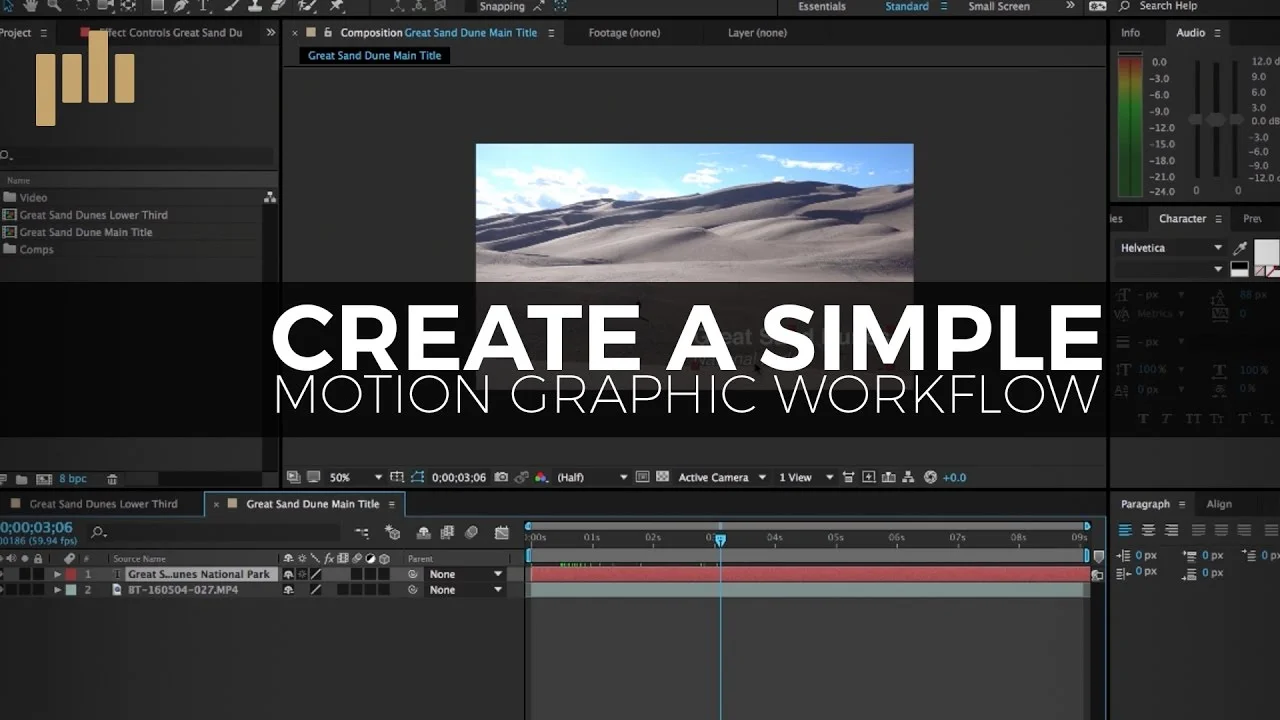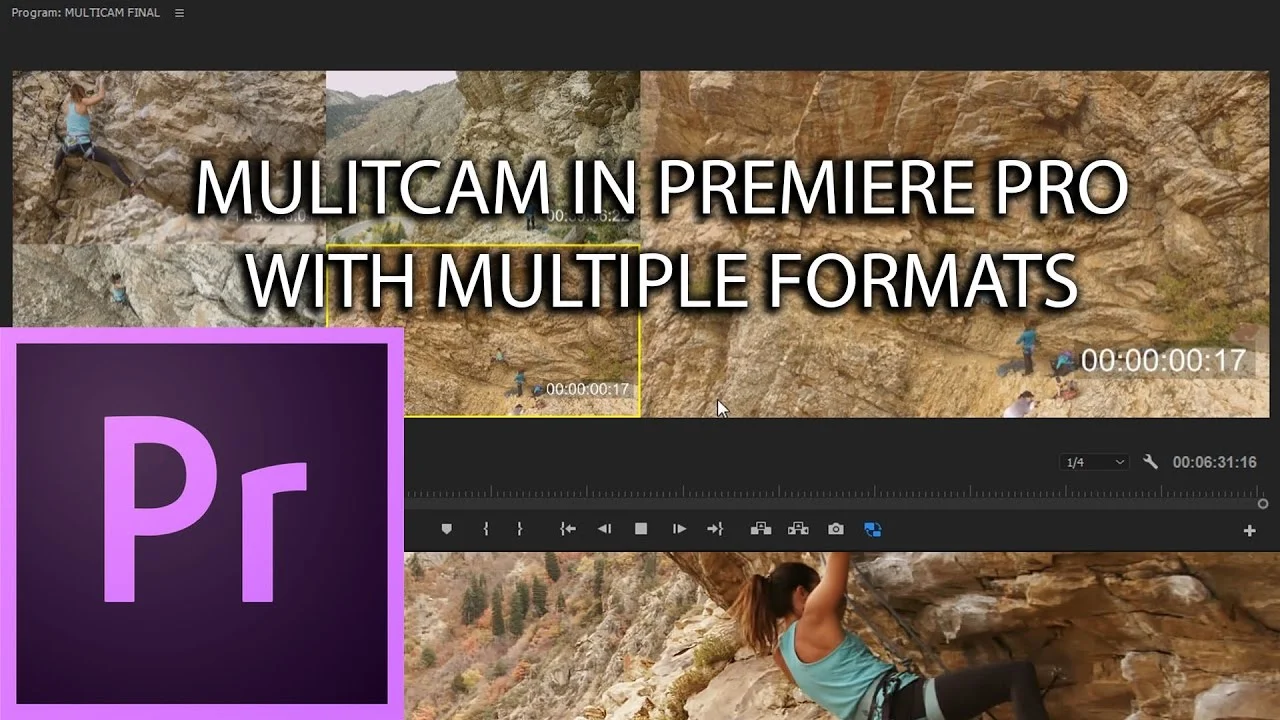In this video, learn how to make a smooth zoom transition inspired by Sam Kolder. —Learn How To Edit Stuff
Kyler Holland: Premiere Pro: Disappear + Reappear Effect
This effect is completely modular and you can play around with different settings to achieve a different look. Basically any luma fade/gradient wipe plays with the highlights and lowlights in your image to transition to the next image. Good Luck! —Kyler Holland
Justin Odisho: Combine Slow Motion, Fast Forward, and Normal Speed Effects in Premiere Pro
Learn how to combine different clip speeds in the same frame in this Adobe Premiere Pro Tutorial. —Justin Odisho
D.L. Watson: The Most Efficient Way to Trim Content to a Specific Length in Premiere Pro
Ever in a situation where your client wants you to cut your video down to a specific timecode? Ever try it and cut too much out? This quick tip will hopefully help you cut out the perfect amount every time! —D. L. Watson
Independent filmmaker, D. L. Watson shares his own innovative technique for cutting down an edit to a specific length. The scenario in this tutorial is D. L. needs to cut a 48-minute TV episode down to 44-minutes. How do you keep track of how much content you need to cut?
At 0:35 D. L. adds a timeline marker at the required 44-minute mark. Next he adds a Transparent Video clip starting at the 44-minute marker, and stretches it to the end of his program. The Transparent Video clip is now the exact length of content that he needs to cut to meet his 44-minute total runtime.
When D. L. finds filler content that he can cut at 0:56 he slides the Transparent Video clip over the area and makes the edit. As he continues to make edits, the Transparent Video clip gets smaller and smaller indicating he's getting closer to his 44-minute total runtime.
Let's Learn Premiere Pro: 360 VR Video Tripod Removal (using Photoshop)
In this episode I'll show you how to remove a tripod from 360 video without any additional plugins (just Photoshop). This method involves using work originally done by Andrew Hazelden (Domemaster Photoshop Actions Pack). The method is quick and easy making for a versatile solution to a usually cumbersome problem allowing for tripod free 360 videos! —Kyle Edward Wilson, Let's Learn Premiere Pro
Cinecom.net: Sea Turtle Compositing in Premiere Pro
How to create the swimming sea turtle from Coldplay Up&Up in Adobe Premiere Pro. Learn advanced keying, effects combining and compositing. On our vote page we saw that many of you guys where requesting a tutorial on how to recreate the effects from the Coldplay videoclip Up&Up. —Cinecom.net
LACPUG: Working with Color in Adobe Premiere Pro with Karl Soule
Karl Soule joined us and went in-depth into the features of the Lumetri Color Panel within Premiere. —LACPUG
Karl also covered:
- Introduction to the Lumetri panel.
- Using secondaries.
- Setting up a Tangent Element hard surface control in Premiere.
- Use of adjustment layers to manage color on a scene level
- Use of Master Clip Effects
- Masking/tracking in Premiere
- Use of LUTs and Libraries.
- Exporting color as Premiere presets or generic LUTs for use in other tools.
- Using LUTs in Media Encoder for dailies and proxies.
Kyler Holland: Premiere Pro: Sky Replacement
This effect is completely manual so you will have to adjust each clip individually but hopefully, this will allow you to step into this magical world of sky replacement. —Kyler Holand
Lone Archer Films: Filmstro Panel Compose Music in Premiere Pro!
You can now compose music directly in Adobe Premiere Pro CC with the new Filmstro Panel Plugin! —Lone Archer Films
RocketStock: 5 Must-Watch Premiere Pro Tutorials
Learning the ins and outs of a new NLE can be intimidating. However, once you establish a video editing workflow, it becomes easy to integrate new tools. Even after working with Premiere Pro for years, there are still many shortcuts and features I have yet to learn. With a program this powerful, learning more about the interface never hurts, so let’s take a look at some tutorials. —Logan Baker, RocketStock
Premiumbeat: How to Create a Simple Motion Graphic Workflow in Premiere Pro
Learn how to create a simple motion graphics workflow between Adobe Premiere Pro and Adobe After Effects. In this video tutorial we'll take a look at how to create a simple motion graphics workflow while video editing. —Jason Boone, Premiumbeat
Chinfat: Multi-Cam Advanced Using Multiple Formats - Adobe Premiere Pro CC 2017
In this episode, I show a bit more advanced take on how do to perform proxy workflow in order to prepare and edit multicamera sequences with a variety of camera formats. —Chinfat
Watch Multi-cam setup and editing - Adobe Premiere Pro CC 2017