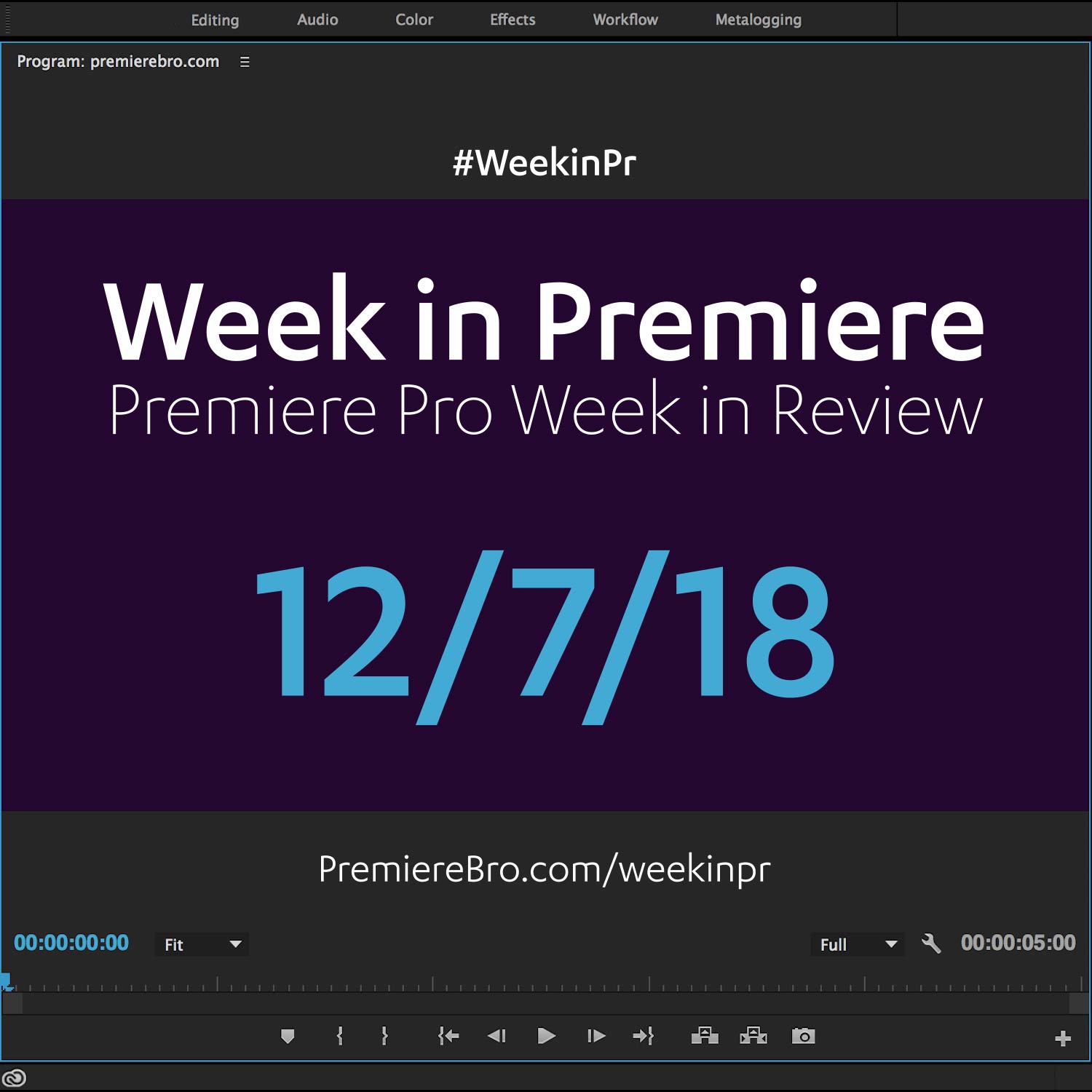Week in Premiere 1/20/17
Premiere Pro Week in Review:
- Premiere Pro CC 2017 Update (11.0.2)
- Premiere Bro 2017
- Save Animation Presets in Premiere Pro
- Record VO Directly in Premiere Pro
What's Next For Premiere Bro in 2017?
Premiere Bro has some new things planned for 2017. Including the Premiere Bro Newsletter, PProChat, site improvements and more! Read this post to learn what's next for the Premiere Pro User Blog and Fansite.
Premiere Pro News
Premiere Pro CC 2017 (11.0.2) is now available for download. This update fixes bugs affecting the Titler and captions, file formats, export and render, keyboard shortcuts, and the Media Browser. Love the smell of squashed bugs in the morning!
Today we’re releasing the second stability update for Premiere Pro CC 2017 since our November launch. The 11.0.2 update contains important bug fixes and is recommended for all users. —Adobe
Source: https://blogs.adobe.com/creativecloud/premiere-pro-11-0-2-update/?segment=dva
Premiere Pro Puns
Funny stuff from Premiere Pro users...
I wonder if you could throw the tape from @RingsMovie in @AdobePremiere and just edit out Samara to survive.
— basedbod (@txbag) January 18, 2017
Premiere Pro Tips
Tutorial "How To Blur Faces in Premiere Pro". Quickie how to blur moving objects.#PremierePro #tutorial #vloggers #vlogs #editing pic.twitter.com/e4IsrHzjLz
— We Are The Freemans (@WeAreTheFreeman) January 15, 2017
Premiere Pro Tutorials
Blurring logos can be a pain. Whatever the reason, Ian Sans, the main man of Learn How To Edit Stuff, teaches how to easily blur logos inside Premiere Pro. Even if your logo is moving, at 1:58 Ian shows how to track your blur onto the logo so it's always obscured!
In this video, learn how to track and blur objects in Adobe Premiere CC! Great for blurring license plates, phone screens, clothing logos and more. —Learn How To Edit Stuff
Source: https://youtu.be/dAKATQKDZu0
This RedShark News blog post is an introduction to transitions in Premiere Pro for beginners. It's also an introduction to RocketStock's Stanza, a video transition pack for Premiere Pro with over 200 transitions. As best I can tell, Stanza's transitions are not effects, they're clips that you can lay over your footage in combination with the Track Matte Key and other effects in Premiere Pro. Cool stuff!
With Premiere Pro, you don’t need to be a seasoned editor to add seamless video transitions to your project. Whether you’re stitching together vacation videos for the first time or putting the final touches on your YouTube debut, it’s easy to achieve a professional look when moving from shot A to shot B. —RedShark News
Would like to design your own animation and save it as a preset in Premiere Pro? Colin Smith of VideoRevealed will show you how, using social media icons. At 4:50, Colin explains the differences between the three effect preset types: scale, anchor to in point and anchor to out point. Another helpful tip in this video is, instead of animating the Motion parameters, Colin uses the Transform effect, which can add motion blur inside Premiere Pro.
If you've every tried to make on screen graphics look interesting, you know it can take some time and finesse. This tutorial will show you how to easily create organic animations and how to save and reuse them in future projects. —VideoRevealed
Source: https://youtu.be/WCn8xqNnzkk
In this Premiumbeat tutorial, Jason Boone helps you lay down that voiceover directly in the timeline in Premiere Pro. He explains each of the record settings and how to setup the file path for your recording. After reading this post, all you'll need is some lemon water for your next Premiere Pro VO recording sesh.
In this exclusive PremiumBeat tutorial, you’ll learn how to record a voice-over directly to your timeline in Adobe Premiere Pro. —Jason Boone, Premiumbeat Blog
Get to know your Alt (or Option) key with this Premiumbeat tutorial. Jason Boone lists six important functions of the alt key in Premiere Pro. Such functions include Ripple Delete, Replace, and Rearrange clips. I use these six functions all the time in Premiere Pro. Try experimenting with the alt key in other commands to see what "alternative" or "optional" functions you come up with.
Learn how to harness the power of the Alt key to drastically speed up your Premiere Pro video editing workflow. —Jason Boone, Premiumbeat Blog
Source: https://www.premiumbeat.com/blog/alt-key-in-premiere-pro
Need some resources for editing audio in Premiere Pro? Jourdan Aldredge will hook you up with four helpful YouTube tutorials in this RocketStock blog post. Techniques covered in these tutorials include mastering audio, audio effects and removing background noise. Admittedly, this is curating curated content. But audio is often a downplayed part of the editing process, so I try to promote Premiere Pro audio tutorials when I can. Even if it means recycling content.
Recording audio is an important part of production that’s often overlooked, which can create some aggravating problems in post. Here are some solutions for cleaning up audio in Premiere Pro. —Jourdan Aldredge, RocketStock Blog
Source: https://www.rocketstock.com/blog/editing-audio-in-premiere-pro/
Third party chroma keyers certainly offer more, but the Ultra Key in Premiere Pro is more than sufficient for most green screen shots. Of course, as Jordy Vandeput mentions in the beginning of this Cinecom.net tutorial, the basis of a good key is the quality of your footage. Assuming you have a good shot, Jordy will who you how to get a high quality key in Premiere Pro. At 2:06, Jordy demonstrates the value of garbage matte (a mask that eliminates problem areas in your shot) and at 3:08, he shows how the alpha channel output view can help you clean up your key.
Learn how to pull a clean chroma/green key in Adobe Premiere Pro. See the options of the Ultra Key effect to achieve a professional result. Remember the last film you saw? Or watched the weather forecast? Chances are it was full of green screens. —Cinecom.net
Source: https://youtu.be/SNNZ-ZG_j4M
Premiere Pro Week in Review:
Motion Array Offers Unlimited Downloads for Subscribers
“Mega List” of FREE Premiere Pro Preset Packs
Speed up Exporting with Smart Rendering in Premiere Pro
Recover Under Exposed and Under Exposed Footage in Premiere Pro
Premiere Pro Week in Review:
Premiere Pro CC 2019 (13.0.2) Update Now Available
Adobe Adds Support for ProRes Export on Windows
Win a FREE PC Workstation by Puget Systems
FREE Webinar—Premiere Rush: Beyond the Basics
Premiere Pro Week in Review:
Inside Hollywood’c Cutting Rooms: Shared Projects
FREE Stretch Transitions for Premiere Pro
How to Create a Glow Effect in Premiere Pro
Motion Array Goes Unlimited
Premiere Pro Week in Review:
The Best NLE According to 116 Expert Video Editors
15 FREE Text and Image Animation Presets for Premiere Pro
5 Tips and 5 Fixes for Premiere Pro
The Cutest Premiere Pro Tutorial Ever
Premiere Pro Week in Review:
What’s New in Lumetri Color with Jason Levine
Auto Save Enhancements in Premiere Pro CC 2019
Yi Horizon: VR180 Workflow in Premiere Pro
Editing in Adobe Premiere 1.0 (1991)
Premiere Pro Week in Review:
Premiere Pro CC 2019 (13.0.1) Update Now Available
10 “Little” Features in Premiere Pro CC 2019
Meet the People Behind Adobe Premiere Pro
3D Color Grading, “Half-Life” Keyframes and More!
Premiere Pro Week in Review:
Typekit is Now Adobe Fonts (14,000+ Fonts for Premiere Pro!)
Meet the Best Computer Builder for Premiere Pro
Sapphire 2019 by Boris FX Now Available
How to Use the New Vector Motion Effect in Premiere Pro
Premiere Pro Week in Review:
Adobe MAX 2018 Recap and Highlights
Cinema Grade: Modern Color Grading in Premiere Pro
FREE 120-page eBook on Making Motion Graphics Templates (MOGRTS)
Review of Editing in Premiere Rush for Premiere Pro Users.
Premiere Pro Week in Review:
Premiere Pro CC 2019 Highlights and New Features
Adobe Releases Premiere Rush CC
First Premiere Pro CC 2019 and Premiere Rush CC Tutorials
FREE Stuff: Making Mogrts eBook, 21 Mogrt Templates, & More!
Premiere Pro Week in Review:
2 Eminem “Venom” Face Distortion Tutorials
Create Your Own Grid Overlay Glitch Effect
4 FREE Video Overlays
4 Easy Transitions in Premiere Pro






![RedShark News: Premiere Pro Video Transitions 101: A Step-by-Step Guide [sponsored]](https://images.squarespace-cdn.com/content/v1/56091db4e4b02efb26807ec0/1484689765835-QRM9CIASRNXMJ7XZOYDF/transitions-premiere-pro-stanza-rocketstock.jpg)