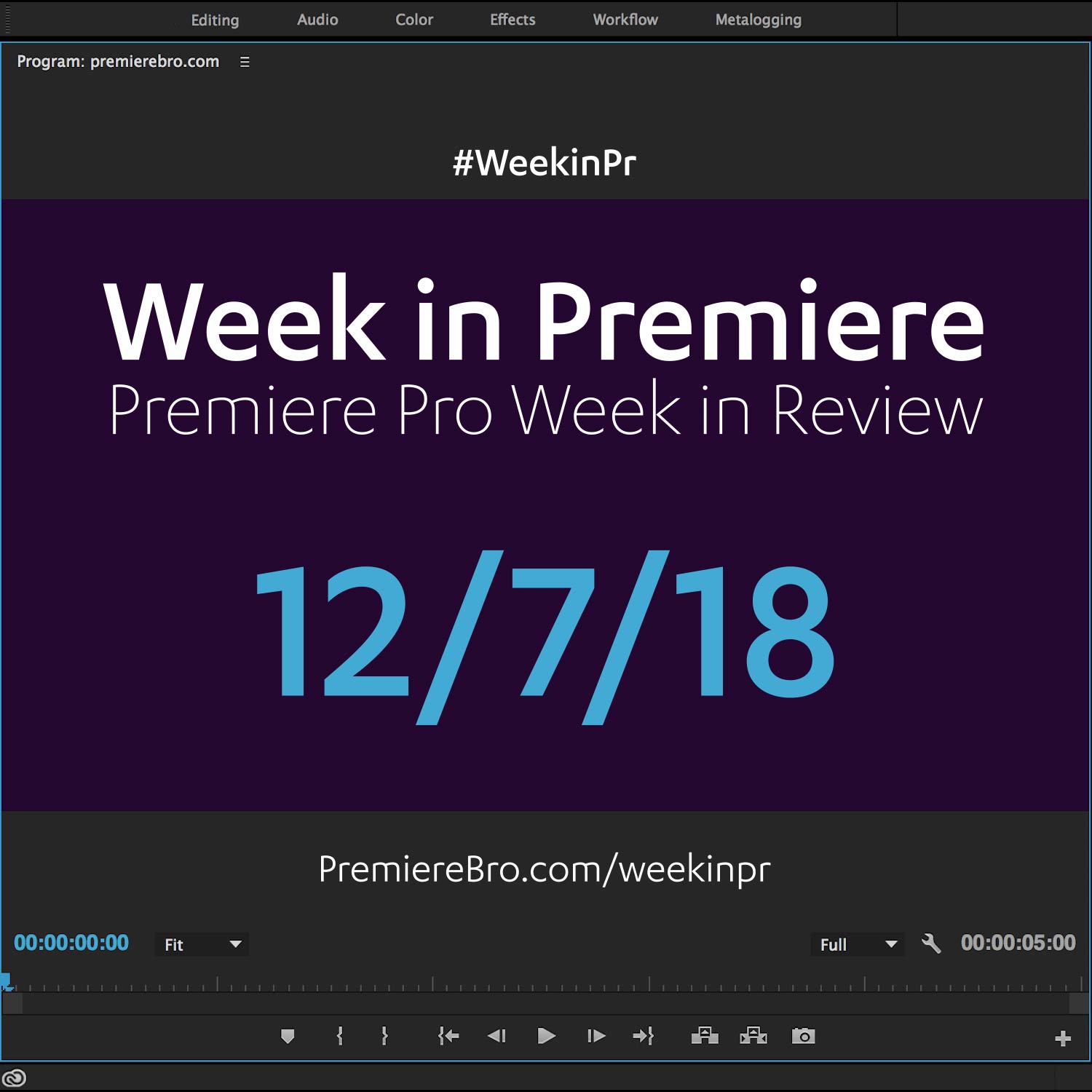Week in Premiere 6/24/16
This Week in Premiere Pro:
- Premiere Pro CC 2015.3 Release
- 3 Must-Watch Videos
- Premiere Pro User Tips
- Editing DSLR Video in Premiere Pro CC
Watch the Week in Premiere 6/24/16 Video Podcast!
Premiere Pro News
This Week in Premiere's biggest news is the release of Premiere Pro CC 2015.3. In a previous post, I summarized this release in one word: workflow. The new features and tools in Premiere Pro CC 2015.3 are all about giving editors more flexibility and efficiency in Premiere Pro. This is most clearly seen in the new ability to generate and attach proxy media at any point during the editing process. Editors can now preview equi-rectangular footage right inside Premiere Pro, which adds huge value to 360/VR workflows in Premiere Pro. This initial support of 360/VR in particular shows Adobe remains committed to providing editors with cutting-edge tools (pun) so that storytelling is never restricted by technology. And, of course, Premiere Pro CC 2015.3 rounds out the Lumetri Color workflow with the addition of user-friendly HSL Secondary color tools.
Congrats to Adobe and the Adobe Premiere Pro CC team for another successful release!
"It is never recommended to update in the middle of job." I've said that statement many times. However, this is sometimes mistakenly interpreted as "never download the latest version of Premiere Pro". You can have more than one version of Premiere Pro installed! You just have to make sure to uncheck the default "Remove older versions" when updating. Mike Schreurs of Rocket Pencil Productions shows us how in this video tutorial. It is better to say, "It is never recommended to update a Premiere Pro project file in the middle of job". This will most certainly cause frustrations and you will not be able to roll your project back to a previous version, at least not without some fancy workarounds.
3 Must-Watch Videos on the Premiere Pro CC 2015.3
1. Every major release of Premiere Pro is usually accompanied by a Dave Helmly video. And this time is no different. Dave is the Head of Global DVA Field Operations at Adobe. (So he knows his stuff!) If you are looking for a detailed demonstration of the new proxy workflow in Premiere Pro CC 2015.3, this video is exactly what your looking for. Not only does he show you how to generate and attach proxies, but he also shows you how to add a watermark to your proxy files so you can visually distinguish them from your source media. Dave goes on to show the new VR and HSL Secondary tools as well.
2. In this next video, Josh of reTooled.net gives us a granular look at the smaller, "less sexy" features in Premiere Pro CC 2015.3. (In fact, between watching this video and the Dave Helmly video above, you'll have a good grip on all things Premiere Pro CC 2015.3.) Seriously, this video should be required viewing for understanding the improvements and enhancements in CC 2015.3, beyond the new workflow and color tools. Can't recommend it enough.
3. Ok, I lied. After you watch this video by Tim Dashwood and the reTooled and Dave Helmly videos above, then you will have a good grip on all things Premiere Pro CC 2015.3. Tim is the man behind Dashwood3D, an Toronto-based, award-winning plugin maker. In this video, he clarifies some of the confusion surrounding the new VR feature in Premiere Pro CC 2015.3. By dispelling a few myths, Tim teaches you way more about what the VR tool actually does.
Audio Network is a high-quality stock music provider and this week they are inviting you to try their new Premiere Pro panel. Browse, import, and license music from Audio Network's library, all within Premiere Pro. Disclaimer: I haven't yet tried the Audio Network panel myself. Looking to change that ASAP!
This week Rampant Design shared a short, effects-driven video edited in Premiere Pro by... Premiere Bro!
Apologies for the self-promotion, but this is the first video of a new Premiere Bro initiative called StockEdits. A StockEdit is stock footage and music edited with promotional or educational intent. For example, this one video in particular promotes all the following:
- Rampant Premiere Essentials by Rampant Design — "Transition & Style Presets for Adobe Premiere Pro"
- Music by Muserk — "Rights Managed Music, Royalty Free Experience"
Adobe Stock footage — "Find the perfect asset for your next creative project"
No, I'm not compensated for this. I plan to continue this StockEdits because it satisfies my own creative pursuits while promoting brands that I love and informing the Premiere Pro user community I care so much about. So it's kind of a win-win-win. More info no StockEdits coming soon!
Premiere Pro Puns
Premiere Pro Tips
Premiere Pro World is a part of Adobe Video World, the "premier" training event for Premiere Pro and After Effects. This week, Premiere Pro World began a new series of Premiere Pro tips. This week's Premiere Pro tip is the keyboard shortcut FF (Fx2) which will match frame a multi-camera clip back to the source video. In other words, just like a normal match, pressing F will load the multi-camera clip in the Source monitor at the point of the playhead. Pressing F a seconds time will jump inside the multi-camera clip to the original clip. Follow the new Twitter handle @AdobeVideoWorld for the latest Adobe Video World news and special offers!
Karl Soule shared how to make all instances of a label color synced throughout Premiere Pro. To do this, check the "Display the project item name and label color for all instance" box at the bottom of the General tab in Project Settings. Unless this box is checked, Premiere Pro will keep the Project panel and Timeline label colors separated. This is all a matter of preference. It may seem counterintuitive but having separate label colors between the Project panel and the Timeline suites the workflows of some editors.
Open and close a bin and all its sub bins with one click! Just hold Option (Alt) and click the bin's twirl-down arrow. Great tip from Jonny Elwyn. (How did I not know this?)
Dylan Osborn continues his #MapThisShortcut series with a custom keyboard shortcut for Overlays and Overlay Settings. Overlays deserve their own tutorial but, suffice it to say, they are customizable clip, track, or sequence information that "overlay" your footage in the Source or Program monitors.
Next, Dylan shared his recommended custom keyboard shortcut for adding and removing keyframes. This is a new feature in the Premiere Pro CC 2015.3 release.
Clint Till shared this tip: holding SHIFT and clicking any of the lock icons in the Timeline will lock/unlock all tracks. If you don't prefer keyboard shortcuts, this is the lock-all-tracks method is just for you!
Premiere Pro #TipTuesday — Select an edit point and trim type, then press E to extend to playhead. Follow Premiere Bro on Instagram for more Premiere Pro #TipTuesday.
Premiere Pro Tutorials
Filmmaker and Adobe trainer, Abba Shapiro shared a link to a new Premiere Pro CC tutorials page that went live this week, featuring five video tutorials by Abba. This series of tutorials teaches some of the fundamental techniques of editing DLSR video in Premiere Pro. Topics range from simple to more advanced and include how to create slide shows and time-lapses.
Premiumbeat shared a helpful article on the tools in Premiere Pro. And by tools I mean the actual tools in the tool panel, typically located next to the Timeline. Post author Jason Boone goes in-depth on the functionality of each of these Timeline editing tools. This post is a great introduction for beginners and a great refresher for seasoned Premiere Pro editors. After all, what good is a craftsman without his tools? Animated gifs are generously provided!
Motion Array is a stock library company that has been aggressively adding new Premiere Pro templates and free effect presets to its expanding library. This week they shared a new tutorial on how to create a glass panel effect that animates across the frame, distorting the image beneath it. This effect can add a lot of "class" (rhymes with glass) to product or landscape shots. Be sure to grab Motion Array's free new Jumpy Logo Premiere Pro template.
Mike Schreurs of Rocket Pencil Productions makes another appearance in this Week in Premiere. Here we have a written tutorial teaching how to create speed ramps using Premiere Pro's time remapping. This is a great technique for adding more drama to action shots. (Or adding more action to drama shots. I don't even know.) Animated gifs are generously provided in this post as well.
Project archival is an important step in the editing process. Its importance is often overshadowed by client delivery when, in fact, it is good practice to make organized archival the final finish line for your editing projects. In this tutorial, Matt Clasener teaches us how to archive Premiere Pro projects using the Project Manager. Matt also shows how to change the way bins open when double+clicking on them. In Preferences, under General, you can customize bins to: open in new window, open in place, or open in a new tab.
In this video tutorial, Solomon demonstrates the new features of the VR viewer in Premiere Pro CC 2015.3. This could be the first tutorial on the subject following its release! (But who really knows! This was just the first I saw on Twitter.)
This tutorial is for beginners. And I don't mean that in a negative way at all! This video tutorial is a good introduction to working with the native transitions in Premiere Pro. Thanks to Bryce a.k.a. Babais1337 for sharing!
What are your thoughts on the new features in Premiere Pro CC 2015.3? Please use the comments below to share! Thanks for reading Week in Premiere!
Congratulations to those featured in this Week in Premiere! Please support the Premiere Pro user community by following, liking, or sharing Week in Premiere content. To be featured in next Week in Premiere, submit a link to your post: