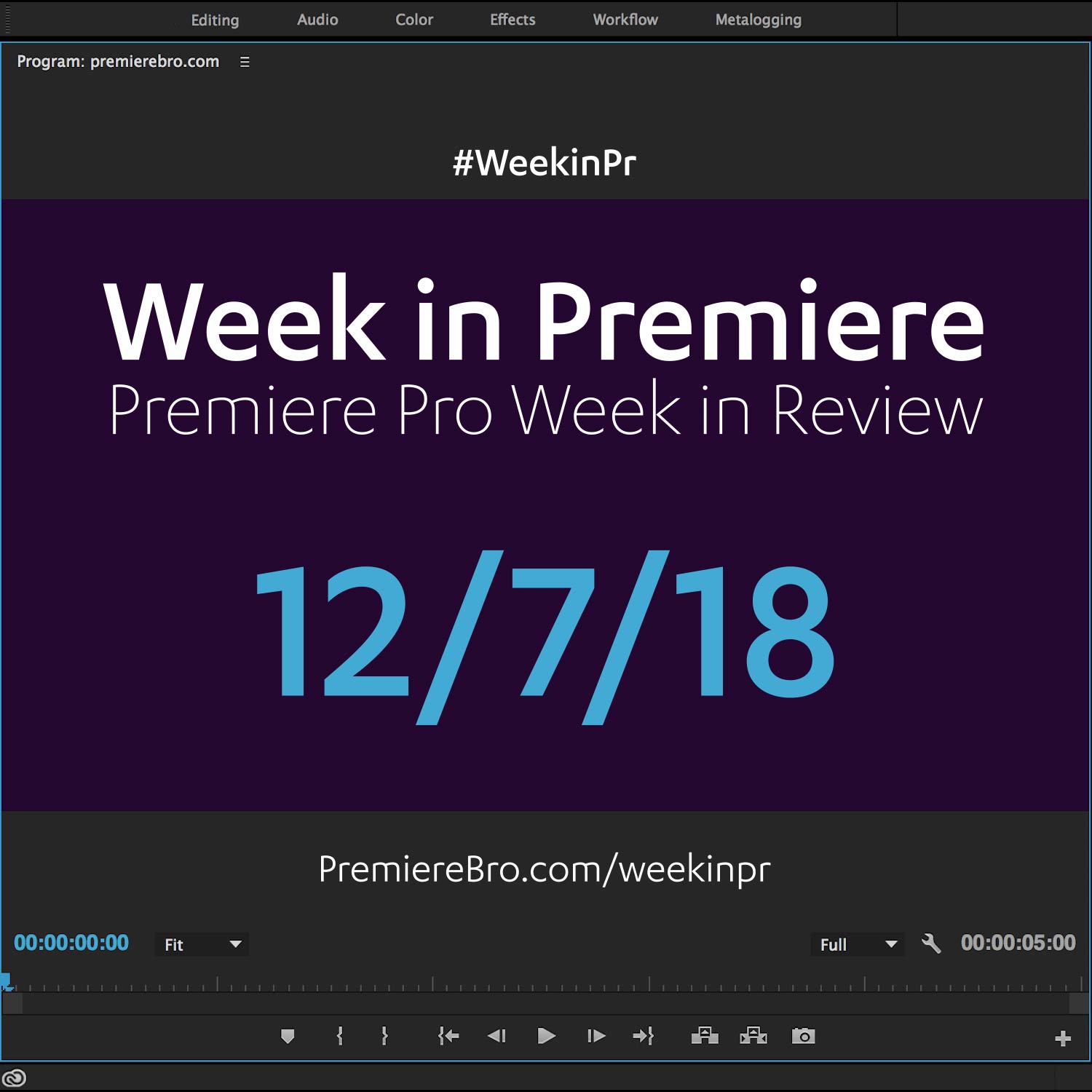Week in Premiere 8/31/18
Premiere Pro Week in Review:
Adobe Announces OS Support Changes
New Shifter Transitions Plugin for Premiere Pro
FREE LUTs and Effect Preset Pack for Premiere Pro
Our 4 Favorite Premiere Pro Tutorials This Week
Jump to:
Premiere Products / Free Stuff
9 Free LUTs for Premiere Pro
Film Crux is a relatively new website for filmmakers with a growing list of free stuff. The latest is 9 free "Grecian Ideal" LUTs for Premiere Pro. To download, click the button below and enter your email address. Apply the LUTs to your footage using the Lumetri Color effect in Premiere Pro. Under the Basic Correction tab of the Lumetri Color panel, go to Input LUT > Browse to navigate to the LUT you want to apply. Film Crux recommends using an adjustment layer so you can easily apply the LUTs to multiple clips or the entire edit.
Free Pack of 25 Effect Presets for Premiere Pro
Feel like trying out some free effect and transition presets? Check out this free pack of 25 "exclusive" effect presets from AK Visuals. Watch the video above to see the presets in action and how you can install and use them in Premiere Pro. DISCLAIMER: We have not contacted AK Visuals to verify the preset pack. Download at your own risk.
Premiere Pro Tutorials
3 (More) Hollywood VFX Shots in Premiere Pro
Jordy and the Cinecom.net crew published this follow up to their original 3 Hollywood effects tutorial. In this sequel, you will learn how to re-create effects from E.T. Mission Impossible, and Spider-Man. This video, like most Cinecom.net tutorials, requires a lot of camera work before creating the effects in Premiere Pro. Assuming you have rooftop access and a large, well-lit green screen, you'll be able to recreate these effects too. Otherwise, there are some excellent basic visual effects principles than can be applied to other scenarios. So, even if you're not going for E.T., Mission Impossible, or Spider-man, see if you can use these tips in other ways.
2 "Must-Know" Flash Transitions in Premiere Pro
What's one thing a feature, short film, trailer, music video, and vlog should all have in common? A flash transition! Kidding, of course, but a flash is a very convenient and popular transitions. In this tutorial, YCImaging shares 2 "must-know" flash transitions in Premiere Pro. Learn how you can create 2 custom flash transition with the Brightness & Contrast effect and a few simple keyframes. As you can *kinda* see in the image below, one of the flash transitions also uses the Wave Warp effect.
Via YCImaging
Through the Mouth-Mask Zoom Transition in Premiere Pro
If you have any irrational fear of the insides of peoples' mouths, DO NOT WATCH! You actually won't see the inside of Justin Odisho's mouth (sorry to disappoint any Odisho super-fans) thanks to the power of masking. The really cool part of this tutorial is Justin creates the mask using the Paint Bucket effect in Premiere Pro. Technically, this creates a matte, but since you can stencil alpha directly in the Paint Bucket effect, it feels like a mask. Regardless, there are lots of potential uses for this technique! Not just for zooming into someone's oral cavity.
Via Justin Odisho
Swap Clips in the Timeline in Premiere Pro
We love the little Premiere Pro tips that make a big difference. This simple "rearrange edits" keyboard shortcut tip from Mike Murphy Co is one we think you will like. A lot Premiere Pro users don't know about this because it's really half keyboard, half mouse. Watch the tutorial above to see how easy it is to swap clips in the Timeline without messing up the timing of the edit.
Via Mike Murphy Co