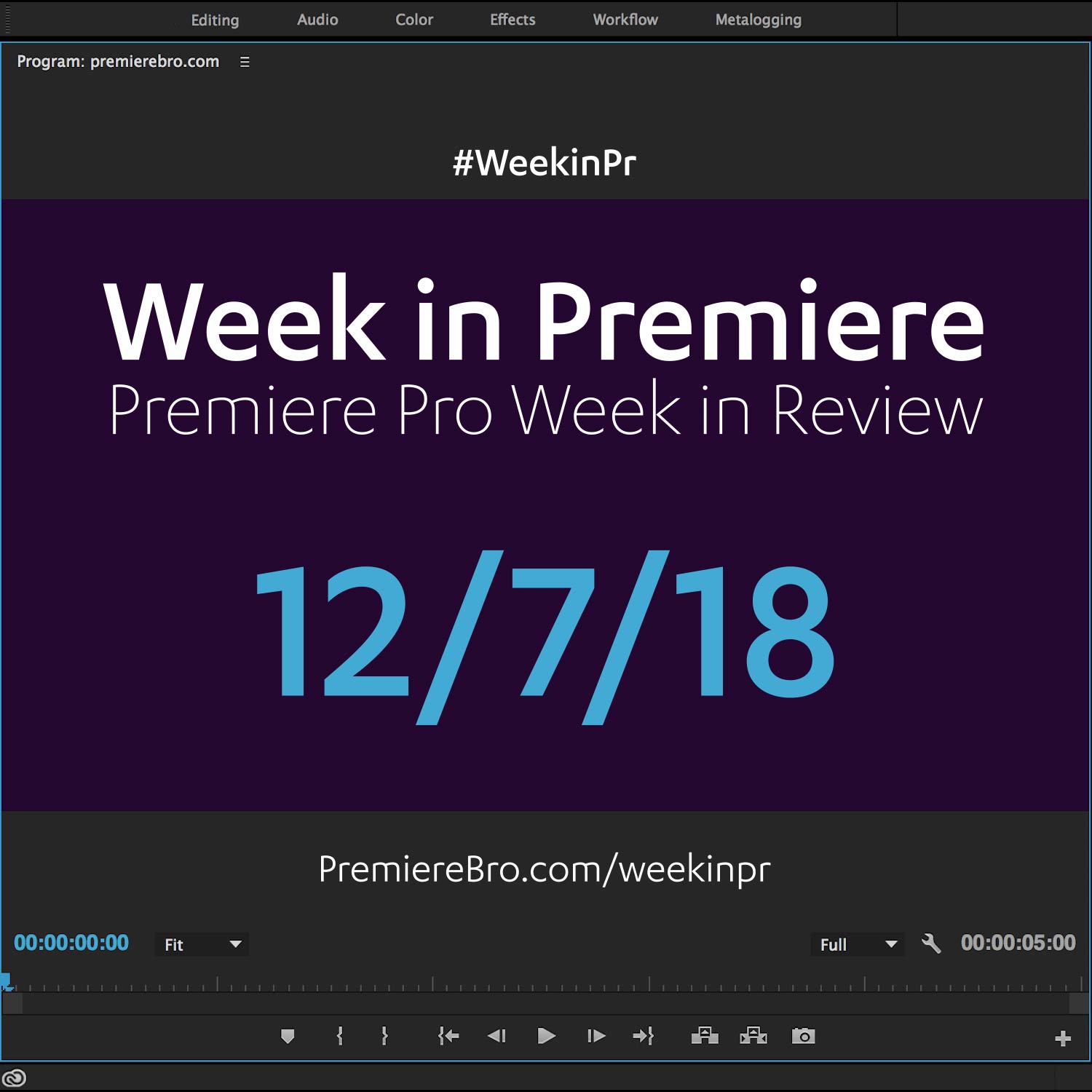Week in Premiere 10/21/16
This Week in Premiere Pro:
- Vice Germany Chooses Premiere Pro CC
- Premiere Pro and Tangent Ripple
- Time Remapping Shortcuts
- So Many Essential Sound Panel Tutorials
Premiere Pro News
Head of Post-Production for Vice Germany, Andreas Schneider, talks about building a scalable post-production system for Vice Germany. He an his team made the switch to Premiere Pro from Final Cut Pro 7. This was the right decision for Vice Germany because Premiere Pro allowed them to natively edit their increasing number of camera formats, and it did not require any hardware changes.
Source: https://youtu.be/9Sgn0YIPV2E
After a smashing success at Japan's box office, Shin Godzilla crossed the pacific last week, and was met with similar acclaim in US theaters. Shin Godzilla was written and co-directed by Hideaki Anno, and edited by Atsuki Sato. This Adobe blog post by Meagan Keane highlights some of the factors that led Atsuki to edit Shin Godzilla in Premiere Pro. Check out the video interview with Atsuki included in the blog post.
I’m very proud of being a part of this amazing film and look forward to working with Premiere Pro CC on future projects. —Atsuki Sato, Editor Shin Godzilla
Source: https://blogs.adobe.com/creativecloud/shin-godzilla-roars-into-us-theaters
Editor and writer, Brady Betzel, reviews the Tangent Ripple control surface in this postPerspective article. Towards the end, he gives special attention to how the Ripple works with Premiere Pro. He has some very nice things to say about it, "It seems Tangent worked very closely with Adobe when creating the Ripple. Maybe it is just a coincidence, but it really feels like this is the Adobe Premiere Pro CC Tangent Ripple." Be sure to read the rest of Brady's review on this game-changing color control surface.
The Ripple feels like it was created for editors looking to dive deep into Premiere’s Lumetri color controls and allows you to be more creative because of it. —Brady Betzel, postPerspective
Source: http://postperspective.com/review-tangent-ripple-color-correction-panel
Premiere Pro Tips
Sara Dietschy quickly shares how Warp Stabilizer can be added to a clip with speed effects after it has been nested.
An @AdobePremiere Pro Tip brought to you by tomorrow's vlog ✨✨✨ pic.twitter.com/csDIAbGNzj
— Sara Dietschy (@saradietschy) October 17, 2016
Dynamic Link will only work between matching versions of Creative Cloud applications. Dylan Osborn provides a handy graph that shows Creative Cloud releases and the corresponding version numbers of "dynamically linkable" apps.
Did you know @creativecloud apps need matching versions for @AdobePremiere dynamic link to work? Keep your installs in sync: pic.twitter.com/Zs5va4nXoK
— Dylan Osborn (@dylanosbornfilm) October 19, 2016
The anonymous Adobe Cutter provides another Premiere Pro tip.
Tip #27: Newbies may not know this. You can import sequences from other projects using Media Browser. Just select the project and import it.
— Adobe Cutter (@adobecutter) October 18, 2016
Calling these tips, but they're really tutorials. Justin Odisho teaches how to increase and decrease playback speed, and how to apply transitions to clips.
Adobe Premiere Pro CC Tutorial: How to Adjust Timeline Playback Speed While Editing Tip! https://t.co/EVJWWqcNm6
— Justin Odisho (@JustinOdisho) October 17, 2016
Adobe Premiere Pro CC Tutorial: How to Apply Transitions https://t.co/FwyrNIZ5zv
— Justin Odisho (@JustinOdisho) October 20, 2016
Premiere Pro Tutorials
Over the past year, Motion Array has produced a handsome number of Premiere Pro tutorials for their fans and followers. You can find ten of their video tutorials in this blog post, free for your learning pleasure. These tutorials cover topics ranging from editing to creating specific looks and effects.
We’ve put together a list of 10 Premiere Pro tutorials that you need to watch to help you become a Premiere Pro pro...er, a pro at Premiere Pro. —Motion Array
Source: https://motionarray.com/blog/10-premiere-tutorials-you-need-to-watch
Just in time for Halloween. Meredith of VidProMom shows some simple editing tricks (or treats) in Premiere Pro to spookify your videos. This video tutorial is great for aspiring editors or editors who are new to Premiere Pro. Meredith will show you how jump cuts, overlays, and speed effects can be used to make your video look more creepy. It also helps if you have footage of a little girl playing in the backyard.
I don't really watch horror movies or scary movies, but every once and a while I see videos or commercials and I wonder "how did they edit it like that?!". Let me show you some tricks in Premiere Pro and some cool stuff in Filmora, too. —Meredith, VidProMom
Source: https://youtu.be/ZneKwSWvc0c
In this short video, Mike Russell of Music Radio Creative shows how easy it is to retime music using Remix in Adobe Audition CC. In the latest release of Adobe Audition CC, Remix can be found in the Essential Sound panel. Remix lets you shorten or stretch a song to industry standard durations or your own custom target length. Obviously, this tool is ideal for Premiere Pro CC users since Adobe Audition CC comes with their Creative Cloud subscription.
Some cool stuff you can do with Essential Sound in Adobe Audition to remix and stretch any piece of music. —Mike Russell, Music Radio Creative
Source: https://youtu.be/f9gpkccIIEg
Speed up the way you speed up (or slow down) your clips in Premiere Pro. In this Premiumbeat blog post, Michael Maher shares some handy Premiere Pro time-remapping keyboard shortcuts that he picked up from trainer Luisa Winters at Adobe Video World 2016. The funny thing about this post is these shortcuts all have to do with using the mouse!
Speed up your footage and workflow with these powerful and simple Premiere Pro time-remapping keyboard shortcuts. —Michael Maher, Premiumbeat Blog
Source: http://www.premiumbeat.com/blog/essential-premiere-pro-keyboard-shortcuts/
In this video tutorial, Colin Smith of VideoRevealed goes in-depth in the Essential Sound panel in Adobe Audition. This is great tutorial for Premiere Pro users who want to leverage the power of Adobe Audition with the ease that only the Essential Sound Panel provides.
The Essentials Sound Panel gives total newbies incredible power to edit and fix audio like a professional engineer. Every setting is also customizable so an audio engineer can setup all the effects with their preferred settings. —VideoRevealed
Source: https://youtu.be/MzLV_XSgHFE
In this video, Mike Russell of Music Radio Creative shows how to use the Essential Sound panel in Adobe Audition to reduce background noise in an audio clip from Premiere Pro. Mike walks through the steps of sending audio from Premiere Pro to Adobe Audition, cleaning up the audio using the Essential Sound panel, and sending it back to Premiere Pro for final export.
Learn how to remove background noise in Adobe Premiere Pro like an audio professional. Use Dynamic Link and the Essential Sound panel in the latest version of Adobe Audition CC to eliminate background noise from video. —Mike Russel, Music Radio Creative
Source: https://youtu.be/0C9Cc8zSHm4
Congratulations to those featured in this Week in Premiere! Please support the Premiere Pro user community by following, liking, or sharing Week in Premiere content. To be featured in next Week in Premiere, submit a link to your post:
Premiere Pro Week in Review:
Motion Array Offers Unlimited Downloads for Subscribers
“Mega List” of FREE Premiere Pro Preset Packs
Speed up Exporting with Smart Rendering in Premiere Pro
Recover Under Exposed and Under Exposed Footage in Premiere Pro
Premiere Pro Week in Review:
Premiere Pro CC 2019 (13.0.2) Update Now Available
Adobe Adds Support for ProRes Export on Windows
Win a FREE PC Workstation by Puget Systems
FREE Webinar—Premiere Rush: Beyond the Basics
Premiere Pro Week in Review:
Inside Hollywood’c Cutting Rooms: Shared Projects
FREE Stretch Transitions for Premiere Pro
How to Create a Glow Effect in Premiere Pro
Motion Array Goes Unlimited
Premiere Pro Week in Review:
The Best NLE According to 116 Expert Video Editors
15 FREE Text and Image Animation Presets for Premiere Pro
5 Tips and 5 Fixes for Premiere Pro
The Cutest Premiere Pro Tutorial Ever
Premiere Pro Week in Review:
What’s New in Lumetri Color with Jason Levine
Auto Save Enhancements in Premiere Pro CC 2019
Yi Horizon: VR180 Workflow in Premiere Pro
Editing in Adobe Premiere 1.0 (1991)
Premiere Pro Week in Review:
Premiere Pro CC 2019 (13.0.1) Update Now Available
10 “Little” Features in Premiere Pro CC 2019
Meet the People Behind Adobe Premiere Pro
3D Color Grading, “Half-Life” Keyframes and More!
Premiere Pro Week in Review:
Typekit is Now Adobe Fonts (14,000+ Fonts for Premiere Pro!)
Meet the Best Computer Builder for Premiere Pro
Sapphire 2019 by Boris FX Now Available
How to Use the New Vector Motion Effect in Premiere Pro
Premiere Pro Week in Review:
Adobe MAX 2018 Recap and Highlights
Cinema Grade: Modern Color Grading in Premiere Pro
FREE 120-page eBook on Making Motion Graphics Templates (MOGRTS)
Review of Editing in Premiere Rush for Premiere Pro Users.
Premiere Pro Week in Review:
Premiere Pro CC 2019 Highlights and New Features
Adobe Releases Premiere Rush CC
First Premiere Pro CC 2019 and Premiere Rush CC Tutorials
FREE Stuff: Making Mogrts eBook, 21 Mogrt Templates, & More!
Premiere Pro Week in Review:
2 Eminem “Venom” Face Distortion Tutorials
Create Your Own Grid Overlay Glitch Effect
4 FREE Video Overlays
4 Easy Transitions in Premiere Pro