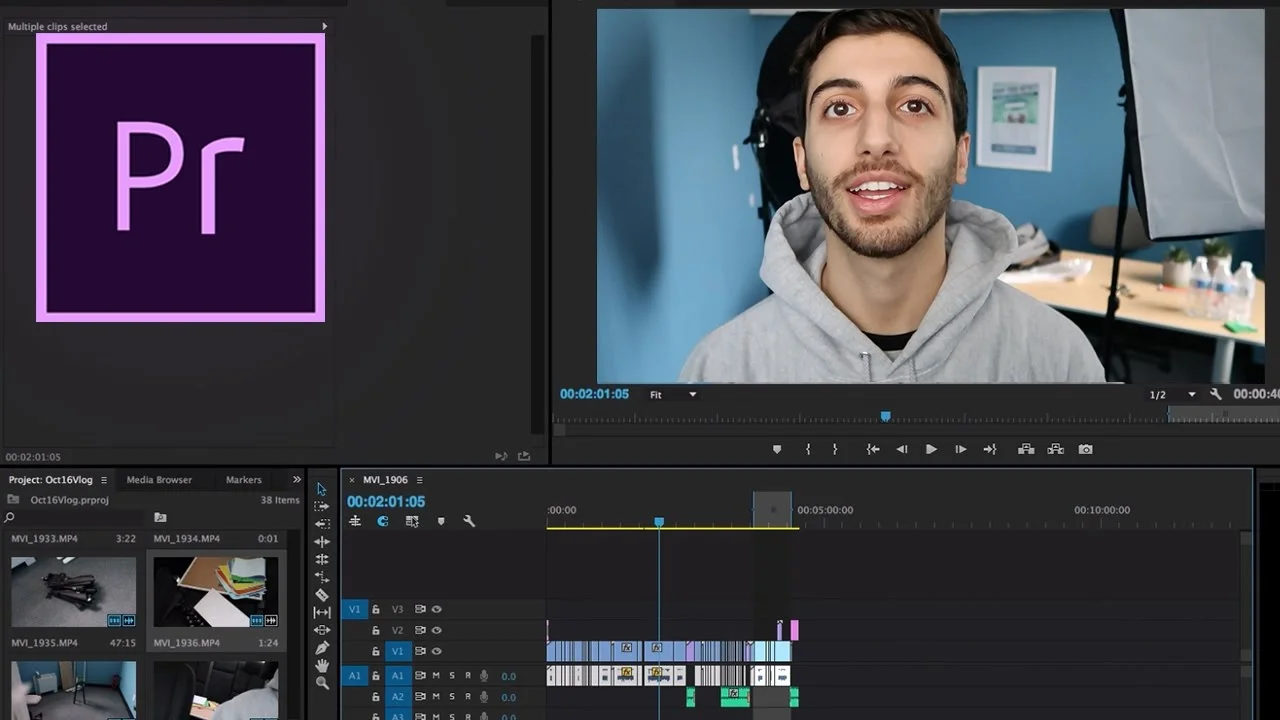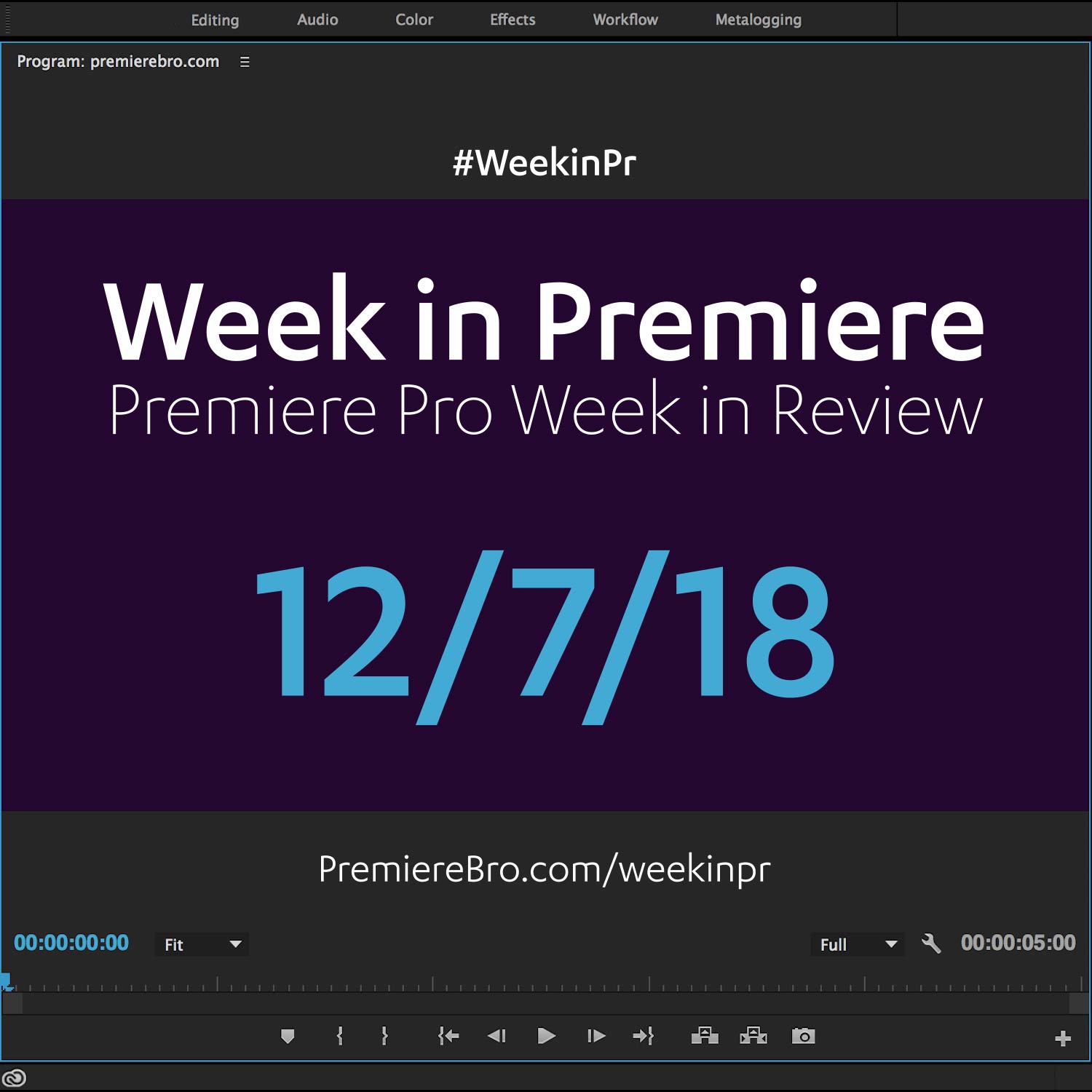Week in Premiere 10/28/16
This Week in Premiere Pro:
- Apple and Microsoft Events
- New Red Giant and Digital Anarchy Products
- Beginner Tutorials for Premiere Pro
- So Many Keyboard Shortcuts
Adobe MAX is next week! For those that can't attend. Follow along on the MAX Online page. Don't forget to sign up for a reminder.
Premiere Pro News
Microsoft and Apple revealed the next generations of their. On Wednesday, October 26, Microsoft introduced the new Surface family and the new Surface Dial, a doorknob-shaped gadget that can jog through menus and commands while sitting on the screen of the Surface Studio. The very next day Apple dropped the curtain on the new MacBook Pro featuring Touch Bar, a multitouch "surface" that replaces the 40 year-old technology of function keys. It will be exciting to see the editing capabilities and workflows this new technology will unlock for Premiere Pro CC. Particularly when Adobe adds support for the Surface Dial and Touch Bar.
This was a huge week in technology. Apple revealed the new MacBook Pro featuring the new Touch Bar. The day before that, Microsoft introduced the new Surface family along with the new Surface Dial. The only thing that would have completed this perfect triad is the next release of Creative Cloud with Touch Bar and Surface Dial integration. With Adobe MAX around the corner, it would be no surprise if the release Creative Cloud happened soon. But, when will Touch Bar and Surface Dial support come to Premiere Pro CC — that's the question.
MacBook Pro touch bar has potential for timeline overview and zoom for editing. Can't wait to see how @AdobePremiere uses it #appleevent
— Brian Wilcox (@brian_wilcox_) October 27, 2016
Want #SurfaceDial support in @AdobePremiere & @creativecloud? Make sure to send @Adobe a feature request here: https://t.co/vzFkyX0FPs
— Aaron Nanto (@AaronNanto) October 27, 2016
Speaking of future technology, read Alex Gollner's two cents on which NLE is best positioned for the future of video distribution. (Alex is a FCP X plugin developer and thought leader, so there may be some bias in his prediction. That said, Premiere Bro is no arbiter of objectivity either.) I would only add that the ever-increasing integration of Creative Cloud applications also needs to be taken into account when predicting the future of Premiere Pro CC.
New post about how @MediaComposer, @AdobePremiere + Final Cut Pro X fit into the future of video distribution https://t.co/045XKC5OjN #fcpx
— Alex Gollner (@Alex4D) October 24, 2016
Premiere Gal has her own website! Kelsey Brannan, founder and creative director of Premiere Gal, has created an online home for her Premiere Pro tutorials, product reviews, interviews and more. Kelsey has a unique voice, and she's using it to inspire video creators to pursue careers in video, especially women. Show Premiere Gal some love by checking out her site, and considering how you can contribute to the work she's doing.
In June of 2016, Premiere Gal tweeted at Premiere Bro, “Would you ever like a contribution from a #PremiereGal?” Premiere Bro loved the idea and helped launch Premiere Gal into the Twittersphere and the rest is herstory. Today, Premiere Gal is focusing on developing YouTube channel content, hiring new YouTube video contributors, and developing sponsorships and partnerships with video production companies. —Premiere Gal
Source: http://www.premieregal.com
Legendary filmmaking and motion graphics software company, Red Giant, released the next version of Magic Bullet Suite which brings a professional color and finishing environment to Premiere Pro. All the tools in Magic Bullet Suite 13 are GPU accelerated with OpenGL/OpenCL support. Other upgrades include a new Colorista IV panel and guided color correction workflow, a rewritten Denoiser III, an the all-new Renoiser tool.
Magic Bullet Suite is a set of seven tools that bring intuitive, real time color correction, and beyond, right to your editorial timeline ... The tools in Magic Bullet Suite are compatible with Adobe Premiere Pro, After Effects and more. —Red Giant
Premiere Pro Tips
Label colors are great for organizing your footage in the Project panel and Timeline. Good tip from Lixi Studios.
Monday morning @AdobePremiere cuts. Always color code to keep it organized 👍🏻. #editing #filmmaking #filmmaker #premierepro #tips pic.twitter.com/zNdohbcZvC
— Lixi Studios (@LixiStudios) October 24, 2016
YouTuber Tubby Emu shares his number one reason for editing in Premiere Pro. Well said.
Video Editing Software for YouTubers (Why I use @AdobePremiere) @Adobe pic.twitter.com/6IkPFLEBiS
— Tubby Emu 🎬 (@TubbyEmu) October 24, 2016
Derek Lieu to the rescue when it comes to sliding a clip without moving any keyframes.
To slide edit a clip in @AdobePremiere with keyframes on it: match frame, find a new edit point and Replace w/ clip from source match frame!
— Derek Lieu (@Derek_Lieu) October 26, 2016
Found this great feature hidden in @AdobePremiere by randomly right-clicking on stuff. Very useful! pic.twitter.com/9TY7lL4hA9
— Derek Lieu (@Derek_Lieu) October 22, 2016
Advance Warp Stabilizer tip from Chris Colton. After Effects offers more control over Warp Stabilizer's analysis.
#PremierePro Tip: If you're having bad results with Warp Stabilizer, often replacing the clip with and @AdobeAE comp will fix it #postchat
— Chris Colton (@Chris_Colton) October 25, 2016
Premiere Pro Tutorials
Learn the basics of Premiere Pro from one of the most advanced Premiere Pro trainers. Adobe Premiere Pro master trainer, Jeff Greenberg, published six new beginner tutorials on the official Adobe Premiere Pro CC help site. In these videos, which run between 4-10 minutes, Jeff covers everything from getting started to exporting and publishing your finished video. This series is an invaluable resource for anyone who wants to get started editing in Premiere Pro.
Edit like a pro, even if you’re not. In this video series, you’ll learn how to assemble a sequence in the Adobe Premiere Pro timeline, apply cool effects, improve the audio, brighten colors, and export your video. —Jeff Greenberg
Source: https://helpx.adobe.com/premiere-pro/how-to/beginner-tips-premiere-pro.html
This video tutorial by Dansky is a great introduction to creating titles and adding transitions in Premiere Pro. Check out Dansky's YouTube channel for more Premiere Pro tutorials.
In this tutorial, we're going to learn how to add titles and transitions in Adobe Premiere Pro. —Dansky
Source: https://youtu.be/icX7hGI09-s
Go behind the scenes, and see how a vlog is edited in Premiere Pro CC. In this video, Justin Odisho shows his workflow for editing his vlogs, and includes a bunch of organizational tips and keyboard shortcuts. A very helpful video for aspiring vloggers.
In this Adobe Premiere Pro CC Tutorial, I breakdown my entire video editing workflow for editing a vlog for youtube. —Justin Odisho
Source: https://youtu.be/Fn7Ro3aDaCs
Speed up your offline/rough cut editing by ditching the mouse for these keyboard shortcuts. Jason Cox makes another appearance on the Screenlight blog with this post on keyboard editing in Premiere Pro.
I can’t say it’s always faster 100% of the time, and there are certain tasks that must be accomplished with the mouse, but in an early stage offline edit/rough cut, you can toss the mouse aside and select clips, in and outs, create sequences, overwrite and insert clips, trim and tweak timing, and more before you ever need to touch the little rodent. —Jason Cox, Screenlight Blog
Source: https://screenlight.tv/blog/who-needs-a-mouse-keyboard-editing-in-premiere-pro
Learn some of the basic keyboard shortcuts for Premiere Pro in this Pond5 blog post by Ben Remetz. The great thing about this post is its broken up into sections like playback shortcuts, timeline shortcuts, tool shortcuts, etc.
Keyboard shortcuts are a great way to become a faster and more efficient video editor. Mastering them will help you save a ton of time when performing frequent and repetitive tasks, so let’s look at some of the basics to help you get started. —Ben Remetz, Pond5 Blog
Source: https://blog.pond5.com/10509-mastering-basic-keyboard-shortcuts-in-premiere-pro
Congratulations to those featured in this Week in Premiere! Please support the Premiere Pro user community by following, liking, or sharing Week in Premiere content. To be featured in next Week in Premiere, submit a link to your post:
Premiere Pro Week in Review:
Motion Array Offers Unlimited Downloads for Subscribers
“Mega List” of FREE Premiere Pro Preset Packs
Speed up Exporting with Smart Rendering in Premiere Pro
Recover Under Exposed and Under Exposed Footage in Premiere Pro
Premiere Pro Week in Review:
Premiere Pro CC 2019 (13.0.2) Update Now Available
Adobe Adds Support for ProRes Export on Windows
Win a FREE PC Workstation by Puget Systems
FREE Webinar—Premiere Rush: Beyond the Basics
Premiere Pro Week in Review:
Inside Hollywood’c Cutting Rooms: Shared Projects
FREE Stretch Transitions for Premiere Pro
How to Create a Glow Effect in Premiere Pro
Motion Array Goes Unlimited
Premiere Pro Week in Review:
The Best NLE According to 116 Expert Video Editors
15 FREE Text and Image Animation Presets for Premiere Pro
5 Tips and 5 Fixes for Premiere Pro
The Cutest Premiere Pro Tutorial Ever
Premiere Pro Week in Review:
What’s New in Lumetri Color with Jason Levine
Auto Save Enhancements in Premiere Pro CC 2019
Yi Horizon: VR180 Workflow in Premiere Pro
Editing in Adobe Premiere 1.0 (1991)
Premiere Pro Week in Review:
Premiere Pro CC 2019 (13.0.1) Update Now Available
10 “Little” Features in Premiere Pro CC 2019
Meet the People Behind Adobe Premiere Pro
3D Color Grading, “Half-Life” Keyframes and More!
Premiere Pro Week in Review:
Typekit is Now Adobe Fonts (14,000+ Fonts for Premiere Pro!)
Meet the Best Computer Builder for Premiere Pro
Sapphire 2019 by Boris FX Now Available
How to Use the New Vector Motion Effect in Premiere Pro
Premiere Pro Week in Review:
Adobe MAX 2018 Recap and Highlights
Cinema Grade: Modern Color Grading in Premiere Pro
FREE 120-page eBook on Making Motion Graphics Templates (MOGRTS)
Review of Editing in Premiere Rush for Premiere Pro Users.
Premiere Pro Week in Review:
Premiere Pro CC 2019 Highlights and New Features
Adobe Releases Premiere Rush CC
First Premiere Pro CC 2019 and Premiere Rush CC Tutorials
FREE Stuff: Making Mogrts eBook, 21 Mogrt Templates, & More!
Premiere Pro Week in Review:
2 Eminem “Venom” Face Distortion Tutorials
Create Your Own Grid Overlay Glitch Effect
4 FREE Video Overlays
4 Easy Transitions in Premiere Pro