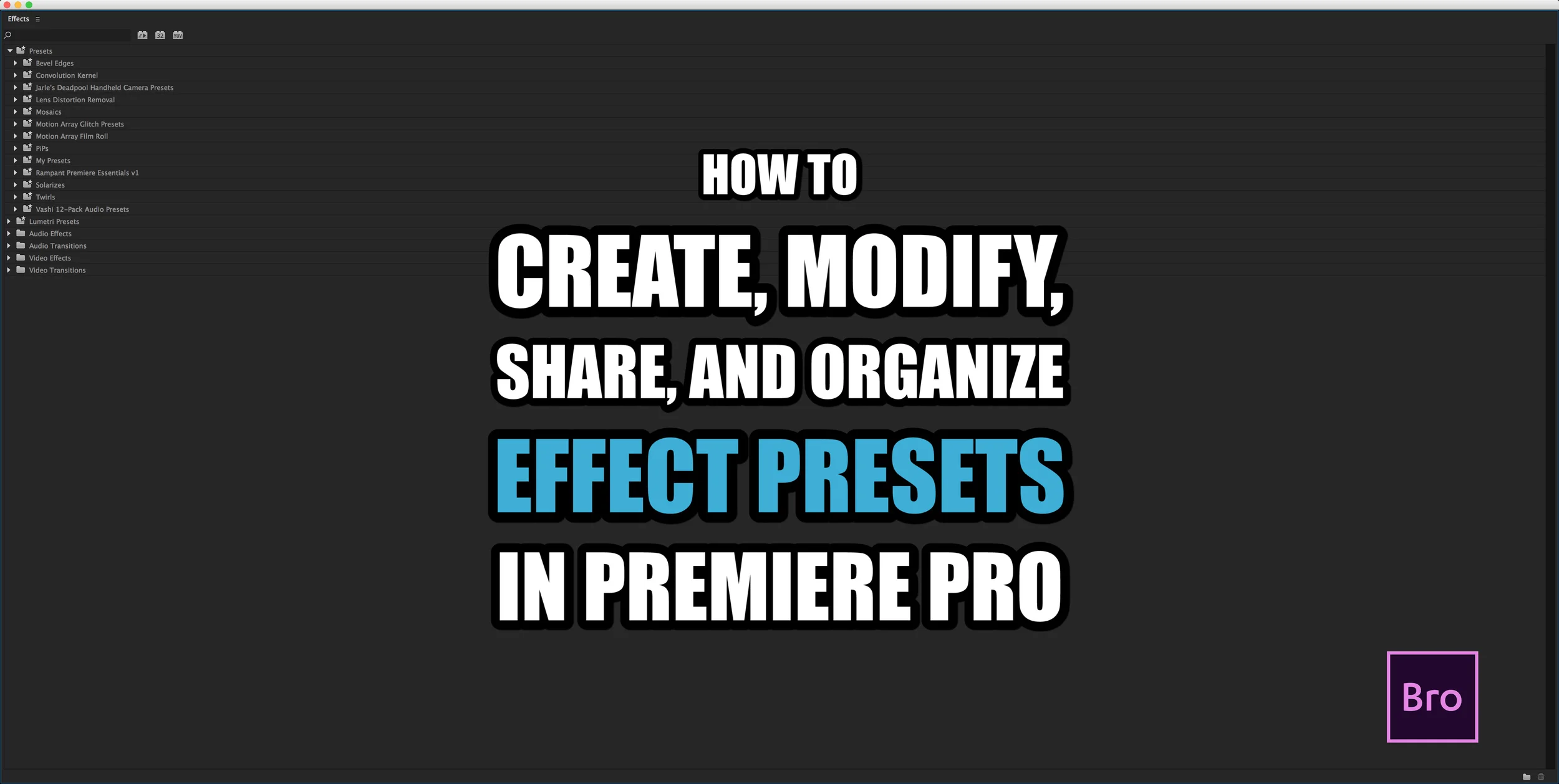Premiere Pro CC 2015.3 User Review
The release of Premiere Pro CC 2015.3 is most recognized for introducing proxy workflows, a VR viewer, and HSL Secondary color tools to the Lumetri Color panel.
What else is new in Premiere Pro CC 2015.3? I don't mean the other bullet points from the official Adobe Premiere Pro CC 2015.3 release notes. You can read those by clicking the buttons below.
What are Premiere Pro users saying about the new features in CC 2015.3? This post features the thoughts and experiences of editors using the new Premiere Pro CC tools. Continue reading or jump to a section:
- Premiere Pro CC 2015.3 not CC 2016 (new project file type)
- How to Install Custom Premiere Pro App Icons (Mac)
- Proxy Workflows
- Live Text Templates Do Not Support After Effects Expressions [UPDATED 6/29/16]
- Minimum Track Height
- Generate Audio Waveforms
- Extended Support for Control Surfaces
- Direct Link to SpeedGrade Removed
- Missing LUTs and New Speedlooks
- Obsolete Color Effects
- Morph Cut Enhancements
- 3 Recommended Videos for Premiere Pro CC 2015.3 (VR and HSL Secondaries)
Disclaimer: Premiere Bro does not contend to be the expert when it comes to Premiere Pro CC 2015.3. But I'll fight you for being its biggest fan. Comments and corrections are welcome!
Premiere Pro CC 2015.3 Twitter Poll
Premiere Bro conducted a Twitter poll asking Premiere Pro users what their favorite feature was in The choices were: 1) Proxy workflows, VR, HSL secondaries, and 4) Other. Based on this little cross-section of the Premiere Pro user community, the favorite was overwhelmingly the new proxy workflows. This is interesting because, in my opinion, it shows editors prefer more options (and therefore more control) when it comes to managing media. Even though Premiere Pro can natively edit virtually every format and resolution, users are now enjoying the flexibility and mobility that editing proxy media affords.
Quick side note, these results are very similar to a previous Twitter poll Premiere Bro ran back when Adobe first announced these new features coming to Premiere Pro. I take this to mean Premiere Pro users are experiencing buyer's satisfaction, or should I say, "subscriber's" satisfaction?
Premiere Pro CC 2015.3 not CC 2016
What's in a name? A lot, as we see in Premiere Pro CC 2015.3. The fact that Adobe went with 2015.3 definitely begs the question, what will CC 2016 be like? (Maybe it's so big there wasn't enough room in the cloud to share with these newest features?!?) But this is speculation. The reality is Premiere Pro CC 2015.3 comes with a new project file type. That means no backwards compatibility. All your existing Premiere Pro CC 2015 projects must be updated, if you want to continue editing them in CC 2015.3. (DON'T!) Remember, it is never recommended to update a project in the middle of a job.
The Premiere Pro CC 2015.3 left some third-party developers in the dark. Most of them have already released updates of their own, restoring compatibility with CC 2015.3. This is proof that it is best practice not to update working project files to new releases of Premiere Pro CC, especially if your project depends on third-party extensions or plugins.
Another ramification of Adobe's choosing the name "CC 2015.3" is that it will be even more difficult to distinguish co-existing versions of app. Scott Simons described it best, calling it a "first world problem". It's true, this is a minor inconvenience, however, Premiere Pro users do not need to settle for the lack of visual difference between the app icons. Sam Parnell has created custom Premiere Pro icons to help distinguish the different versions on your system. Big thanks to Sam!
How to Install Custom Premiere Pro App Icons (Mac)
- Navigate to Premiere Pro CC 2015.3 in your Applications
- Select the app and open the Inspector (CMD+I)
- Open the custom icon image in Preview and Copy (CMD+C)
- Click the default Premiere Pro CC 2015.3 icon in the top left of the Inspector and Paste (CMD+V)
- Drag the Premiere Pro CC 2015.3 application to your dock
Proxy Workflows
As we saw in the Twitter poll, the new proxy workflow is the user-favorite feature in Premiere Pro CC 2015.3. Let me quickly reiterate something I said earlier. It is not, in anyway, a step backwards as far as Premiere Pro's performance or compatibility. In fact, the Premiere Pro CC 2015.3 release brings even more support for the latest camera formats, including the RED Weapon 8K. Introducing proxy workflows in Premiere Pro CC improves the editing experience by giving editors more options for optimizing media for real-time playback. It gives Premiere Pro editors greater flexibility to work on-the-go or in the field using lightweight mezzanine formats. Proxies can be generated during import in the background*. Editors can proceed with their normal ingest process while Premiere Pro swaps in the proxy files as they become available.
*Proxies are generated using Adobe Media Encoder. To optimize performance, proxy generation is paused during playback in Premiere Pro.
What about older Premiere Pro projects? Can you create and attach proxies to them? The answer is yes. Assuming, of course, that you update the project file to Premiere Pro CC 2015.3.
What about the reverse? Can you attach the original source media to proxies? The answer is, again, yes.
(Thank you Jonathan Grubs and @KudaCash for asking these great proxy workflow questions!)
One thing to be aware of, when replacing clips with After Effects comps, Premiere Pro will hand off the original source files to After Effects, not the proxies. You might ask, why is this even a question? It makes sense to use the camera media—the original image quality— for any visual effects work. Nevertheless, I don't want to make assumptions about the workflows of other editors.
Live Text Templates Do Not Support After Effects Expressions
[UPDATED 6/29/16]
Just to be clear, this is referring to the "Template" check box under the Advanced Composition Settings in After Effects. Dynamically Linked Live Text Templates are a powerful and efficient way to work with titles between Premiere Pro and After Effects. (Not to worry! This is still supported in Premiere Pro CC 2015.3.) Additionally, it was discovered that Dynamically Linked Live Text could also control After Effects expressions using the editable text fields in Premiere Pro. Unfortunately, Premiere Pro CC 2015.3 does not currently support this advanced technique. Best case scenario: this is just a bug which Adobe will fix in the next update. Perhaps, Adobe intends to make it more obvious and streamlined in a future release? Regardless, if you depend on this workflow, it's best to not update those projects.
Minimum Track Height
The minimum track height in Premiere Pro CC 2015.3 is even more minimal. This is a little feature that many Premiere Pro users are embracing. When working on multi-camera or long-form projects, the smaller track height looks pretty nice. Literally. The great thing about this new track view is waveforms and clip markers are still visible! This feature is especially friendly on laptops where screen real estate is scarce.
Generate Audio Waveforms
This feature is a bit hard to demonstrate because it requires the audio waveforms go missing or the preference to automatically generate them be turned off. Neither of which is a situation I find myself in very often. Still, it is comforting to know that users can generate new audio waveforms on command. Dylan Osborn calls out one important thing to note: Premiere Pro will still generate waveforms automatically, even when the preference is turned off, when the audio file needs to be conformed.
Extended Support for Control Surfaces
Premiere Pro CC 2015.3 extends support for control surfaces. These are hardware devices intended for doing color work and can be assigned to the controls in the Lumetri Color panel. Two specific brand names that have been thrown around a lot during this Premiere Pro release are Tangent and Pallete Gear, both of which offer affordable control surfaces.
Direct Link to SpeedGrade Removed
Related to the new project file format, Direct Link with Speedgrade is no longer supported in Premiere Pro CC 2015.3. The loss of this functionality, not to mention the lack of attention to Speedgrade in this latest wave of Creative Cloud updates, leads one to think it will not be around much longer. Speculation, of course. While this direction will disappointment some users, the benefit is having even greater color tools for Premiere Pro in the future!
Al Mooney is the Senior Product Manager for Premiere Pro. He went on to say this about the other color tools in SpeedGrade:
"We bring more in every release as you'll see in this one, and we know you would like more / all of them. And we do listen."
So keep talking! Make feature requests here: Feature Request/Bug Report Form
Missing LUTs and New Speedlooks
You may have noticed some LUTs missing in the Lumetri Color panel in Premiere Pro CC 2015.3. They have been moved to a "Legacy" folder in the application package contents and are no longer visible in Premiere Pro CC. However, you can manually add these and back to the visible folder directory. For a closer look at how this is done, watch VideoRevealed's breakdown of the Creative looks in the Lumetri Color panel.
Premiere Pro CC 2015.3 may have removed some LUTs but it added so many more! Most noticeable is the addition of the new Speedlooks in the Creative section. As the name "Creative" suggests, use of these LUTs is totally subjective. Personally, I enjoy experimenting with these as a subtle finishing look, something to further blend all the color correction and camera matching. See what I mean in this Lumetri Color tutorial by Stan Arthur.
Obsolete Color Effects
The addition of the HSL Secondary tools makes the Lumetri Color panel a much more complete color correction and color grading tool than it previously was. So much so that it removes nearly all relevancy of some
Even when the Lumetri Color panel was first introduced in CC 2014, I still relied heavily upon the secondary color correction tools in the Three-Way Color Corrector. But now it's time to say goodbye. Farewell sweet Three-Way Color Corrector. We will always have Show Tonal Range.
Seriously though, in my opinion, the last thing the Lumetri Color panel needs is the ability to define the tonal range (shadows, midtones, highlights) like you could under the Show Tonal Range in the Three-Way Color Corrector. Please submit feature requests here: Feature Request/Bug Report Form
Morph Cut Enhancements
Morph Cut also saw some improvements. Albeit, these improvements are all "under the hood". Supposedly, face detection analysis is stronger in Premiere Pro CC 2015.3. Some users have given confirming reports.
3 Recommended Videos for Premiere Pro CC 2015.3
For your viewing pleasure, here are 3 videos I highly recommend you watch to get a good grip on all things Premiere Pro CC 2015.3, including the VR and HSL Secondary tools.
1. Dave Helmly is the Head of Global DVA Field Operations at Adobe. In this video he thoroughly explains the new proxy workflow, as well as the new VR and HSL Secondary tools.
Watch this video if you are looking for:
- Supported control surfaces
- Detailed explanation of proxy workflows
- How to add a watermark to your proxy files
- How to view VR/360 video in Premiere Pro
- How to use the new HSL Secondary color tools
2. Next is a video from Josh of reTooled.net. With every major Premiere Pro release, Josh normally provides an insightful review that goes beyond the larger attractions. This video is no different and it leaves no rock unturned in Premiere Pro CC 2015.3.
Watch this video if you are looking for:
- How to Remove Attributes
- New clip marker view and color sorting
- New minimum track height feature
- New keyframe controls and commands
- HSL Secondaries and effect hierarchy
3. Finally, the third video comes from Tim Dashwood of Dashwood3D. Admittedly, there is a lot of confusion around the new VR capabilities in Premiere Pro CC 2015.3. This video looks at several examples of misleading language surrounding By doing so, Tim does an excellent job demystifying the new VR capabilities in Premiere Pro CC 2015.3. Simply put, CC 2015.3 brings initial support for 360/VR video by enabling users to preview equi-rectangular footage natively in Premiere Pro.
Watch this video if you are looking for:
- Explanation of the VR tool in Premiere Pro CC 2015.3
Crongratulations Adobe Premiere Pro CC
As with any Premiere Pro CC release, the hard work of the Adobe Premiere Pro CC team deserves to be applauded. Great job! Thanks for keeping with the times and for listening to the needs of Premiere Pro editors.
Go ahead and call it kissing-up or brown-nosing. I don't care if it taints my credibility as a blogger because the truth is, before being Premiere Bro, I am a happy Creative Cloud customer. Thanks Adobe!
As mentioned earlier, Premiere Bro does not contend to be the expert when it comes to Premiere Pro CC 2015.3. But I'll fight you for being its biggest fan. Comments and corrections are welcome! Please use the comments section below.