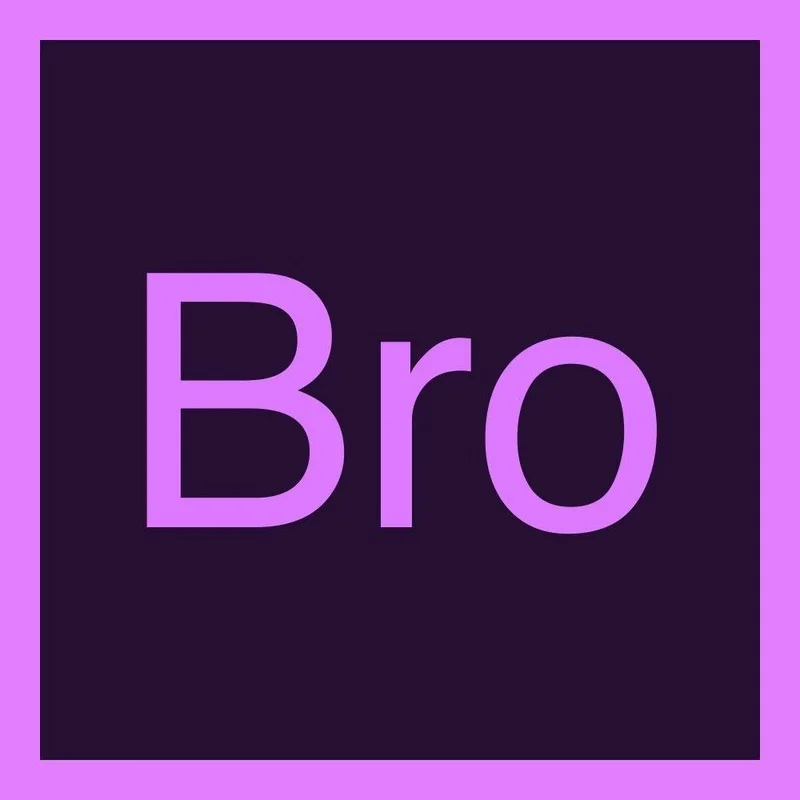Tutorial: Shortcut Jump To Bin
[Updated 1/26/15] Check out the new #brotorial here.
Jump to your most used bin! This tutorial shows how the order of tabs in the Project Window changes Premiere Pro's default Shift+1 shortcut. This subtle tip will improve your editing speed when assembling a rough cut from a footage bin.
For those Premiere Pro editors who prefer the keyboard over the mouse, follow these steps to use quick keys to jump between your sequence and your most popular bin.
1. First, double click your most used bin so it becomes a floating panel.
Double click bin to open in a floating panel
2. Dock the floating panel in the Project window. Grab the tab in the floating panel, drag it over the Project window until the purple highlight appears in the middle of the window and release.
3. Make sure the docked bin tab is BEFORE the Project tab as seen above. Do not confuse the Media Browser with a tab. It is a different window.
Dock bin before Project tab
4. Now, you can use the quick key Shift + 1 to jump into your docked bin tab. You will NOT be able to access the docked bin tab via quick key if you do not set your docked bin tab BEFORE the Project tab. Shift + 1 defaults to the FIRST tab in the Project window. Unlike the Timeline window, which allows you to cycle through opened sequences by continuing to press Shift + 3, you CAN NOT cycle through tabs in the Project window.
This tip will help editors quickly lay in clips from a footage bin during the initial assembly of a rough cut! You will be able to quickly hop back and forth between your sequence and the clips in your docked bin tab using keyboard shortcuts.