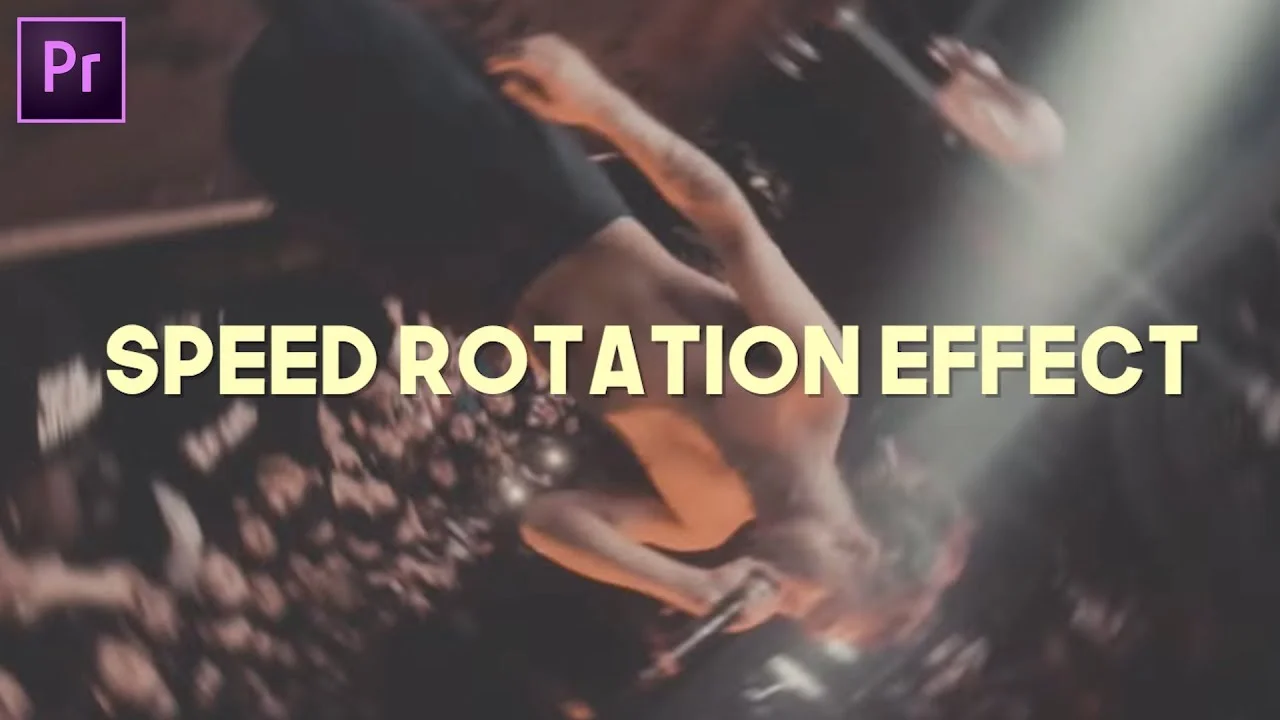FilmVentureStudios: 6 Ricegum Diss Track Video Effects in Premiere Pro
Learn how to create music video effects similar to RiceGum's famous diss tracks in Premiere Pro CC 2017! —FilmVentureStudios
Recreate Ricegum's Diss Track Music Video Effects in Premiere Pro. No Plugins Required!
You're getting 6 Premiere Pro tutorials for the price of one in this video. FilmVentureStudios shows how to create many of the video effects in Ricegum's diss tracks in Premiere Pro.
"Blurred Whip Pan"
This transition hides the edit point of the incoming clip by animating the position and using the Directional Blur effect to create fake motion blur. This effect requires the "6 screen" effect preset which you can download from FilmVentureStudios for FREE!
Watch the Blurred Whip Effect starting at 0:29.
"RGB Warping Zoom Effect"
This transition animates the Curvature of the Lens Distortion effect to create a "warp" look. This effect if applied to the end of the outgoing effect and the beginning of the incoming clip. To create the RGB split, FilmVentureStudios duplicates the clip twice (3 total) and applies the Color Balance (RGB) effect to each of them; one as red, one as green, and one as blue. She offsets the Lens Distortion key frames on the three clips in order to separate the color channels. Watch the RGB Warping Zoom Effect starting at 2:13.
"Scale Bounce Effect"
This effect is created simply by animating the scale of the clip. FilmVentureStudios increase the scale to 145% to create the bounce. This effect can be very effective when synced to the beat of the music. Watch the Scale Bounce Effect starting at 3:56.
"Flicker Transition"
Very popular in music videos, this transition "flickers" between the outgoing and incoming clips. Make 4 cuts at the beginning of the incoming clip, each cut separated by exactly 2 frames. Move the four new clips to the track above the outgoing clip, each clip separated by exactly 1 frame. This creates the flicker transition, sometimes called a "high hat cut" when synced to a high hat roll of a music track. Watch the Flicker Transition starting at 4:49
"Exposure Flicker"
Similar to the flicker effect, this transition "flickers" between various amounts of exposure adjustments applied to the incoming clip. Make 4 cuts to the incoming clip, each separated by exactly 2 frames. Then, apply the Lumetri Color effect with the desired exposure adjustments to every other clip. Watch the Exposure Flicker starting at 5:23.
"Color Key Extract Transition"
Similar to the Gradient Wipe or Luma Wipe transition, the "Color Key Extract" uses the Color Key effect to reveal the next clip. First, overlap the outgoing clip above the incoming clip. Next, apply the Color Key effect to the top clip and choose the color value for your key. Animate the Color Tolerance so the outgoing clip wipes away and reveals the incoming clip below. Watch the Color Key Extract Transition starting at 6:08.
"Glow Look, Smooth Zoom Transition, Earthquake Effect"
FilmVentureStudios provides links to previous tutorials and presets for the following effects:
What do you think of FilmVentureStudios recreation of Ricegum's diss track effects? Which one do you like best? Is there anything you would do differently to create these effects? Let's discuss in the comments section below!