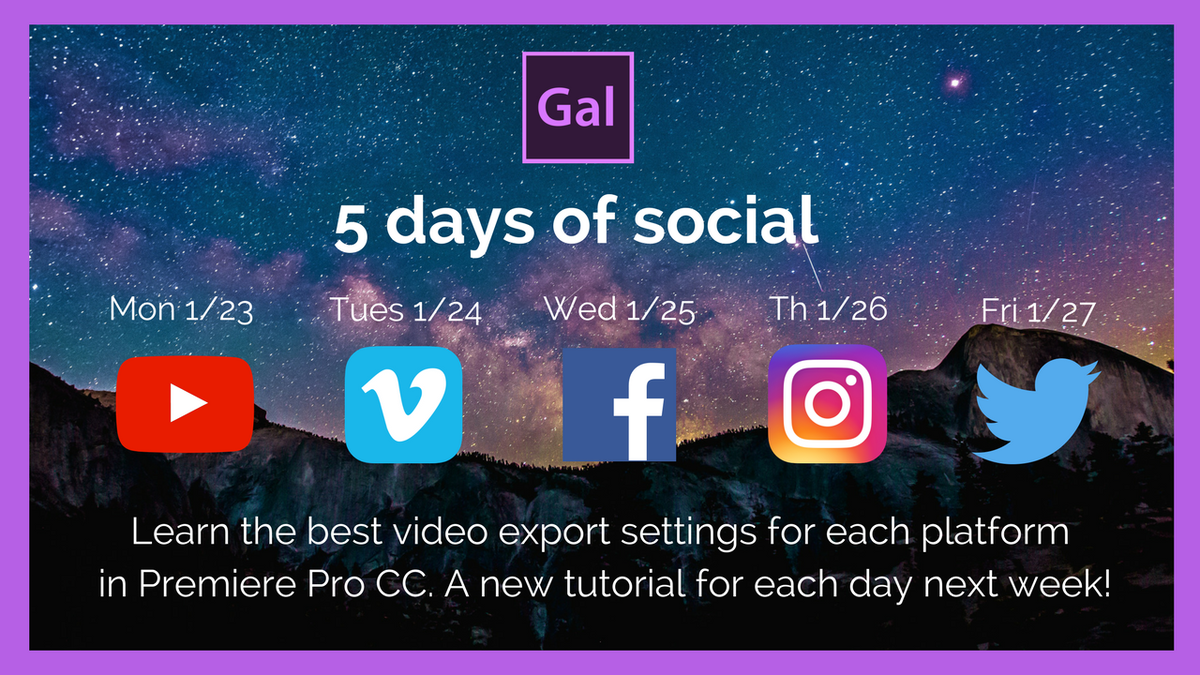Orange83: Glowing Cateyes in Premiere Pro And More Tutorials
Introducing Orange83: Premiere Pro Tutorials, Microsoft Products, and More
Orange83 makes his debut on Premiere Bro in this "Glowing Cateyes" Premiere Pro tutorial. First step is having a cat. Next, Orange83 uses the Black & White effect to... well, make the footage black and white. He then applies a Lumetri Color effect with a mask in order to isolate the color to just the cat's eyes. At 1:33 Orange83 shows how to draw the mask and animate it so it moves with the eyes.
This is a quick (3 minutes!) tutorial on creating glowing cat eyes. In this video I will teach you which effects to apply, how to do some color correction and also how to make a mask overlay. —Orange83
Source: https://youtu.be/4hFmdV1I_ow
Orange83 launched a couple weeks ago, and already has several Premiere Pro tutorials on his channel. Subscribe and follow Orange83 on Twitter for more Premiere Pro tutorials like the ones below.
Learn Premiere Pro in 13 Minutes!
This is a beginners guide to learn working with Adobe Premiere Pro CC 2017. In this tutorial I'll go through the following subjects: 1. Starting a new project 2. Control panels of premiere 3. Making a new sequence 4.Applying transitions between clips 5.Creating titles 6. Explaining some available tools 7. Effects (Fast color correction) 8. Key frames 9. Adjustment layers 10.Audio and music 11. Exporting and rendering to mp4 file. —Orange83
To stabilize motion using the Warp Stabilizer effect, do the following: 1.Select the clip you want to stabilize. 2.In the Effects panel, choose Distort, Warp Stabilizer, and then apply the effect by double-clicking, or by dragging the effect to the clip in the Timeline or the Effect Controls panel. —Orange83
How to stabilize shaky video in Premiere Pro CC
In this quick tutorial I will show you how to blur faces in Adobe Premier Pro CC. This can be done very easy with the mosaic effect. —Orange83