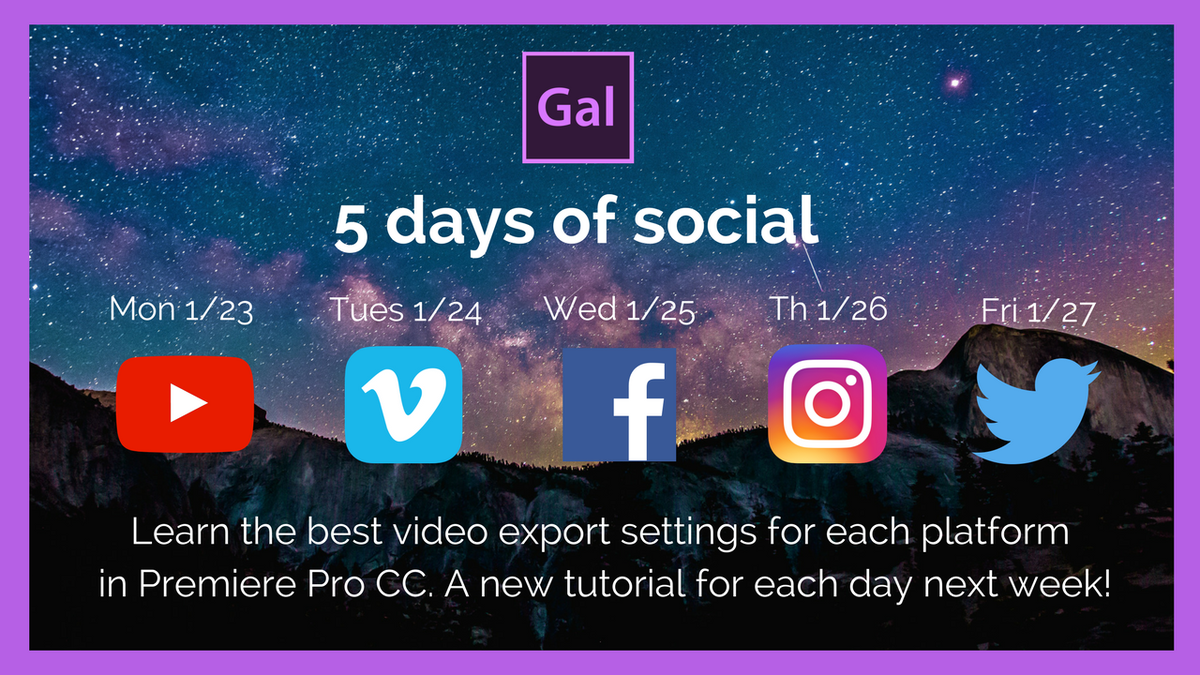Orange83: Slow Motion Tutorial for Adobe Premiere Pro
In this Premiere Pro tutorial Orange83 covers Speed/Duration adjustments, the Rate Stretch tool, keyframing speed ramps, and Optical Flow. Alternatively, you can modify the frame rate of your footage in the Project panel by right-clicking and choosing Modify > Interpret Footage. Here you can conform your high frame rate footage to match the frame rate of your final output, e.g. 60 fps to 29.97 fps. At 1:58 Orange83 covers how to create speed ramps by keyframing the speed of the clip in the timeline. Finally, at 3:46 learn how to adjust the time interpolation to Optical Flow for the smoothest slow motion results.
How to create smooth slow motions in Adobe Premiere pro cc 2017. NO plug-ins required! —Orange83
Source: https://youtu.be/UMSj2oMjwmc