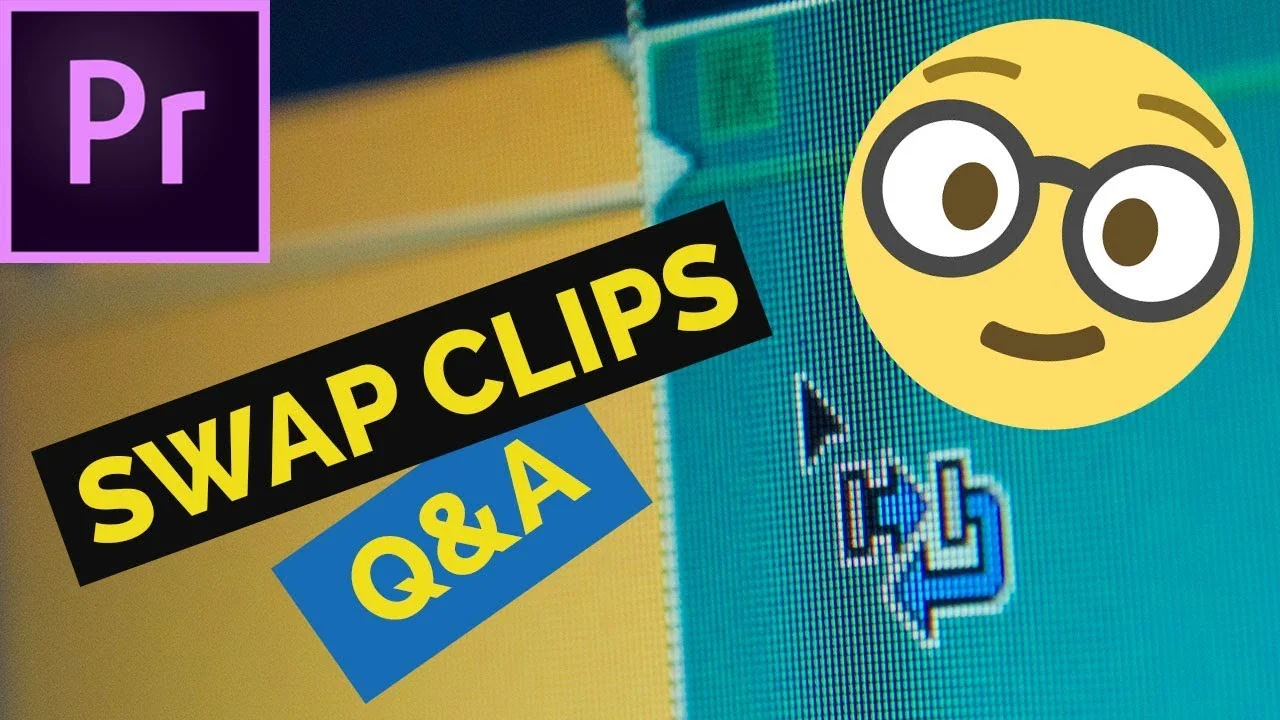Every Premiere Pro Editor spends most of their time in the Timeline panel but not many uses these 3 buttons that control the way that panel works: 1. Insert and overwrite sequences as nests or individual clips button, 2. Snap button, 3. Linked Selection button In this video. I'll tell you how to use them and what they are for. You'll also learn about grouping clips together. —Piotr Toczyński
All tagged Piotr Toczynski
Piotr Toczyński: Crazy Useless Trick in Premiere Pro
In this short tutorial (slash 1,000 subscriber giveaway) Piotr Toczyński shows how to customize the Premiere Pro launch screen. View your own picture while you are waiting for Premiere Pro to open.
Piotr Toczyński: What is the Future of Premiere Pro
What new features will Premiere Pro 2019 probably have? How can you contribute to the Creative Cloud 2019 release? In this video, I'm answering these questions. —Piotr Toczyński
Piotr Toczyński: How to Edit YouTube Videos as Quickly as a Rocket (in Premiere Pro)
Editing YouTube videos, I want to have efficient editing workflow. In this video, I'll show you the process that is based on 4 keyboard shortcuts. Thanks to it, editing talking head for YouTube or another medium, will be fast and easy. — Piotr Toczyński
Piotr Toczyński: All You Need to Know About Lumetri Color in Premiere Pro
Video editors working on a tight budget have to color correct and color grade the footage on their own. In this video, I'll tell you everything you need to know about Lumetri Color. You can use this knowledge both in Premiere and After Effects. —Piotr Toczyński
Piotr Toczyński: How To Swap Clips On The Timeline and Write-on Effect In Premiere Pro
Swap the clips on the timeline in a way that's fast and extremely easy. You just need to select the first clip, press CTRL + ALT (Command + Option) and drag this clip on top of the other where the edit point is. Release and you're done! —Piotr Toczyński
Piotr Toczyński: All you need to know about Warp Stabilizer in Premiere Pro
Using Warp Stabilizer can help you deal with shaky video in Premiere Pro. With this video, we start Premiere Pro Effects series. It's about a powerful effect called Warp Stabilizer. I'll show you how to apply it, how to set it up and we'll discuss everything you need to know when working with this effect. It should be useful for beginners but experienced users can be surprised about what they didn't know about Warp Stabilizer. —Piotr Toczyński
Piotr Toczyński: How To Gain Editing Speed In Premiere Pro in Only 2 Minutes
Make your edits faster and more efficiently. In this short video, I’ll show you 7 quick tips that can speed up your workflow. How many of these tricks do you know already? Let us know and leave the comment with your favorite quick tip! —Piotr Toczyński
Piotr Toczyński: How to Avoid Duplicating Clips in Your Cut in Premiere Pro
When editing long video it's hard to remember which B-roll clips have been used already. Premiere Pro has a feature that allows you to control it. I'm going to show you how to use Duplicate Frame Markers. Premiere Pro will show color strips as part of any clip that is being used more than once on the timeline. —Piotr Toczyński
Piotr Toczyński: How to Find Right Clips in Premiere Pro Timeline
When editing video in Premiere Pro, sometimes it’s necessary to find the needed clip as quickly as possible. There is the search function 🔍in Premiere Pro that makes it easy. In this video, I’m gonna show you how to use Find in Timeline feature in Premiere Pro. For example, you can search based on the clip name, the frame rate, effects applied, markers, labels, description and so on. —Piotr Toczyński
Piotr Toczyński: 8 Powerful Tips for Using Labels in Premiere Pro
You are labeling clips even if you don’t color code your timeline. So how about taking advantage of that feature? This tutorial highlights how to do it the smart way. —Piotr Toczynski