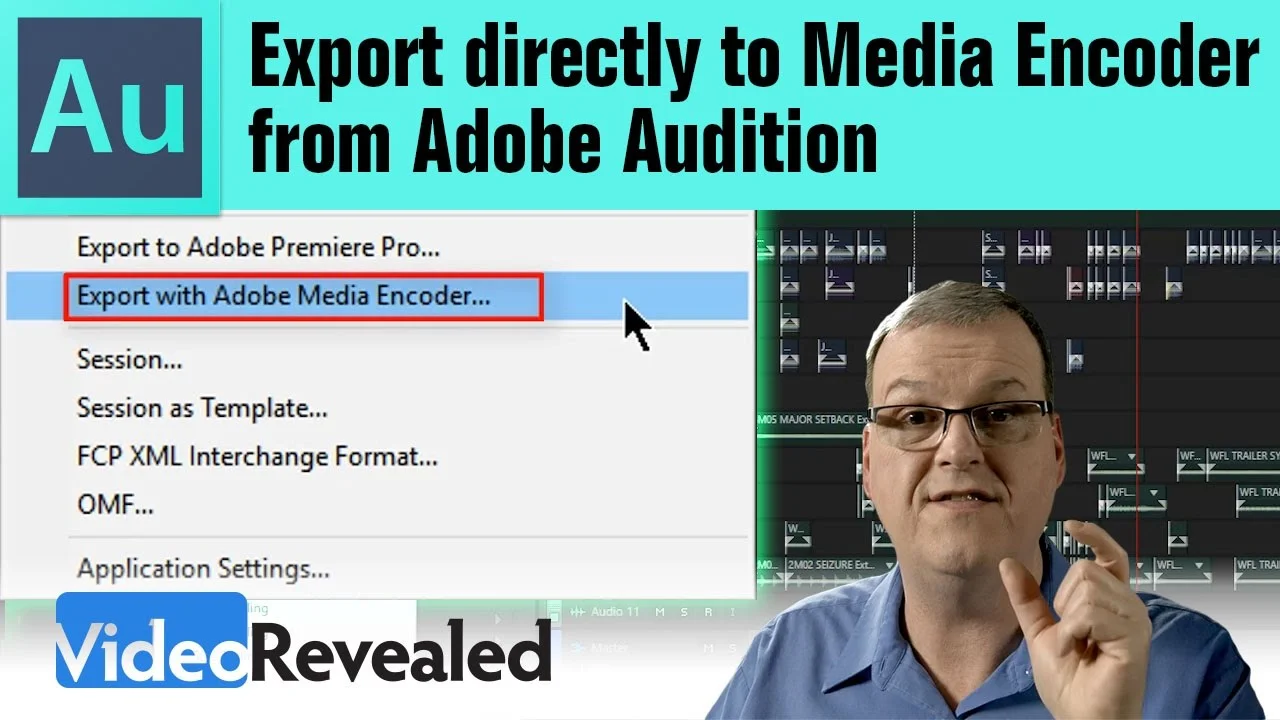Here are four simple solutions for fading out audio while working in Premiere Pro. If you’re just getting into editing or aren’t accustomed to working with audio, transitioning and cutting can be tricky. Distinguishing when to fade out or make a hard cut is up to you, but knowing how to make the transition will benefit all of your future projects. Let’s take a look at some different ways to end a track. —Logan Baker, Premiumbeat
All in Audio
Premiumbeat: Automating Audio in Premiere Pro
Edit your audio quickly and effortlessly with automation modes in Premiere’s audio track mixer panel. In this video tutorial we'll take a look at how to automate audio in Premiere Pro. —Jason Boone, Premiumbeat
Justin Odisho: How to Underwater Audio Sound Effect Adobe Premiere Pro CC 2017
In this Adobe Premiere Pro CC 2017 tutorial you will learn how to create an underwater sounding audio effect using lowpass and other audio effect filters. —Justin Odisho
tutvid: How to Get Amazing Audio in Premiere Pro 2017 (New Audio Effects) Advanced Multiband Compressor!
HOW AND WHY OF AMAZING AUDIO! | Quickly learn to use advanced effects in Premiere Pro | We will cover Adaptive Noise Reduction, Mastering, and Multiband Compressor Did you know that the powerful Adobe Audition feature Adaptive Noise Reduction has been moved into Premiere Pro? —tutvid
LensProToGo: Utilizing EQ in Adobe Premiere Pro CC
Brian from Archaius Creative, a Post House for Wedding and Commercial work, walks us through an introduction to EQ using Premiere Pro CC. Let us know in the comment below if you have any good tips for quick EQ adjustments. —LensProToGo
Premiere Pro CC 2017 users can make their audio sound great with the audio effects ported over from Adobe Audition. Lend your ear to Brian of Archaius Creative in this LensProToGo tutorial on how to use the new Parametric Equalizer in Premiere Pro. Learn what EQ is at 0:52 and get acquainted with the Parametric Equalizer's interface at 1:09. Brian then shows how to use the Parametric Equalizer in the following three examples:
VideoRevealed: Clip Mixer / Rubber Band / keyframe tips in Adobe Premiere Pro
Clip Mixer / Rubber Band / keyframe tips in Adobe Premiere Pro You may not know that changing clip volume is something that takes place in three different places: the clip keyframes, the Effects Control Panel and the Clip Mixer. It's good to know how an where to make the changes you need to clip volume. —VideoRevealed
Film Riot: Compose Music Inside of Premiere Pro with Filmstro
Keyframe your music with Filmstro, a dynamic music library that lets you customize every theme in theme in their library. Watch Ryan Connelly of Film Riot as he demos the new Filmstro panel in Premiere Pro. At 2:46 Ryan digs into the real power of Filmstro: the Editor. Compose and record your music track in the Editor by adjusting Momentum, Depth and Power during realtime video playback. Not happy with your composition? Go back and re-record, or manually finesse the Momentum, Depth and Power keyframes to taste. At 7:24 learn how to import your Filmstro track into Premiere Pro and save your session for later.
We take a look at Filmstro's new Adobe Premiere Panel! —Film Riot
Source: https://youtu.be/HSdmnfw63BU
Premiumbeat: How to Record a Voice-Over Straight in Premiere Pro’s Timeline
In this Premiumbeat tutorial, Jason Boone helps you lay down that voiceover directly in the timeline in Premiere Pro. He explains each of the record settings and how to setup the file path for your recording. After reading this post, all you'll need is some lemon water for your next Premiere Pro VO recording sesh.
In this exclusive PremiumBeat tutorial, you’ll learn how to record a voice-over directly to your timeline in Adobe Premiere Pro. —Jason Boone, Premiumbeat Blog
RocketStock: Tips For Editing Audio in Premiere Pro
Need some resources for editing audio in Premiere Pro? Jourdan Aldredge will hook you up with four helpful YouTube tutorials in this RocketStock blog post. Techniques covered in these tutorials include mastering audio, audio effects and removing background noise. Admittedly, this is curating curated content. But audio is often a downplayed part of the editing process, so I try to promote Premiere Pro audio tutorials when I can. Even if it means recycling content.
Recording audio is an important part of production that’s often overlooked, which can create some aggravating problems in post. Here are some solutions for cleaning up audio in Premiere Pro. —Jourdan Aldredge, RocketStock Blog
Source: https://www.rocketstock.com/blog/editing-audio-in-premiere-pro/
Premiumbeat: Create a Simple Submix in Adobe Premiere Pro
Submixes are so convenient. They make global audio adjustments to specific tracks easy by grouping them into one mix. In this Premiumbeat tutorial, Jason Boone shows you how simple it is to create a submix track in Premiere Pro. Submixes are also a great way to create audio stems of your dialogue, music, SFX, etc.
Need to apply audio and effect changes to multiple audio tracks — all at the same time? No problem. Follow these steps to create a submix in Adobe Premiere Pro. —Jason Boone, Premiumbeat Blog
Source: https://www.premiumbeat.com/blog/create-submix-in-adobe-premiere-pro/
VideoRevealed: Export directly to Adobe Media Encoder from Adobe Audition
In this episode of VideoRevealed, Colin Smith walks through the workflow of exporting directly from Audition CC using Adobe Media Encoder. This is not just for audio; this is for exporting a video project. The workflow begins in Premiere Pro CC when a sequence is sent to Audition CC via Dynamic Link. (NOTE: Only video is Dynamically Linked.) Colin goes on to show the various settings and presets for exporting the audio mix and video using Adobe Media Encoder.
A complete workflow is available for final output directly to Media Encoder. The video is coming from Premiere Pro using Dynamic Link and the audio is in a multitrack project in Audition. NOTE: If you change the audio in Premiere Pro, you will need to send to Audition again as it will not update. —VideoRevealed
Source: https://youtu.be/PSiqHqLtxqc
Mike Russell: How to Make Adobe Premiere Pro Video Audio Sound Better
Improve the audio in your Premiere Pro CC project by using Dynamic Link with Audition CC. Mike Russell of Music Radio Creative walks through the steps of sending audio in a Premiere Pro CC sequence to Audition CC using Dynamic Link. Once in Audition CC, Mike demonstrates the power of Match Loudness to make the levels of clips more even. Then he shows how to add crossfades and EQ before sending the audio back to Premiere Pro CC.
It's so easy to make Adobe Premiere Pro audio from video sound better. Using Dynamic Link and the Creative Cloud audio software Adobe Audition you'll breeze through the creation of enhanced audio! —Mike Russell, Music Radio Creative
Source: https://youtu.be/pojKjOTWIsI