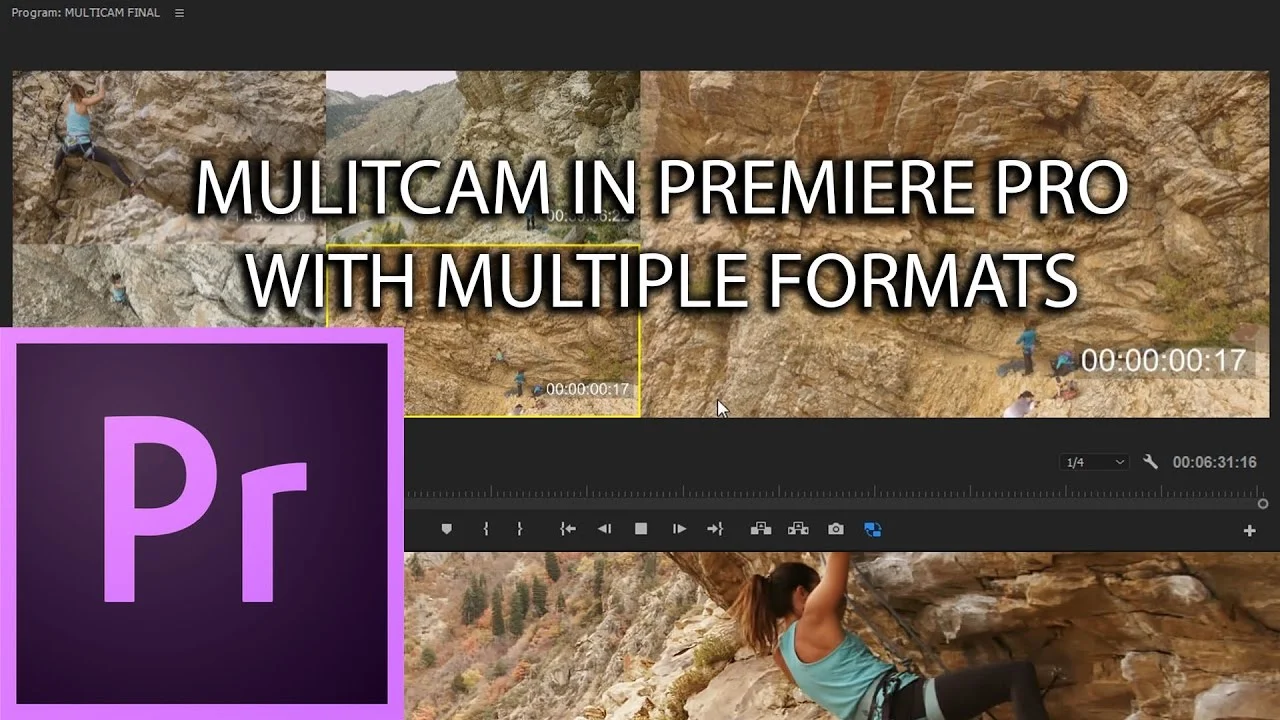In this episode I'll show you how to remove a tripod from 360 video without any additional plugins (just Photoshop). This method involves using work originally done by Andrew Hazelden (Domemaster Photoshop Actions Pack). The method is quick and easy making for a versatile solution to a usually cumbersome problem allowing for tripod free 360 videos! —Kyle Edward Wilson, Let's Learn Premiere Pro
All in Effects
Cinecom.net: Sea Turtle Compositing in Premiere Pro
How to create the swimming sea turtle from Coldplay Up&Up in Adobe Premiere Pro. Learn advanced keying, effects combining and compositing. On our vote page we saw that many of you guys where requesting a tutorial on how to recreate the effects from the Coldplay videoclip Up&Up. —Cinecom.net
Kyler Holland: Premiere Pro: Sky Replacement
This effect is completely manual so you will have to adjust each clip individually but hopefully, this will allow you to step into this magical world of sky replacement. —Kyler Holand
Chinfat: Multi-Cam Advanced Using Multiple Formats - Adobe Premiere Pro CC 2017
In this episode, I show a bit more advanced take on how do to perform proxy workflow in order to prepare and edit multicamera sequences with a variety of camera formats. —Chinfat
Watch Multi-cam setup and editing - Adobe Premiere Pro CC 2017
Justin Odisho: 5 Flicker & Strobe Light Effects in Premiere Pro
Learn how to create 5 flickering strobe light effects and transitions in this Adobe Premiere Pro CC Tutorial. —Justin Odisho
Orange83: 1 Minute Tutorial #3 Cinematic or Anamorphic Aspect Ratio 239:1 in 16:9 video?
1 Minute tutorial #3: How to create the black bars on top and bottom of the screen to create a widescreen effect, like when you play a cinematic 239:1 or 240:1 movie on a 16:9 screen. —Orange83
YCImaging: Music Video Effects Tutorial in Premiere Pro | Pt. 2
4 MORE of my favorite music video effects and how to do them! Works in MOST PROGRAMS, Adobe Premiere Pro CC+, Final Cut Pro X, Sony Vegas, etc. Easy and professional music video effects you can do in almost any editing software! —YCImaging
After a very popular music video effects tutorial, Chrystopher Rhodes a.k.a. YCImaging is back again with four more music video effects. These effects can be done in most editing software and do not require third party plugins.
Chrystopher calls the first effect at 0:28 the "clip zoom" which uses the Transform effect to snap zoom around the frame. Simply animate the Scale and Position settings of the Transform effect to zoom in on areas of interest in the frame. This effects works beautifully thanks to the Shutter Angle or motion blur in the Transform effect. Chrystopher turns this on at 0:59 before keyframing his zoom.
The second effect is the "flash build" at 3:17 and it works especially well as a transition. Chrystopher creates this by keyframing the Brightness in the Brightness & Contrast effect. He creates the build by finetuning the speed of the effect using the Velocity graph in the Effect Controls panel. Click the twirl down button to the left of any parameter to access the Velocity graph. Create builds or ramps to the end of the outgoing clip and the beginning of the incoming clip to create the transition.
Next is the "mirror" effect at 7:02, which of course uses the Mirror effect in Premiere Pro. This effect depends on your shot and personal taste. Adjust the Reflection Angle and Reflection Center until you find the right look. Chrystopher recommends transitioning the mirror effect in and out at 8:22, and he uses the Additive dissolve in this example.
Lastly, something that’s very common in music videos is “high-hat cuts”, also known as stutter or flicker cuts. Chrystopher shows how to create the standard version of high-hat cuts at 9:53. This is done by cutting up a clip and removing every other frame. At 11:17 he gets creative and adds some rotation, scale, Brightness & Contrast and Invert effects.
Justin Odisho: Glowing Dodge & Blur Transition Effect in Adobe Premiere Pro
Learn how to create a dreamy glowing blur transition effect in this Adobe Premiere Pro CC 2017 Tutorial. —Justin Odisho
tutvid: Glitch Transition Effect in Premiere Pro with Glitch Preset Download!
This tutorial will cover Channel Mixer effects, Wave Distortion, Mosaic block effects, Adjustment Layers, Adding Fade and Grain, Nesting Video tracks, Working with Blend Modes, and creating a custom transition with cuts and vertical flip transforms. Download the free presets here: http://bit.ly/2mydxSv —tutvid
Orange83: 1 Minute tutorial #2 How to Create a Retro, Interlaced CRT, OLD TV Look
1 Minute tutorial #1: How to create a interlaced CRT, old TV or retro look in Premiere Pro? —Orange83
Justin Odisho: Clean Color Blocking Transition Effect in Adobe Premiere Pro CC
Learn how to create this clean and minimal color matte transition effect in Adobe Premiere Pro CC! —Justin Odisho
Orange83: 1 Minute Tutorial #1 How to Create a Heavenly Glow
1 Minute tutorial #1: How to create this heavenly glow effect in Premiere Pro? NO plug-ins required! —Orange83