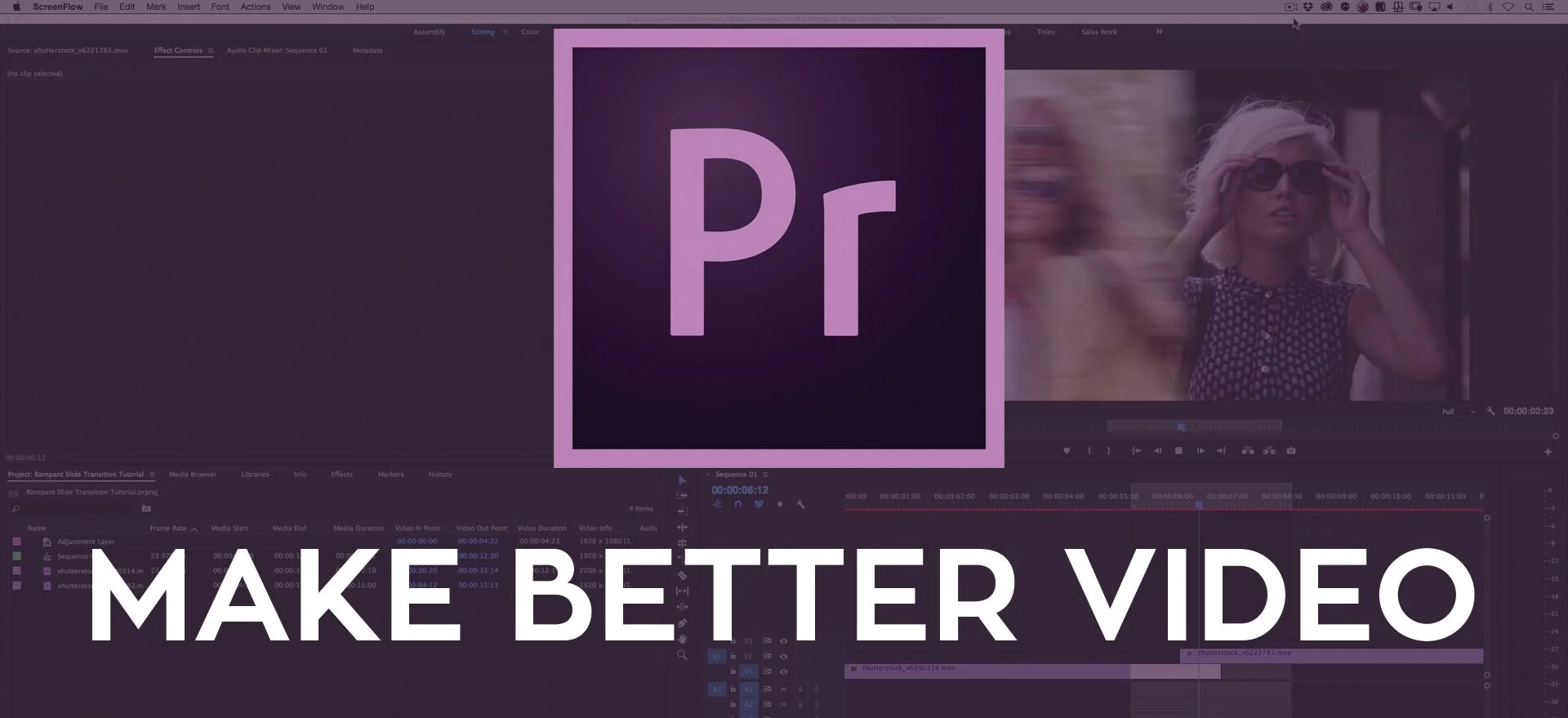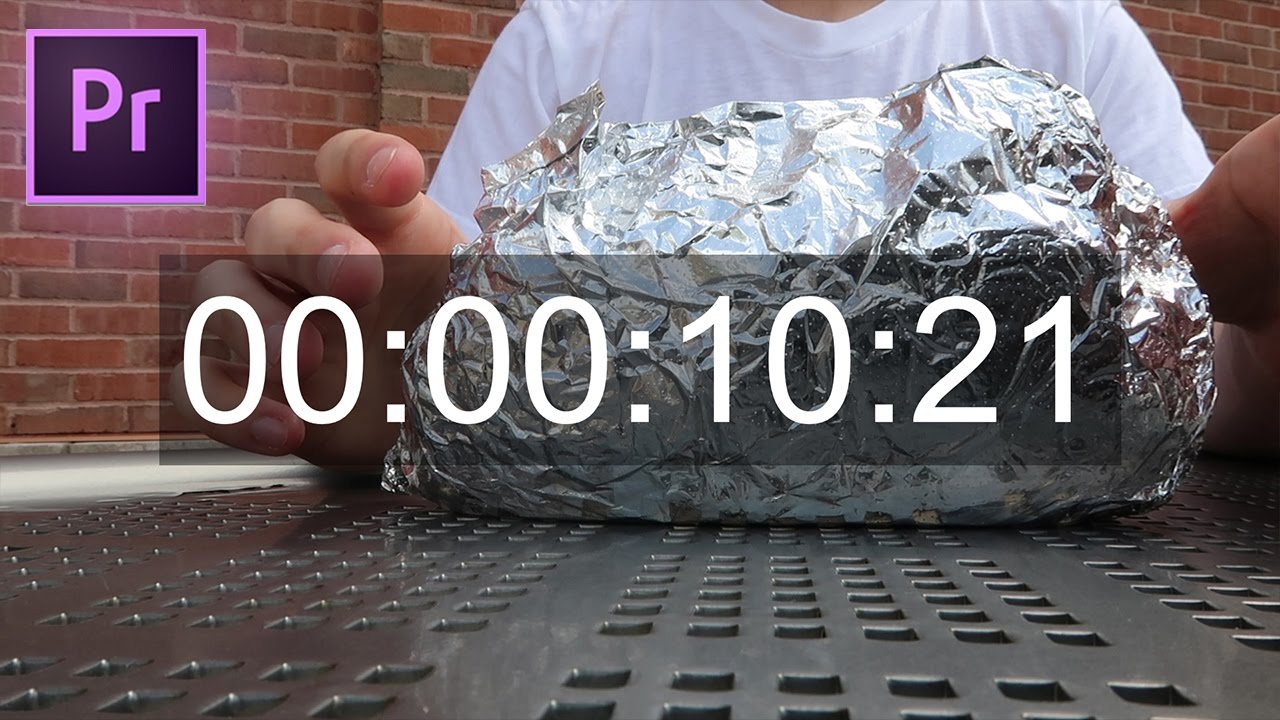Are you a fan of those travel and video tutorial YouTube channels? New on the scene is Livia of Livia's Projects. In this tutorial, Livia shows her workflow for syncing video and audio in Premiere Pro. Also, check out her recommended 5 Steps To Make Your First YouTube Video in Premiere Pro. In addition to creating tutorials on her YouTube channel, Livia is also posting Premiere Pro tips on her Twitter and Facebook page.
This video is a tutorial and I'm showing you how you can easily synchronize your audio and video in Adobe Premiere Pro CC. —Livia's Projects
Source: https://youtu.be/oydxZrLv2V0