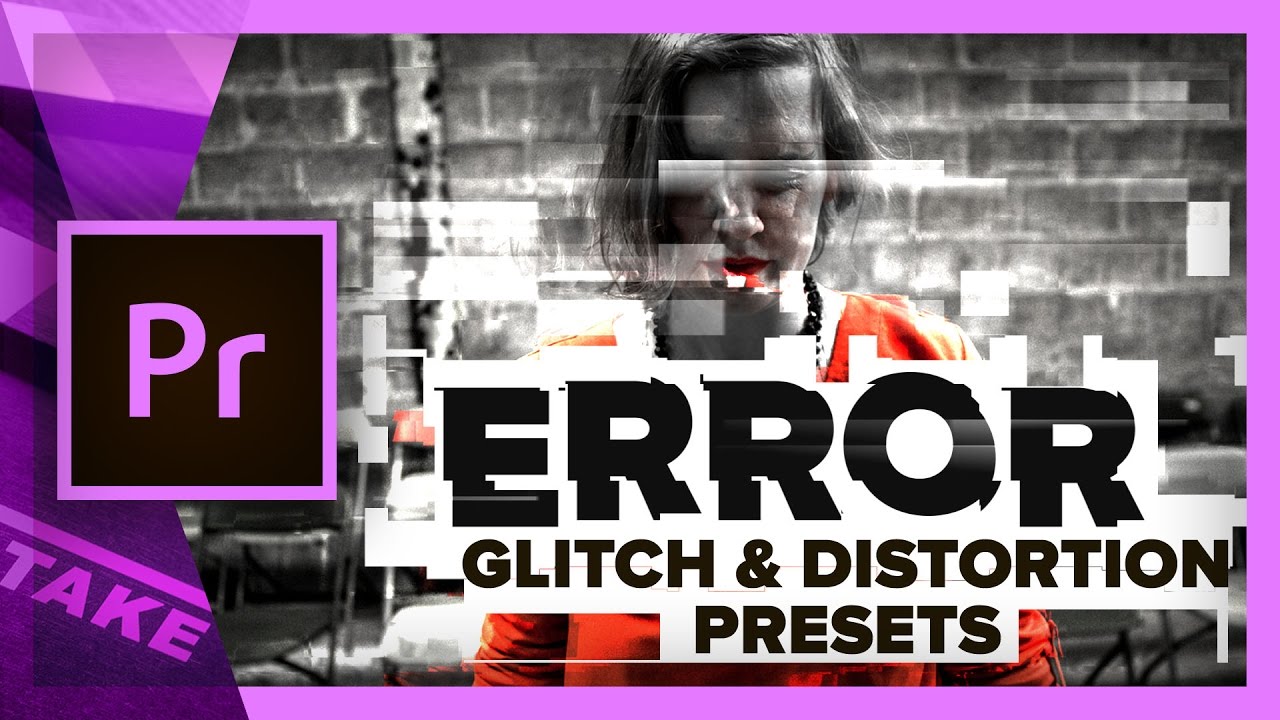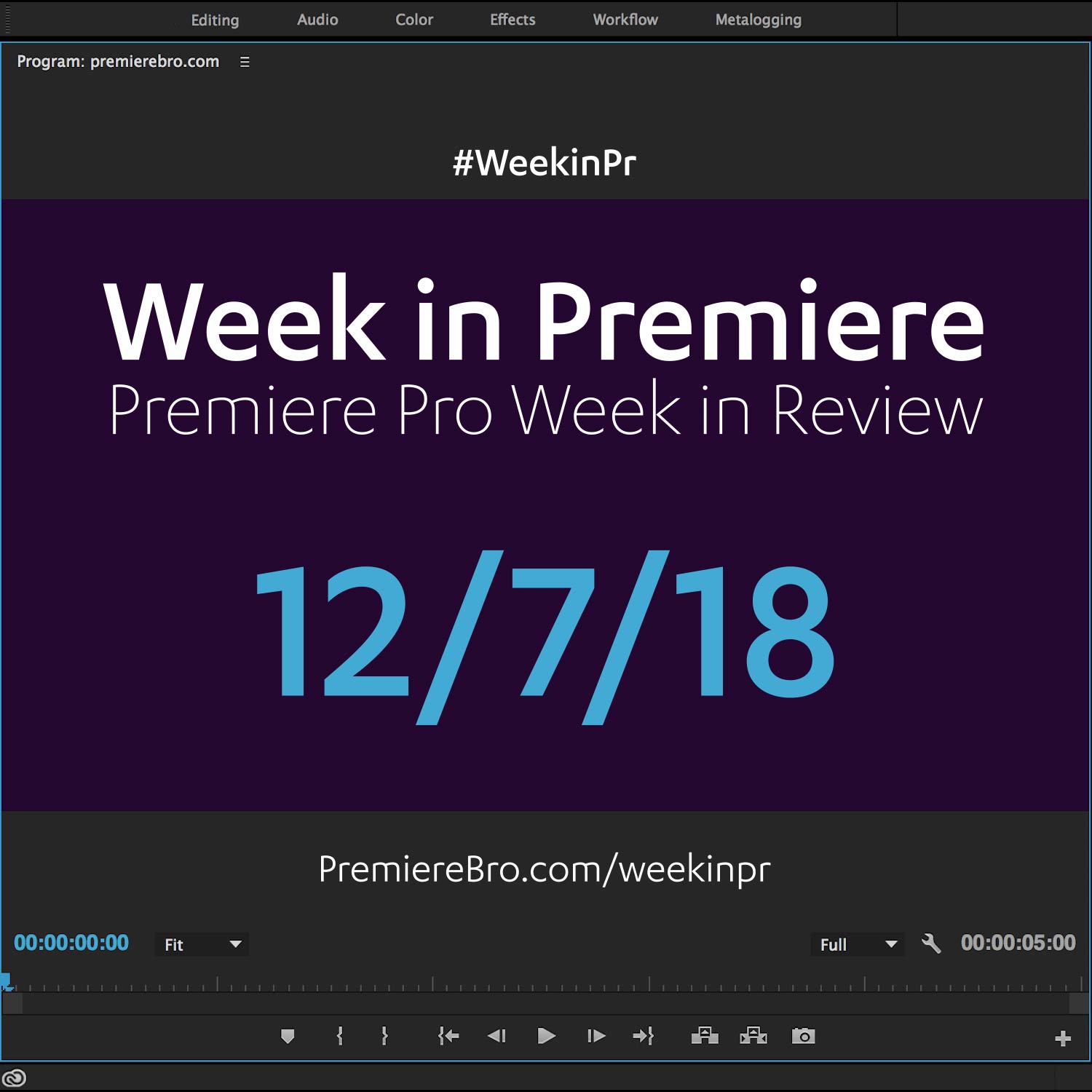Week in Premiere 3/3/17
Premiere Pro Week in Review:
- Introducing PProChat (Premiere Pro Chat)
- Create Instagram Stories in Premiere Pro
- Free Premiere Pro Effect Presets
- Composite Handwritten Text on Footage
Jump to:
Premiere Bro Site Updates
Construction continues on the Premiere Bro website. This week the Submit page got a much needed makeover. Submit your Premiere Pro content to have it featured on Premiere Bro and seen by thousands of Premiere Pro users.
Premiere Pro News
PProChat: The Premiere Pro User Chat and Facebook Group
PProChat is an online community where Premiere Pro users gather to discuss video editing topics, techniques, tips and tutorials. Here are the rules, and what you can expect from PProChat.
Premiere Projects
Edited by Jimmy Falinski
Footage was a mix of Arri Amira and the Phantom high-speed camera. All slow motion was done in-camera. Footage was cut on-set and back at the production company.
The speed ramp technique I used for this commercial was done the old school way: chopping up the clip with the razor tool, and then retiming those individual clips. It doesn't have the smoothness of speed ramping with keyframes.
—Jimmy Falinski
Credits
- Agency: DDB Copenhagen
- Company: Spoiled
- Director: Mike Nybroe
- Dop: Claus Rosenløv
- Producer: Amalie Herskind
- Foodstylist: Christopher Bomann
Premiere Products
Premiere Pro Tutorials
Learn how to create a unique handwritten text title in Adobe Premiere Pro CC 2017 with this tutorial. —Justin Odisho
Learn how to create handwritten text on your video in Premiere Pro. This is not a font—it's your actual handwriting! In this tutorial, Justin Odisho teaches how to capture your handwriting and composite it on your footage in Premiere Pro.
First, write your text with a black marker on a white piece of paper, as Justin demonstrates at 0:08. Then, take a picture of your text and import the photo into Premiere Pro. At 1:04 Justin cleans up with photo by drawing a mask around the text, eliminating all unwanted areas of the paper.
The next step is critical. At 1:29, Justin says to apply specific blend modes depending on what you want the final text to look like. Choose Multiply if want the text to remain black; choose Screen if you want to change the text to white. In either case, the blend mode is used to make the paper transparent and only the text visible.
In this example, Justin wants white text. So at 1:53 he shows how to invert the RGB curve (or luma curve) in the Lumetri Color panel; he sets the black point to white and the white point to black. This changes the black text to white, but still leaves some of the paper behind. Justin finesses the RGB curve into an S-shape which increases the contrast and eliminates the remaining paper.
Going further, Justin shows how to add a custom color to the handwritten text at 3:10. To do this, add a color matte under the text and apply the Track Matte Key effect to the text clip. Select the appropriate Matte track in the Effect Controls so the text reveals the color underneath it. From here you can nest the text and the color matte and apply transitions to your handwritten text.
Here's a quick tutorial on how to create Instagram Stories in Adobe Premiere Pro! As you may have seen it on my Instagram channel I often use videos I recorded with the Sony or the Mavic in my story so I put together how I create them in Premiere Pro, how to render the video and also how I send it to my phone in best quality. —Christian Maté Grab
Make your Instagram Stories more cinematic by sharing video edited and color graded in Premiere Pro. In this tutorial, Christian Maté Grab shares his method for creating Instagram Stories in Premiere Pro. He opens up his Sequence Settings at 0:33 to show you his vertical video dimensions for his stories. (Yes, vertical. It's a legit format now. Get over it.) He edits his Instagram stories in a 9:16 sequence that's 900x1600 pixels. As a bonus, Christian does some quick color grading in the Lumetri Color panel at 1:20.
At 1:58 Christian reveals his settings for exporting video to Instagram. Pause the video to read his settings as he scrolls through them. One key thing to point out is Christian uses a 15 Mbps bitrate and encodes his videos at Maximum Depth and Maximum Render quality.
Lastly, at 2:35 Christian shows how he uses Apple's Air Drop to transfer the video from his Mac to his iPhone to post to Instagram Stories.
In this tutorial I show you how I do the Speed-Up/Speed Ramping effect in my videos using Adobe Premiere Pro! —YCImaging
Add some intensity to your video with a few stylized speed ramps in Premiere Pro. This technique is especially great for music videos. Chrystopher Rhodes a.k.a. YCImaging begins at 1:27 by cutting the clip where he wants the speed effect to occur. Then he increases the speed in the Speed/Duration window (CMD+R) as shown at 2:28. Increasing the speed shortens the duration of the clip, so Chrystopher extends the clip back to the next edit point. Then, at 2:57 he cuts the sped up clip where he wants the speed to return to normal.
Chrystopher throws in some flair by adding Additive and Non-Additive Dissolve transition to the sped up clips.
At 4:52 Chrystopher shares a really great tip: use speed ramps to transition from one clip to the next. Following his method, cut the end of the outgoing clip and the beginning of the incoming clip and add the same speed adjustments to both sides of the edit point.
You might ask why Chrystopher doesn't use Time Remapping in the Effect Controls. He explains at 5:22 saying he likes the consistency and simplicity of the Speed/Duration window.
Best codec you should use for uncompressed lossless video! We're using ProRes and DNxHD in Adobe Premiere Pro for film. —Ignace Aleya
Adobe Premiere Pro CC Tutorial: How to Edit a Vlog Vlogging is very popular on YouTube, in this video editing tutorial I will show you the step by step process I use for editing a vlog. While I may not technically be a daily vlogger, I shoot and edit video just about each and everyday using Premiere Pro and have for years. —Roberto Blake
I show how to update the default Adobe Premiere CC Edit Workspace to the layout that I use! —Knoptop
In this cool Premiere Pro tutorial, you'll learn how to quickly and easily create a split screen effect utilizing the Linear Wipe and Transform effects. You may be thinking to yourself, "Meh, I'm awesome. I already know how to do that with my eyes closed, a beer in one hand, and my phablet in the other." But, I'm pretty sure this is created in a unique way that you're unfamiliar with. —Motion Array
Learn how to create a flowing Ink Drop Transition in this Adobe Premiere Pro CC 2017 Tutorial by combining stock footage and luma key blending modes for a unique result. —Justin Odisho
From captions to adjustment layers, Premiere Pro’s new item button offers up a plethora of tools. The new item button in Premiere Pro‘s project panel offers eleven items to improve your video editing workflow. Let’s take a closer look at each of those items. —Jason Boone, Premiumbeat
In this video tutorial I am showing you how make a Transparent Text Box that is different from other Tutorials out there. As this does not require any extra layers or nesting and to make it even easier and faster workflow you can download presets to apply the effects. —Chung Dha
USE PHOTOSHOP TO COLOR YOUR FOOTAGE! Export Lookup Tables from Photoshop for Powerful Options. Learn to work with Lookup Tables and how easy it can be! —tutvid
In this tutorial mocha Product Manager Martin Brennand takes you through using mocha VR for tracking and masking to isolate specific areas for shadows and highlight correction in VR footage with Lumetri color grading tools. Mocha VR is a new plug-in that runs inside of both Adobe Premiere Pro CC and After Effects CC for 360 video tracking, masking, rig removal and stabilization. —Imagineer Systems
Are you working on a film or an interview spot that has multiple camera angles for the same scene? Premiere Pro’s multi-camera editing feature lets you sync multiple camera angles in one sequence, then seamlessly switch between those angles by pressing the number keys on your keyboard. It’s easy and time saving — two things I love! —Kelsey Branan a.k.a. Premiere Gal, Pond5
Learn how to do a creative passby transition in Adobe Premiere Pro using the Mask tool! —Ignace Aleya
Learn how to create a a glitch and flashing video effect in this Adobe Premiere Pro CC 2017 tutorial. —Justin Odisho
In this tutorial video I will explain how to do color correction and color grading with the Lumetri color tool within Adobe Premiere Pro CC 2017. Yes, only premiere Pro CC, because it's not available for any other version of Premiere Pro. —Orange83
Dave from Archaius Creative, a Post House for Wedding and Commercial work, shows us 5 must know hotkeys for a faster editing workflow. Let us know in the comment below if you have any go to hotkeys to make your workflow faster. —LensProToGo
In this video, learn how to transition to a new clip by having a subject wipe frame in Adobe Premiere CC! Comment below to let me know which transition to teach next! —Learn How To Edit Stuff
Learn how to stabilize your shaky video footage in with the Warp Stabilizer tool in Adobe Premiere Pro CC 2017. This effect allows to get much smoother handheld shots or replicate a no motion tripod shot in post editing. —Justin Odisho
Learn how to create an animated lower third title all within Adobe Premiere Pro CC 2017 in this video tutorial. We will be using the build in title tools such as rectangle shapes and keyframe effects to create clean animations on our titles without needing After Effects. —Justin Odisho
In this video (edited from a Facebook live-stream), I cover how to create and use adjustment layers in Premiere Pro CC for applying effects, grades, and even motion and blend modes. —Jason Levine
Premiere Pro Week in Review:
Motion Array Offers Unlimited Downloads for Subscribers
“Mega List” of FREE Premiere Pro Preset Packs
Speed up Exporting with Smart Rendering in Premiere Pro
Recover Under Exposed and Under Exposed Footage in Premiere Pro
Premiere Pro Week in Review:
Premiere Pro CC 2019 (13.0.2) Update Now Available
Adobe Adds Support for ProRes Export on Windows
Win a FREE PC Workstation by Puget Systems
FREE Webinar—Premiere Rush: Beyond the Basics
Premiere Pro Week in Review:
Inside Hollywood’c Cutting Rooms: Shared Projects
FREE Stretch Transitions for Premiere Pro
How to Create a Glow Effect in Premiere Pro
Motion Array Goes Unlimited
Premiere Pro Week in Review:
The Best NLE According to 116 Expert Video Editors
15 FREE Text and Image Animation Presets for Premiere Pro
5 Tips and 5 Fixes for Premiere Pro
The Cutest Premiere Pro Tutorial Ever
Premiere Pro Week in Review:
What’s New in Lumetri Color with Jason Levine
Auto Save Enhancements in Premiere Pro CC 2019
Yi Horizon: VR180 Workflow in Premiere Pro
Editing in Adobe Premiere 1.0 (1991)
Premiere Pro Week in Review:
Premiere Pro CC 2019 (13.0.1) Update Now Available
10 “Little” Features in Premiere Pro CC 2019
Meet the People Behind Adobe Premiere Pro
3D Color Grading, “Half-Life” Keyframes and More!
Premiere Pro Week in Review:
Typekit is Now Adobe Fonts (14,000+ Fonts for Premiere Pro!)
Meet the Best Computer Builder for Premiere Pro
Sapphire 2019 by Boris FX Now Available
How to Use the New Vector Motion Effect in Premiere Pro
Premiere Pro Week in Review:
Adobe MAX 2018 Recap and Highlights
Cinema Grade: Modern Color Grading in Premiere Pro
FREE 120-page eBook on Making Motion Graphics Templates (MOGRTS)
Review of Editing in Premiere Rush for Premiere Pro Users.
Premiere Pro Week in Review:
Premiere Pro CC 2019 Highlights and New Features
Adobe Releases Premiere Rush CC
First Premiere Pro CC 2019 and Premiere Rush CC Tutorials
FREE Stuff: Making Mogrts eBook, 21 Mogrt Templates, & More!
Premiere Pro Week in Review:
2 Eminem “Venom” Face Distortion Tutorials
Create Your Own Grid Overlay Glitch Effect
4 FREE Video Overlays
4 Easy Transitions in Premiere Pro