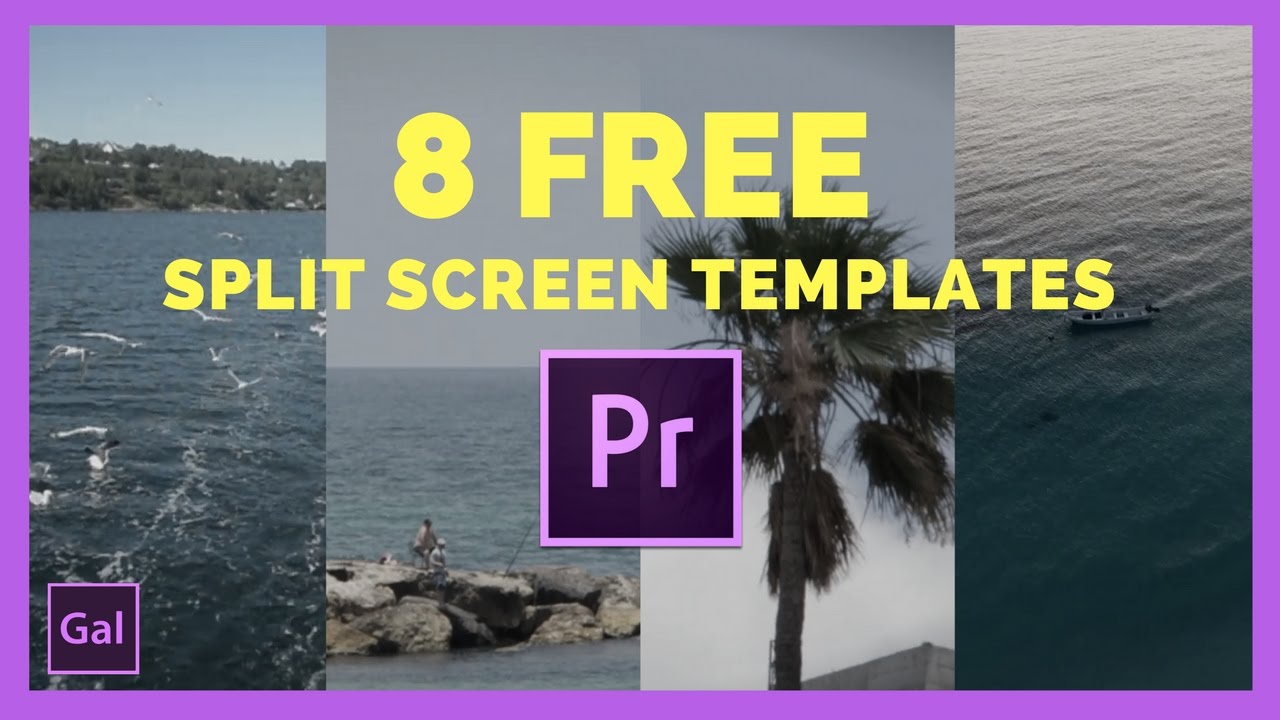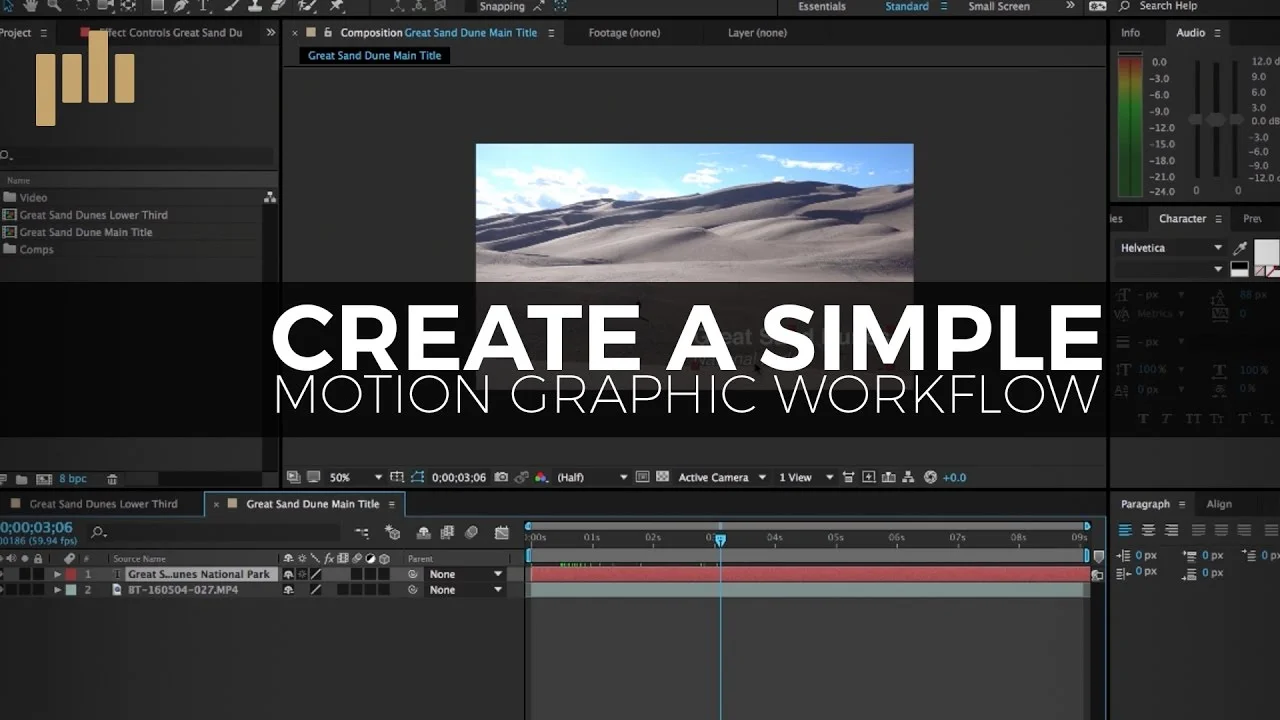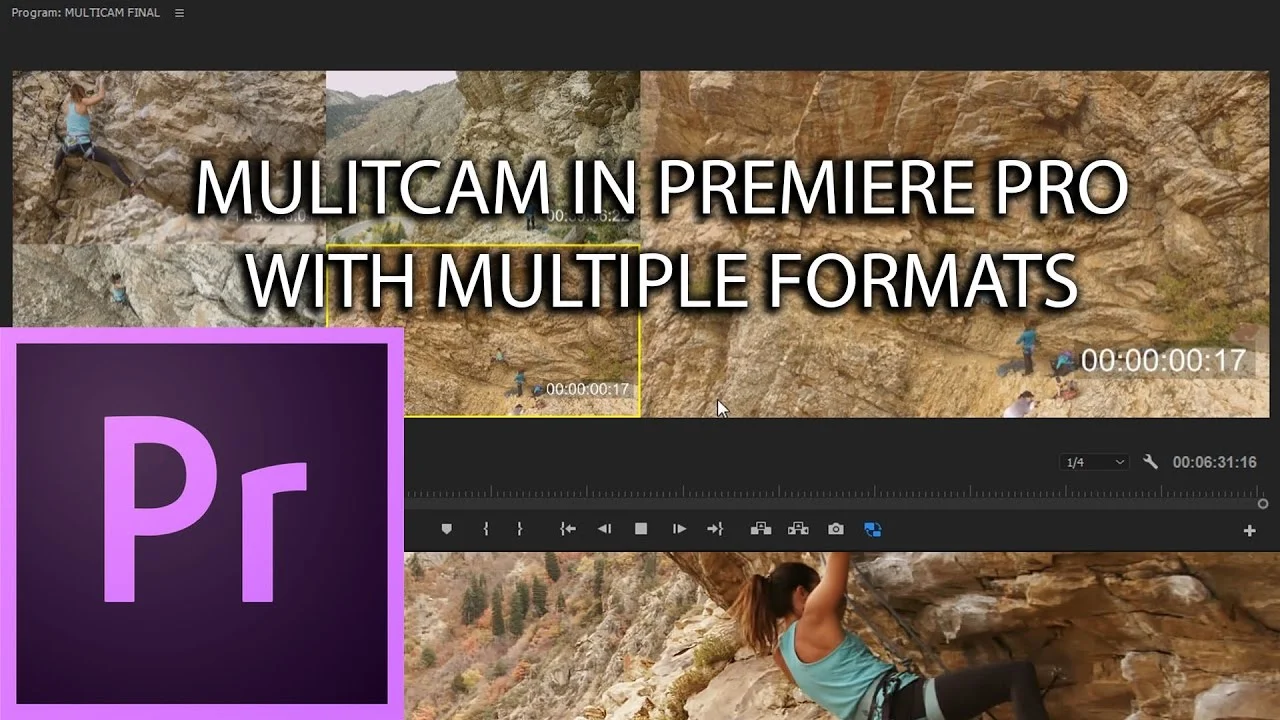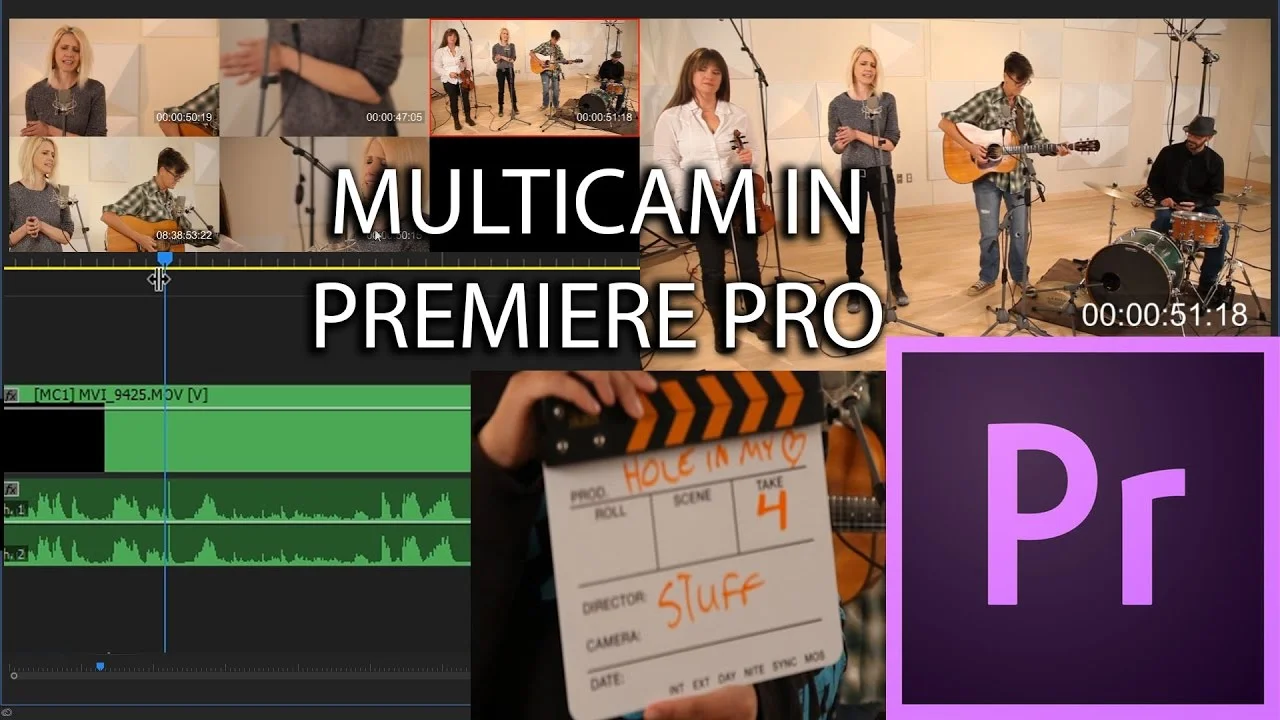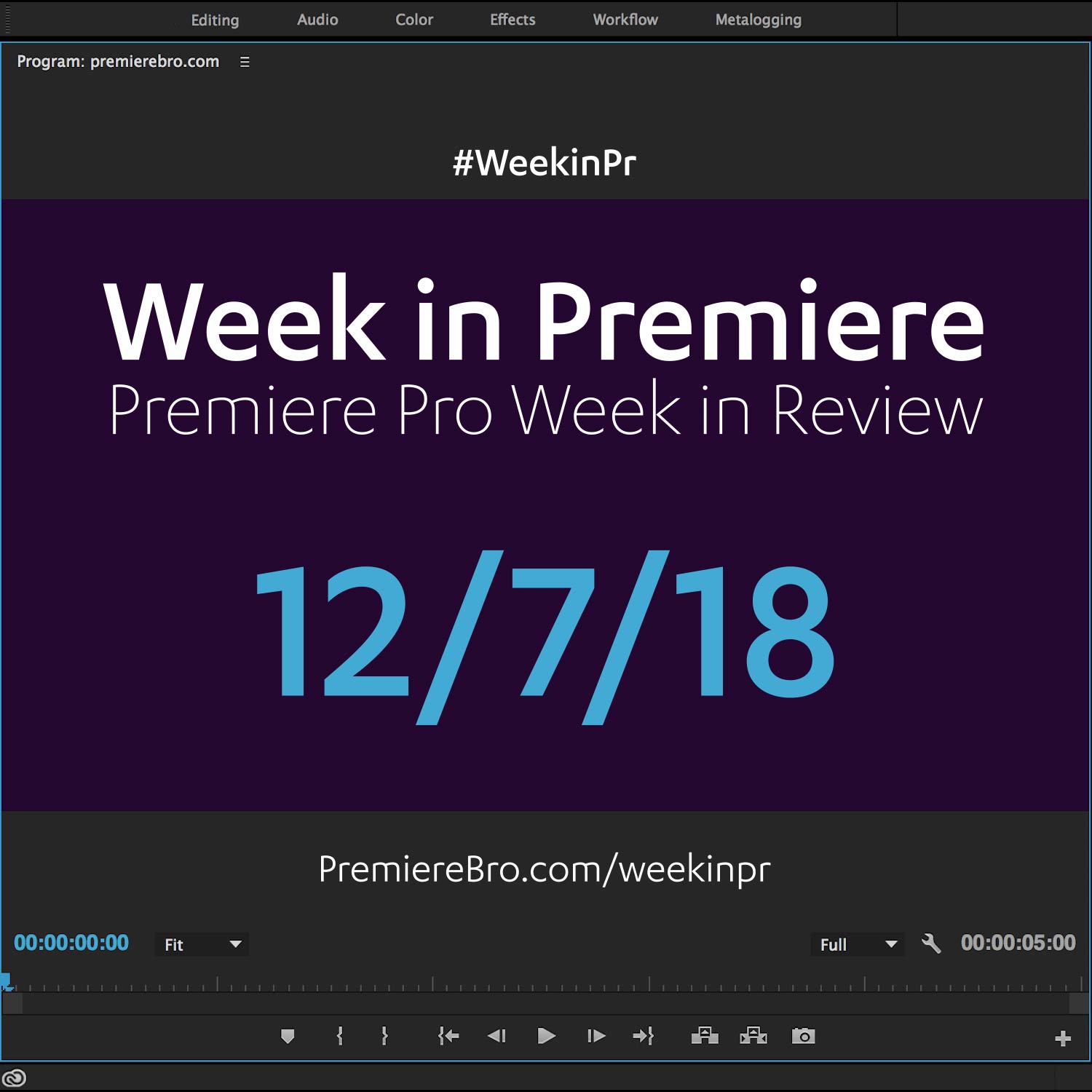Week in Premiere 3/10/17
Premiere Pro Week in Review:
- Music Video Effects in Premiere Pro Pt. 2
- Browse and License Adobe Stock in Premiere Pro
- Multi-Camera Setup & Advanced Editing
- Free LUTS, Transitions, and Split Screens
Jump to:
Premiere Pro News
PProChat (Premiere Pro Chat) launched Monday, March 6th. It's been a good week of introductory questions and getting to know one another. Next week kicks off the first topical discussion. Join the PProChat Facebook Group and contribute to the discussion!
Premiere Projects
Premiere Products
- This week we have two free templates from Premiere Gal. There's the "Gal transition wipe" used in her videos, and a split screen template which includes eight custom split screens.
- Premiumbeat published a tutorial on how to add LUTs in Premiere Pro which features 35 free LUTS.
- Orange83 share his second 3-pack of transition effect presets.
Premiere Pro Tutorials
- YCImaging posted the sequel to his popular music video effects in Premiere Pro tutorial. Part 2 features four effects that will raise the dope-factor of your music video, and they can all be done natively in Premiere Pro.
- Jason Levine appeared on another Adobe Creative Cloud live stream, this time talking about Adobe Stock in Premiere Pro. Learn how to browse, download and license stock footage directly in Premiere Pro.
4 MORE of my favorite music video effects and how to do them! Works in MOST PROGRAMS, Adobe Premiere Pro CC+, Final Cut Pro X, Sony Vegas, etc. Easy and professional music video effects you can do in almost any editing software! —YCImaging
After a very popular music video effects tutorial, Chrystopher Rhodes a.k.a. YCImaging is back again with four more music video effects. These effects can be done in most editing software and do not require third party plugins.
Chrystopher calls the first effect at 0:28 the "clip zoom" which uses the Transform effect to snap zoom around the frame. Simply animate the Scale and Position settings of the Transform effect to zoom in on areas of interest in the frame. This effects works beautifully thanks to the Shutter Angle or motion blur in the Transform effect. Chrystopher turns this on at 0:59 before keyframing his zoom.
The second effect is the "flash build" at 3:17 and it works especially well as a transition. Chrystopher creates this by keyframing the Brightness in the Brightness & Contrast effect. He creates the build by finetuning the speed of the effect using the Velocity graph in the Effect Controls panel. Click the twirl down button to the left of any parameter to access the Velocity graph. Create builds or ramps to the end of the outgoing clip and the beginning of the incoming clip to create the transition.
Next is the "mirror" effect at 7:02, which of course uses the Mirror effect in Premiere Pro. This effect depends on your shot and personal taste. Adjust the Reflection Angle and Reflection Center until you find the right look. Chrystopher recommends transitioning the mirror effect in and out at 8:22, and he uses the Additive dissolve in this example.
Lastly, something that’s very common in music videos is “high-hat cuts”, also known as stutter or flicker cuts. Chrystopher shows how to create the standard version of high-hat cuts at 9:53. This is done by cutting up a clip and removing every other frame. At 11:17 he gets creative and adds some rotation, scale, Brightness & Contrast and Invert effects.
In this YouTube live replay, Jason Levine, Principle Worldwide Evangelist for Adobe Creative Cloud: Video/Audio, shows how search, download and license Adobe Stock all within Premiere Pro.
Jason opens his live stream with all the typical introductions followed by a couple examples of videos edited using Adobe Stock footage. He really begins at 6:26 with the Library panel, the doorway to Adobe Stock inside Premiere Pro. Here you can search the Adobe Stock library and preview clips in your default browser. The ability to playback Adobe Stock clips directly in the Library is *hopefully* coming soon.
You don't have to license Adobe Stock footage in order to download and play with it in Premiere Pro. Jason shows how to audition footage from the Adobe Stock site in Premiere Pro at 9:19. The first step is saving the preview to your Creative Cloud library. This adds the clip to your Library panel in Premiere Pro. From there you can add the clip to your project which will download a high-resolution, watermarked version of the clip.
The heart of the Adobe Stock workflow in Premiere Pro, and what makes it unique, is it keeps all your intrinsic and stylistic clip effects completely intact. You never have to resize or re-keyframe anything! At 27:09 Jason demonstrates how to license Adobe Stock footage directly from the timeline in Premiere Pro. The licensed version of the clip will replace the preview in the background, and all your adjustments will be preserved. Amazing, right? Adobe Stock is just the best.
Premiere Pro Week in Review:
Motion Array Offers Unlimited Downloads for Subscribers
“Mega List” of FREE Premiere Pro Preset Packs
Speed up Exporting with Smart Rendering in Premiere Pro
Recover Under Exposed and Under Exposed Footage in Premiere Pro
Premiere Pro Week in Review:
Premiere Pro CC 2019 (13.0.2) Update Now Available
Adobe Adds Support for ProRes Export on Windows
Win a FREE PC Workstation by Puget Systems
FREE Webinar—Premiere Rush: Beyond the Basics
Premiere Pro Week in Review:
Inside Hollywood’c Cutting Rooms: Shared Projects
FREE Stretch Transitions for Premiere Pro
How to Create a Glow Effect in Premiere Pro
Motion Array Goes Unlimited
Premiere Pro Week in Review:
The Best NLE According to 116 Expert Video Editors
15 FREE Text and Image Animation Presets for Premiere Pro
5 Tips and 5 Fixes for Premiere Pro
The Cutest Premiere Pro Tutorial Ever
Premiere Pro Week in Review:
What’s New in Lumetri Color with Jason Levine
Auto Save Enhancements in Premiere Pro CC 2019
Yi Horizon: VR180 Workflow in Premiere Pro
Editing in Adobe Premiere 1.0 (1991)
Premiere Pro Week in Review:
Premiere Pro CC 2019 (13.0.1) Update Now Available
10 “Little” Features in Premiere Pro CC 2019
Meet the People Behind Adobe Premiere Pro
3D Color Grading, “Half-Life” Keyframes and More!
Premiere Pro Week in Review:
Typekit is Now Adobe Fonts (14,000+ Fonts for Premiere Pro!)
Meet the Best Computer Builder for Premiere Pro
Sapphire 2019 by Boris FX Now Available
How to Use the New Vector Motion Effect in Premiere Pro
Premiere Pro Week in Review:
Adobe MAX 2018 Recap and Highlights
Cinema Grade: Modern Color Grading in Premiere Pro
FREE 120-page eBook on Making Motion Graphics Templates (MOGRTS)
Review of Editing in Premiere Rush for Premiere Pro Users.
Premiere Pro Week in Review:
Premiere Pro CC 2019 Highlights and New Features
Adobe Releases Premiere Rush CC
First Premiere Pro CC 2019 and Premiere Rush CC Tutorials
FREE Stuff: Making Mogrts eBook, 21 Mogrt Templates, & More!
Premiere Pro Week in Review:
2 Eminem “Venom” Face Distortion Tutorials
Create Your Own Grid Overlay Glitch Effect
4 FREE Video Overlays
4 Easy Transitions in Premiere Pro