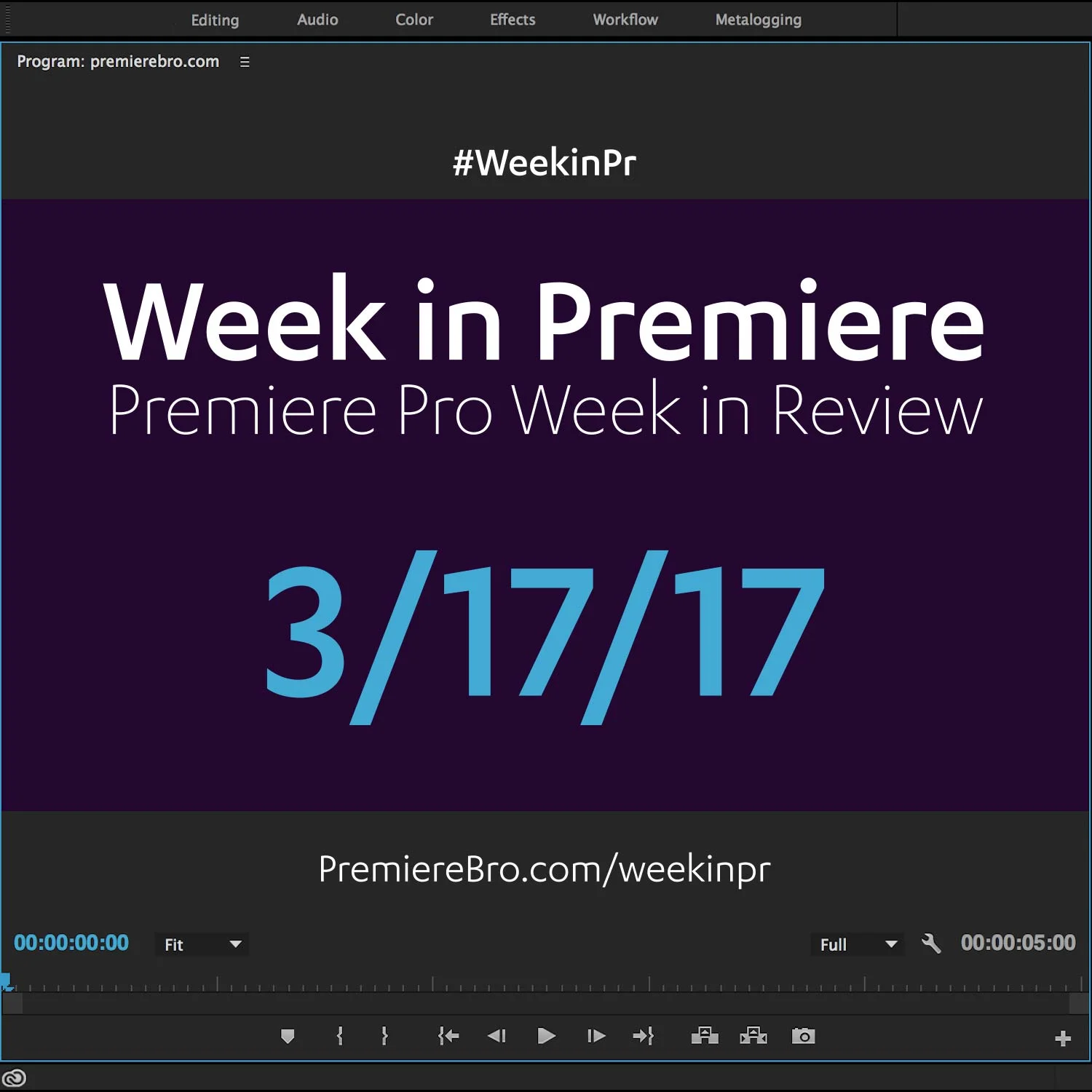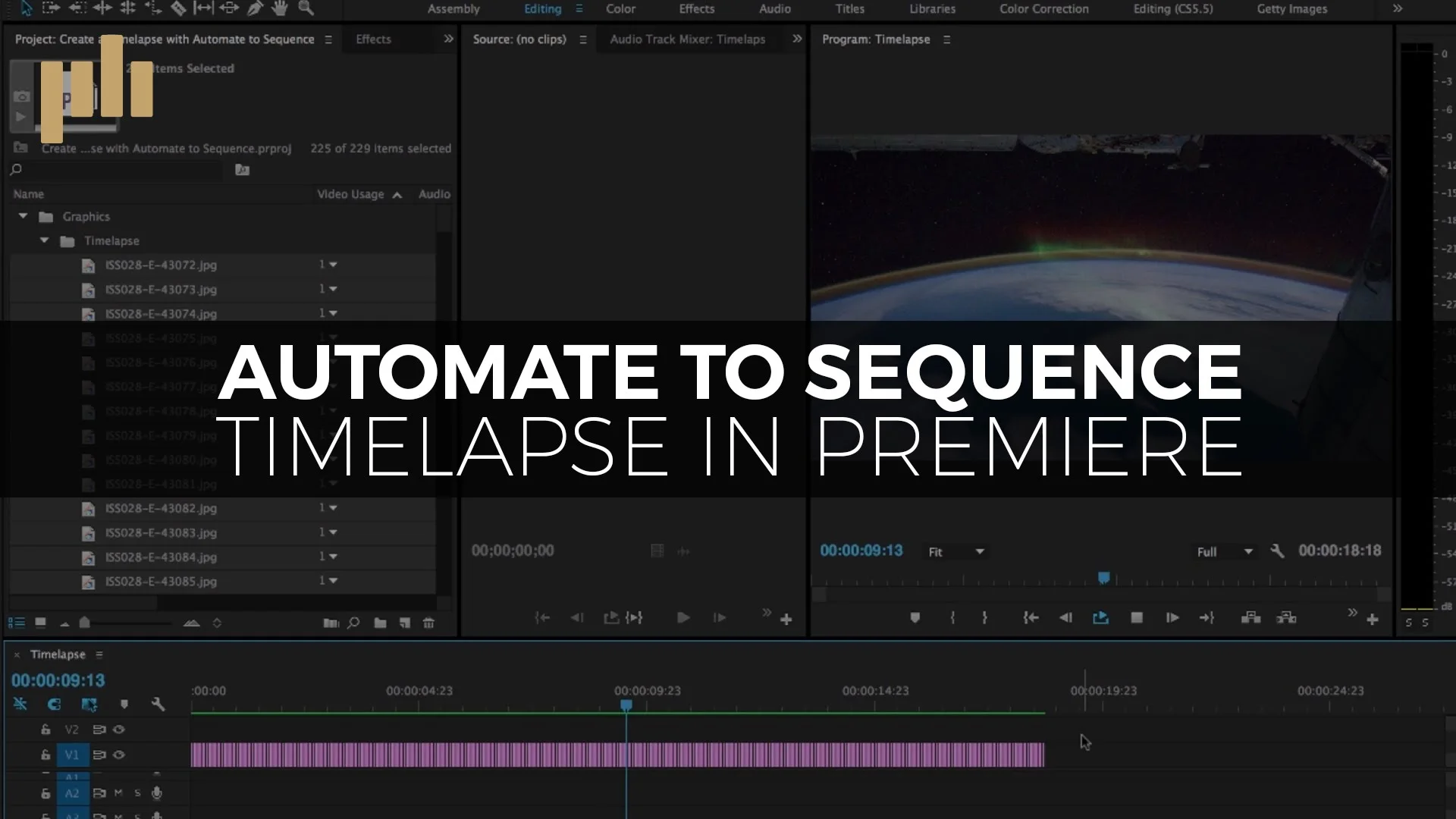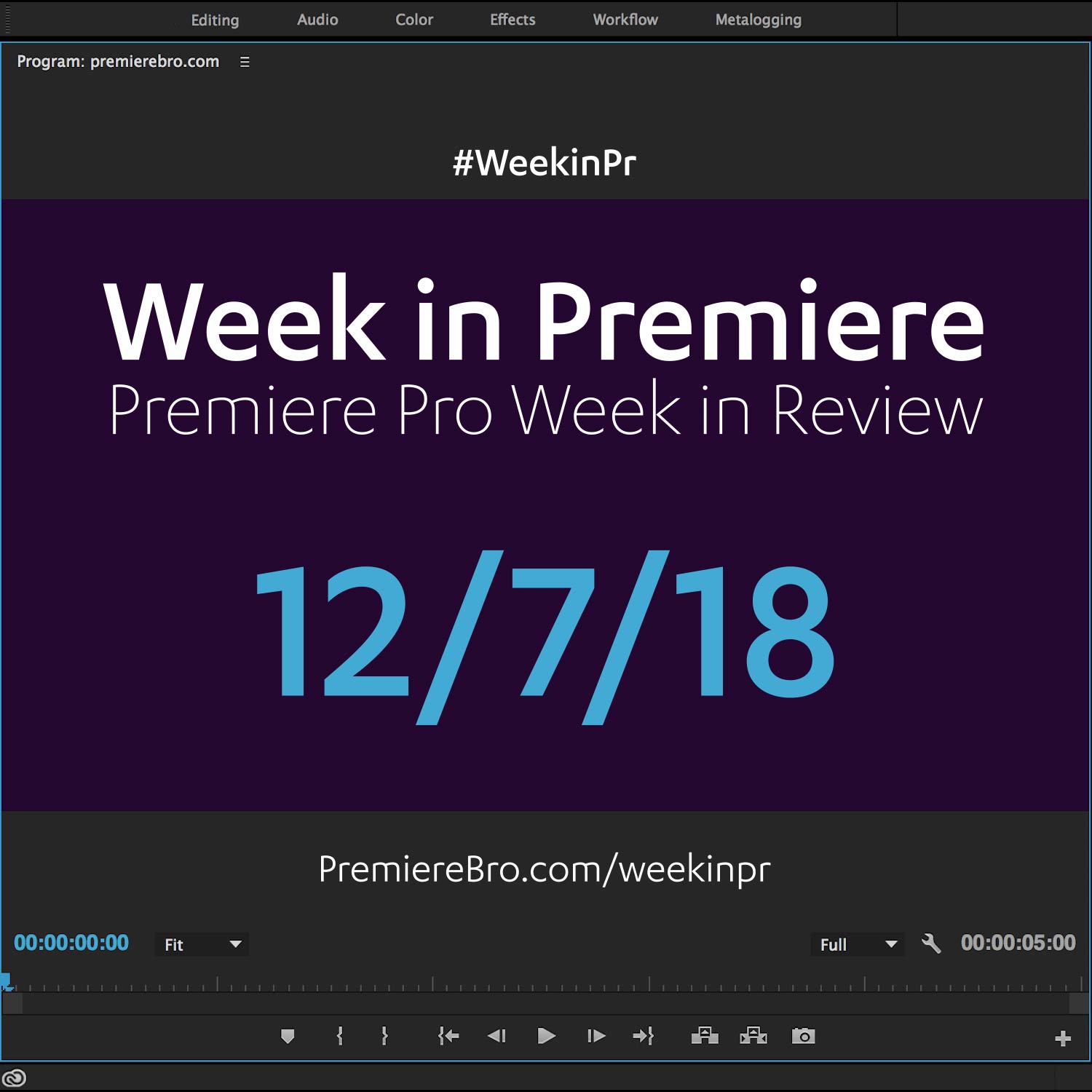Week in Premiere 3/17/17
Premiere Pro Week in Review:
- 25 Years of Premiere Pro
- Make The Cut Music Video Contest
- 7 Tutorials for Editing a Music Video
- Scribble Animations in Premiere Pro
Jump to:
25 Years of Premiere Pro
Adobe is in the middle of celebrating Premiere Pro's 25th birthday. They put out LOTS of content this week highlighting Premiere Pro's greatest innovations and accomplishments. Here are four pieces that Premiere Pro users should see.
For Adobe Premiere Pro's 25th Anniversary, real (and might we say, accomplished) editors share why they use Adobe Premiere Pro. —Adobe
For Adobe Premiere Pro's 25th Anniversary, take a look back at where Adobe Premiere Pro began, and how far it's come. —Adobe
Adobe Premiere, released in 1991, was part of that revolution. Instead of a traditional video editing system comprised of expensive hardware, Premiere was software-only and could run on an affordable computer. With Adobe Premiere the user could place clips on the timeline, add effects, transitions, and a soundtrack. It looks simple by today’s standards, but it opened the door to anyone who wanted to learn the art of visual storytelling. —Adobe
Make The Cut & all of your video editing dreams could come true! Our first ever music video editing contest gives YOU the chance to work with exclusive footage from the new Imagine Dragons’ hit “Believer.” There are a handful of prizes to be won including the Grand Prize of $25,000 USD! Will you make the cut? —Adobe
Premiere Pro News
Adobe's Make The Cut Contest Puts You in the Edit Chair of Imagine Dragons' Next Music Video
Imagine this: YOU editing the next music video for Imagine Dragons.
Now open your eyes and read on.
Featured Premiere Pro Tutorials
Create a scribble animation in Premiere Pro from the Bruno Mars music video That’s what I like. Learn how to draw and animate shapes without plugins. Creating such scribble animations or drawings can be done within the Titler of Premiere. With the pen tool, you easily create any shape you like. —
Scribble animations are rising in popularity, especially in music videos. Jordy Vandeput of Cinecom.net shows how to create your own scribbles on top of your footage in Premiere Pro.
Spark Scribble
If you're new to this technique you may be surprised to learn that the scribbles are actually title files made in Premiere Pro's Title Designer. At 1:23 Jordy shows how to create the first scribble title using the Pen tool in the Title Designer. Then he adds the title to his timeline and adjusts the position and scale in the Effect Controls panel.
With the scribble title in the timeline, it's time to create some animation. At 3:02 Jordy applies the Circle effect to the scribble title. It's critical to change the blend mode to Stencil Alpha so that the Circle effect reveals the scribble. Next, make sure the anchor point of the Circle effect is in the middle of the scribble so that it reveals from from the center. Keyframe the Radius so that the circle reveals the scribble.
Bubble Scribble
Now that you know how to create a scribble animation that looks like a spark, continue watching as Jordy shows how to do a more complicated bubble scribble effect. Starting at 5:03, Jordy draws the bubble, adds the Roughen edges effect and keyframes it's position so that it appears to float up from the ground.
In honor of 25 Years of Premiere Pro, Adobe has partnered with Imagine Dragons to produce Make The Cut, a one-of-a-kind music video editing contest. Contestants are able to download the actual production footage of the official Imagine Dragons "Believers" music video, and cut their own version for the chance to win $25,000!
Here are 7 tutorials, edited from an Adobe Premiere Pro Facebook livestream, featuring Adobe Evangelist, Jason Levine, teaching how to access the "Believers" production footage and begin editing your music video. Each video is a great tutorial on its own, but this series will especially give Make The Cut contestants a comfortable start in Premiere Pro.
With the chance to win fame and fortune, there's no better time to learn Premiere Pro; sign up for Make The Cut, download the footage and follow along with Jason in these music video tutorials.
Ever in a situation where your client wants you to cut your video down to a specific timecode? Ever try it and cut too much out? This quick tip will hopefully help you cut out the perfect amount every time! —D. L. Watson
Independent filmmaker, D. L. Watson shares his own innovative technique for cutting down an edit to a specific length. The scenario in this tutorial is D. L. needs to cut a 48-minute TV episode down to 44-minutes. How do you keep track of how much content you need to cut?
At 0:35 D. L. adds a timeline marker at the required 44-minute mark. Next he adds a Transparent Video clip starting at the 44-minute marker, and stretches it to the end of his program. The Transparent Video clip is now the exact length of content that he needs to cut to meet his 44-minute total runtime.
When D. L. finds filler content that he can cut at 0:56 he slides the Transparent Video clip over the area and makes the edit. As he continues to make edits, the Transparent Video clip gets smaller and smaller indicating he's getting closer to his 44-minute total runtime.
Premiere Pro Week in Review:
Motion Array Offers Unlimited Downloads for Subscribers
“Mega List” of FREE Premiere Pro Preset Packs
Speed up Exporting with Smart Rendering in Premiere Pro
Recover Under Exposed and Under Exposed Footage in Premiere Pro
Premiere Pro Week in Review:
Premiere Pro CC 2019 (13.0.2) Update Now Available
Adobe Adds Support for ProRes Export on Windows
Win a FREE PC Workstation by Puget Systems
FREE Webinar—Premiere Rush: Beyond the Basics
Premiere Pro Week in Review:
Inside Hollywood’c Cutting Rooms: Shared Projects
FREE Stretch Transitions for Premiere Pro
How to Create a Glow Effect in Premiere Pro
Motion Array Goes Unlimited
Premiere Pro Week in Review:
The Best NLE According to 116 Expert Video Editors
15 FREE Text and Image Animation Presets for Premiere Pro
5 Tips and 5 Fixes for Premiere Pro
The Cutest Premiere Pro Tutorial Ever
Premiere Pro Week in Review:
What’s New in Lumetri Color with Jason Levine
Auto Save Enhancements in Premiere Pro CC 2019
Yi Horizon: VR180 Workflow in Premiere Pro
Editing in Adobe Premiere 1.0 (1991)
Premiere Pro Week in Review:
Premiere Pro CC 2019 (13.0.1) Update Now Available
10 “Little” Features in Premiere Pro CC 2019
Meet the People Behind Adobe Premiere Pro
3D Color Grading, “Half-Life” Keyframes and More!
Premiere Pro Week in Review:
Typekit is Now Adobe Fonts (14,000+ Fonts for Premiere Pro!)
Meet the Best Computer Builder for Premiere Pro
Sapphire 2019 by Boris FX Now Available
How to Use the New Vector Motion Effect in Premiere Pro
Premiere Pro Week in Review:
Adobe MAX 2018 Recap and Highlights
Cinema Grade: Modern Color Grading in Premiere Pro
FREE 120-page eBook on Making Motion Graphics Templates (MOGRTS)
Review of Editing in Premiere Rush for Premiere Pro Users.
Premiere Pro Week in Review:
Premiere Pro CC 2019 Highlights and New Features
Adobe Releases Premiere Rush CC
First Premiere Pro CC 2019 and Premiere Rush CC Tutorials
FREE Stuff: Making Mogrts eBook, 21 Mogrt Templates, & More!
Premiere Pro Week in Review:
2 Eminem “Venom” Face Distortion Tutorials
Create Your Own Grid Overlay Glitch Effect
4 FREE Video Overlays
4 Easy Transitions in Premiere Pro