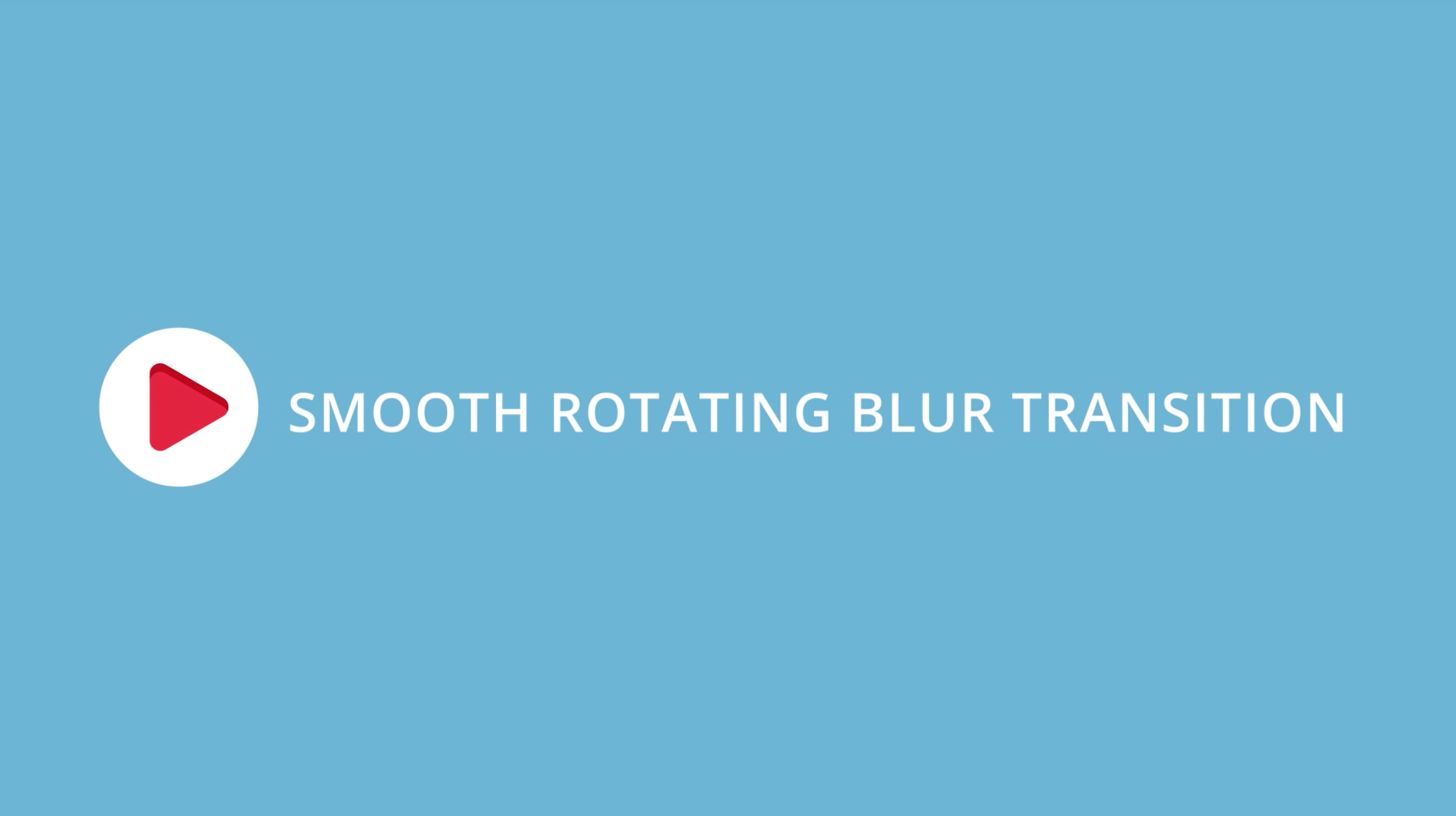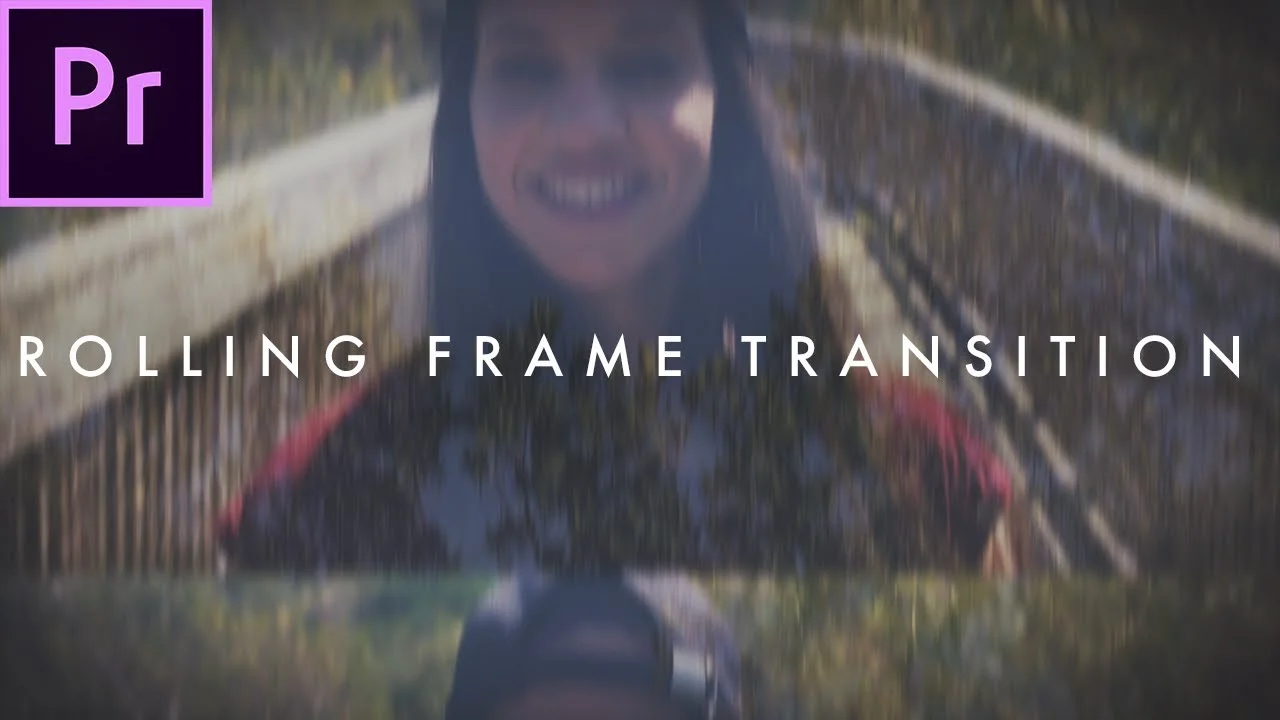Austin Newman: Easy Circle Transition in Adobe Premiere Pro
In this tutorial, we learn how to make a circle transition like in Looney Tunes. Created in Adobe Premiere Pro, this transition can be used as a music video effect. —Austin Newman
Create a Perfectly Consistent Circle Transition Using the Create Ellipse Mask, Safe Margins, and Animating the Mask Expansion.
In this tutorial, Austin Newman teaches how to quickly and easily create a circle transition in Premiere Pro. But with a few tricks!
First, place the incoming clip above the outgoing clip with enough overlap for your circle transition duration. Then, select your top clip, and in the Effect Controls panel, click the Create Ellipse Mask button. You should see the bottom clip inside the mask. Like this:
Next, turn the ellipse into a circle by dragging the 4 points of the mask in the Program monitor. You can use Safe Margins as a guide to make your circle. Austin puts the top and bottom points of the mask on the Title Safe line, and then eyeballs the sides. Watch below at 0:49.
It would be a pain animating the path of the circle mask to create the transition. Not only would you have to resize your Program monitor view, it would also be a challenge to keep the shape of your circle consistent.
The trick is animating the Mask Expansion as Austin does. This animates the circle mask on and off while preserving the original shape. See below starting at 1:10.
Austin finishes with an alternative way to create this effect using the Iris Round transition in Premiere Pro. But as Austin points out, it's much more limiting when it comes to customization. For example, you can't apply feathering to the Iris Round transition.
Animating the Mask Expansion instead of the path is handy for preserving the shape of any mask. What other mask transitions could you animate this way? Leave a comment!