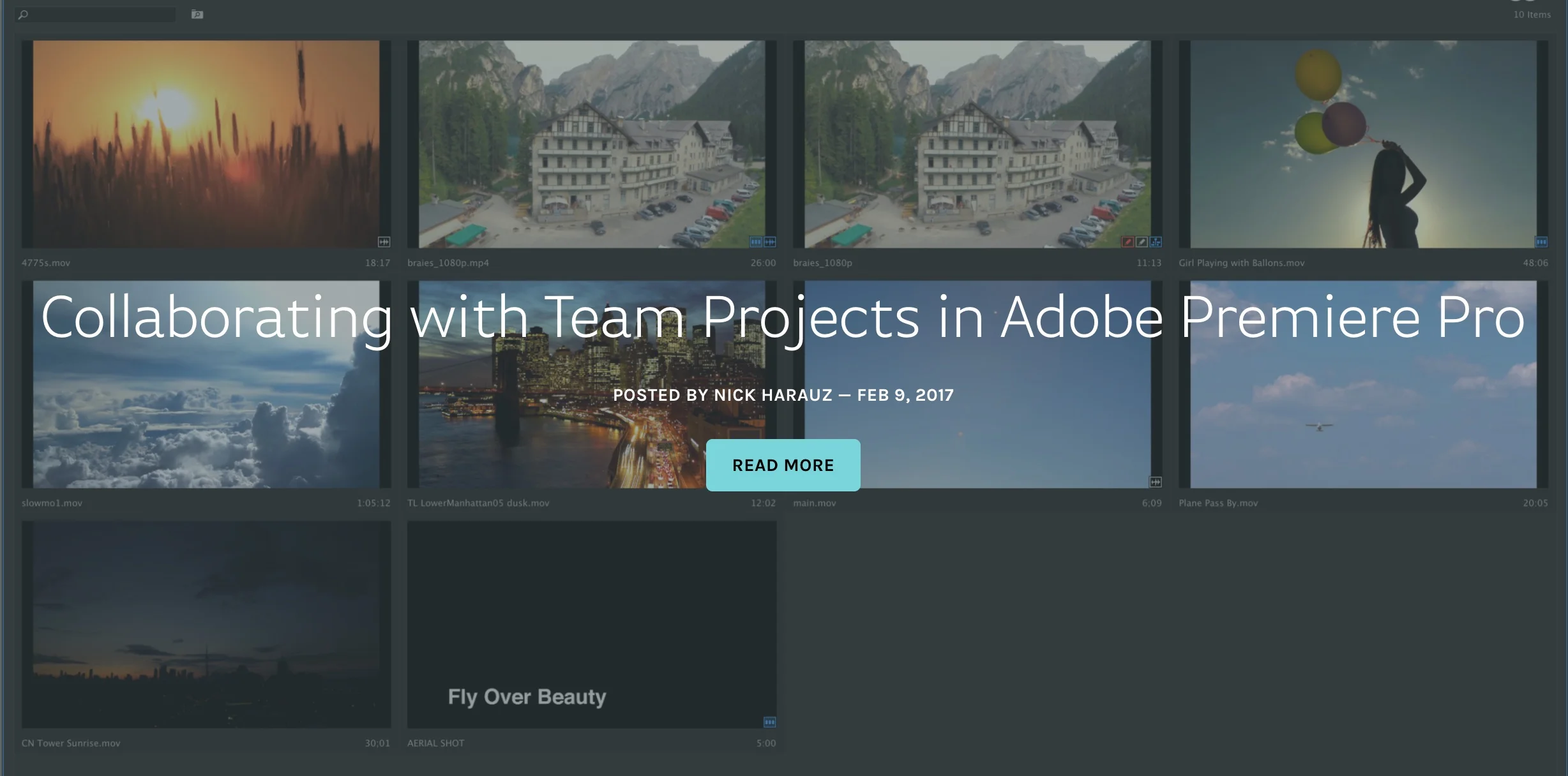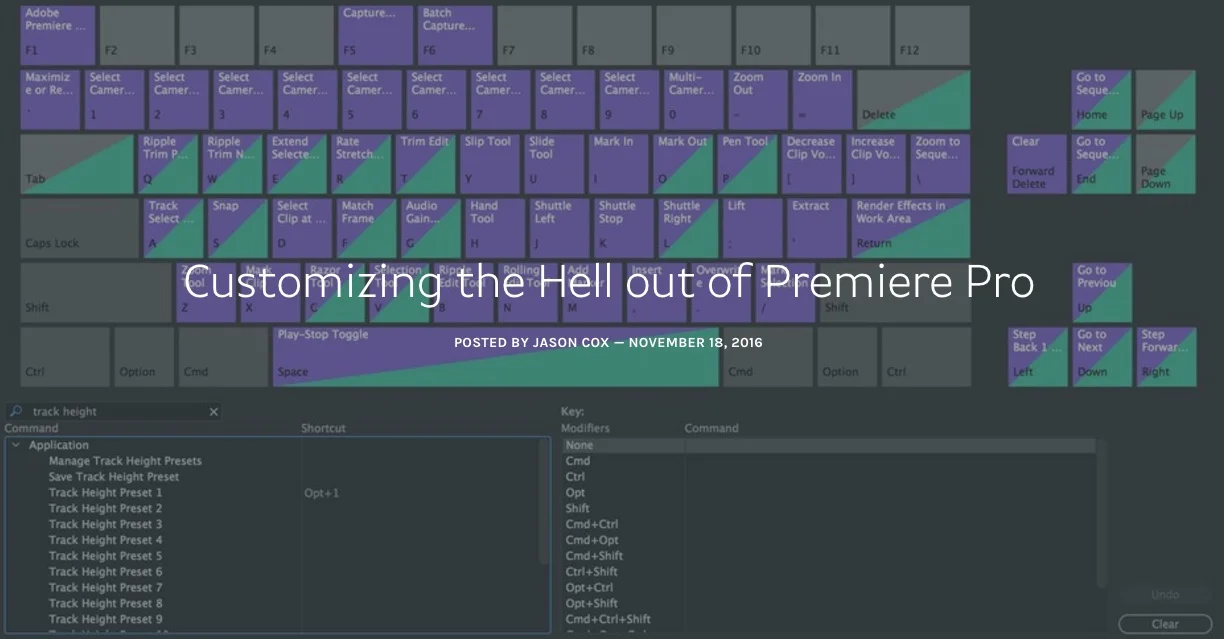While Premiere has no official method for creating a project file template, it’s far from impossible to have a project file that’s immediately set up just the way you like it, sequence settings and all, with a simple double click! —Jason Cox, Screenlight
All tagged Screenlight
Screenlight: Collaborating with Team Projects in Adobe Premiere Pro
There's always a level of ambiguity around beta software, and Adobe's Team Projects no different. How does it work? Who's it for? This Screenlight blog post written by Adobe Certified Trainer, Nick Harauz, answers those questions in one of the most definitive Team Projects tutorials to date. Specifically, this post focuses on collaborating with Team Projects in Premiere Pro, not After Effects. (Remember, Team Projects does not support Dynamic Link with After Effects at this time.) Nick covers everything you need to know to get started with Team Projects: creating a Team Project, sharing, media mapping, conflict resolution and version history. He also has a section on Ingest settings, which includes how to setup a proxy workflow in Team Projects.
Working with multiple team members in post- production has been simplified with Team Projects. The new feature is available in the latest release of Creative Cloud. To use it, you’ll need a Creative Cloud account for Teams or Enterprise. Once you’re setup, Premiere Pro, After Effects and Prelude allow for multiple video editors, producers and motion graphic designers to work simultaneously in each application sharing various versions of there work. —Nick Harauz, Screenlight Blog
Screenlight: The Definitive Guide to Adobe Premiere Pro's Media Cache
Premiere Pro's media cache is mysterious. Even today, I have to remind myself not to be afraid of it. Thankfully, there's this new guide from Screenlight, a blog post written by Premiere Pro trainer Jason Cox. He defines the media cache as a collection of "helper files" for Premiere Pro. Jason goes on to explain the different types of files and how to manage them. Great post!
Video editors deal with a lot of files. Beyond the of thousands of media files, render files, autosaves, and backups, the last thing we want to think about is additional… anything. But the dirty secret is, there are probably files on your system right now, devouring precious hard drive space and you have no idea they’re there! ::cue dramatic music:: Welcome to Premiere’s Media Cache! —Jason Cox, Screenlight Blog
Source: https://screenlight.tv/blog/the-definitive-guide-to-adobe-premiere-pros-media-cache
Screenlight: Top Tips & Tools from Adobe MAX 2016
Kelsey Brannan shares some tips and tools from Adobe MAX 2016 in this Screenlight blog post. Hear from top Adobe Premiere Pro trainers like Jarle Leirpoll, Luisa Winters and Jeff Greenberg, as they share some of their favorite Premiere Pro tips.
While at #AdobeMax Nov 2 through 4 in San Diego, CA I had the pleasure of speaking with several trainers and Adobe evangelists about their favorite Adobe video & audio tools. Here is a recap of what I learned from them. —Kelsey Brannan, Screenlight Blog
Source: https://screenlight.tv/blog/top-tips-tools-from-adobemax2016
Screenlight: Customizing the Hell out of Premiere Pro
If you're interested in personalizing Premiere Pro CC and want tips on what to customize; you need to read this Screenlight blog post. Learn from certified Adobe Premiere Pro trainer, Jason Cox, who goes over most of the customizable functionality in Premiere Pro CC. For example, Jason teaches track height presets, Source panel presets, keyboard shortcuts, and much more! It's important to be aware of these custom options because they will likely increase the speed and efficiency of your editing workflow in Premiere Pro CC.
In this post, I wanted to tackle many (but not all) of the ways you can tweak Premiere, ranging from some of the more obvious (Sequence presets) to some of the more obscure (Source Panel presets). —Jason Cox, Screenlight Blog
Source: https://screenlight.tv/blog/customizing-the-hell-out-of-premiere-pro
Screenlight: An Exploration of the Lumetri Panel Part 1
Dive into the Lumetri Color panel in part one of this two-part Screenlight blog post with certified Adobe Premiere Pro trainer Nick Harauz. He goes over how to access and manage the panel, as well as how to understand the Lumetri Scopes and master clip effects. This is a wonderful introduction to color correction using the Lumetri Color panel in Premiere Pro CC. Stay tuned for part two!
Premiere Pro comes with several color correction tools to help enhance your footage. Over the last few Creative Cloud updates these features have drastically expanded. One of these additions is the Lumetri Color Panel. It combines SpeedGrade and Lightroom technology to bring sophisticated color correction right inside of Premiere Pro. The best part about it is no matter what background you come from (ie: photography, motion graphics, editing) there are tools inside to make you feel right at home for correcting images. —Nick Harauz, Screenlight Blog
Source: https://screenlight.tv/blog/an-exploration-of-the-lumetri-panel-part-1
Screenlight: Who Needs a Mouse? Keyboard Editing in Premiere Pro
Speed up your offline/rough cut editing by ditching the mouse for these keyboard shortcuts. Jason Cox makes another appearance on the Screenlight blog with this post on keyboard editing in Premiere Pro.
I can’t say it’s always faster 100% of the time, and there are certain tasks that must be accomplished with the mouse, but in an early stage offline edit/rough cut, you can toss the mouse aside and select clips, in and outs, create sequences, overwrite and insert clips, trim and tweak timing, and more before you ever need to touch the little rodent. —Jason Cox, Screenlight Blog
Source: https://screenlight.tv/blog/who-needs-a-mouse-keyboard-editing-in-premiere-pro
Screenlight: Master Keyframe Interpolation in Premiere Pro
Premiere Pro trainer Jason Cox makes another appearance on the Screenlight blog. This time he shows how to do keyframe interpolation in Premiere Pro. In short, interpolation controls the animation between two keyframes. Keyframe interpolation is important because it will help your animation appear smooth and more natural. To learn more, visit: Controlling Effect Changes Using Keyframe Interpolation in Premiere Pro.
Changing keyframe interpolation is all about changing how a clip gets from value A to value B - that is, how fast and what path it takes to get there. —Jason Cox, Screenlight Blog
Screenlight: 5 Tips for Task Automation in Premiere Pro
Another terrific Screenlight blog post by Adobe Certified Trainer, Nick Harauz. Learn how to maximize efficiency in Premiere Pro by automating tasks with search bins, watch folders and more! This is an excellent followup to Nick's popular 10 Features in Adobe Premiere Pro That Every Video Editor Should Know.
Premiere Pro comes with a robust set of tools to make your editing life easier ... Here are some tips you can use to help automate tasks in Premiere Pro so you can meet those project deadlines. —Nick Harauz, Screenlight blog
Creating After Effects Text Templates for Premiere Pro
In this Screenlight blog post, Jason Cox teaches how to create live text After Effects templates for Premiere Pro.
You Name It: Naming Conventions for Video Editors
In this Screenlight blog post, Paul Murphy a.k.a. The Premiere Pro teaches naming conventions that can be used in Premiere Pro.