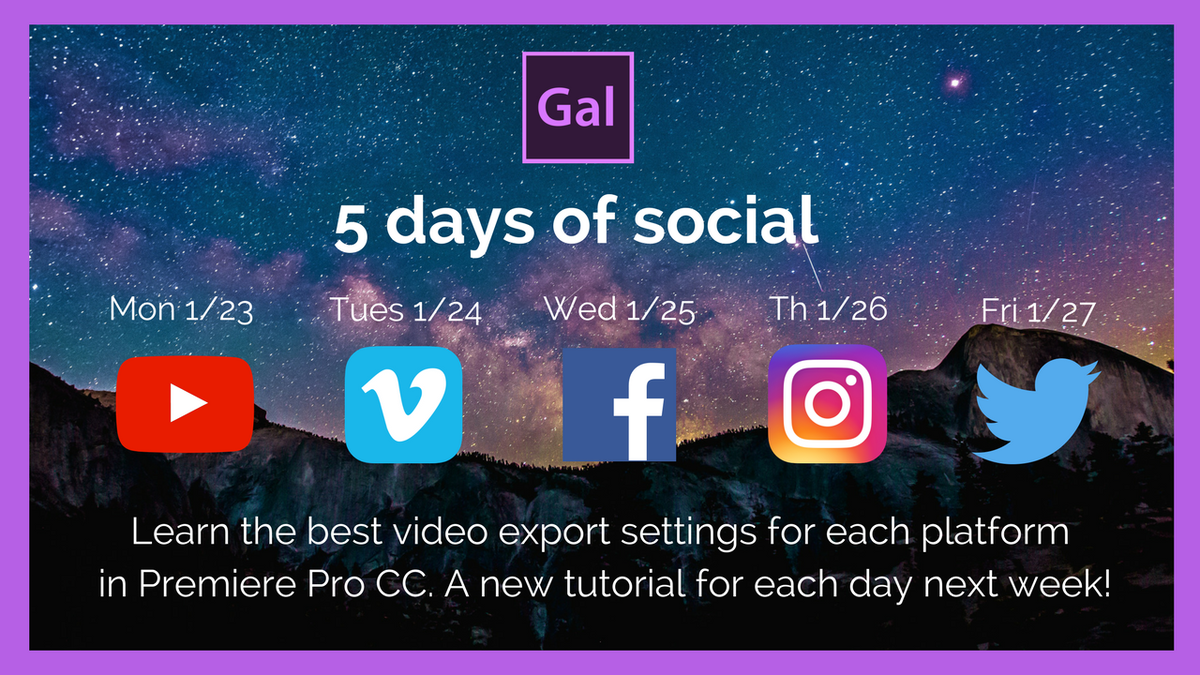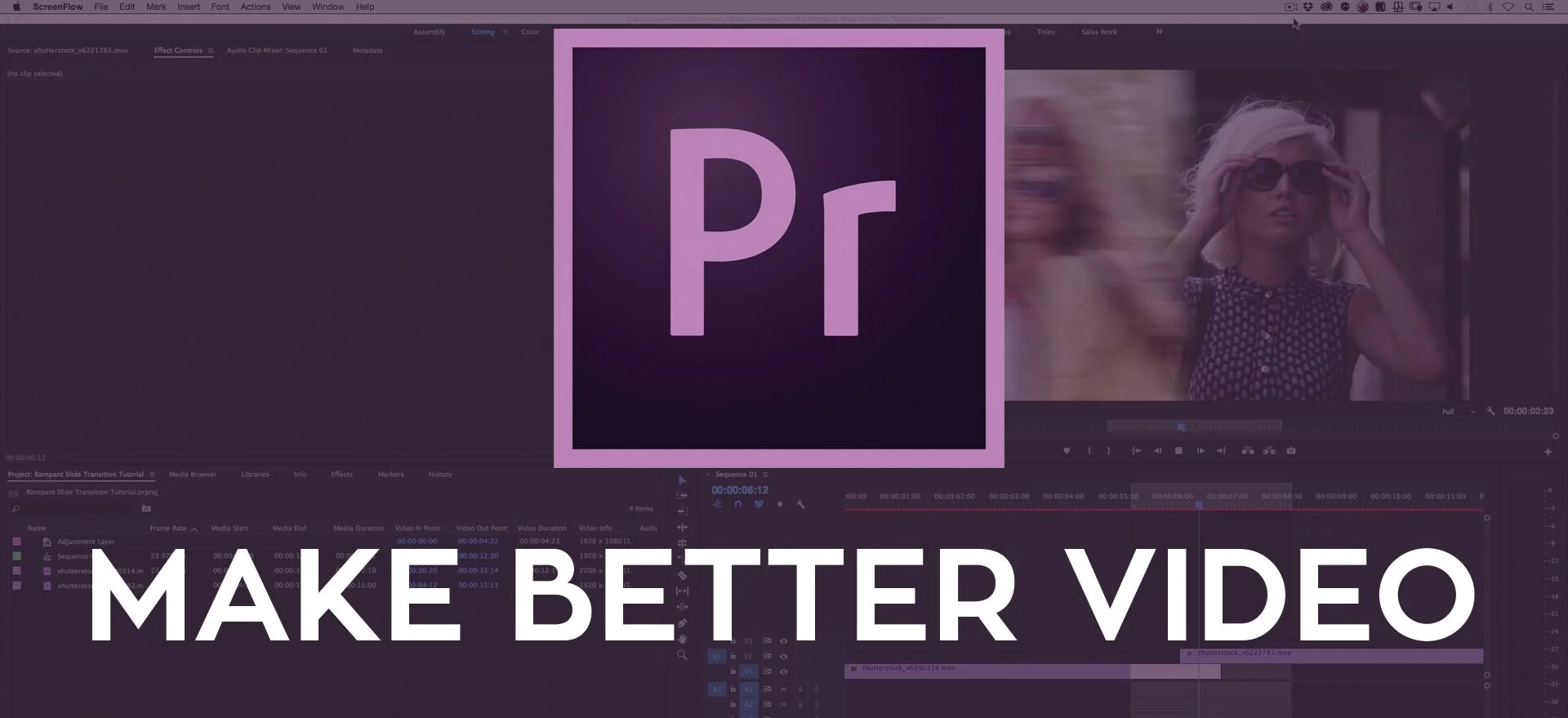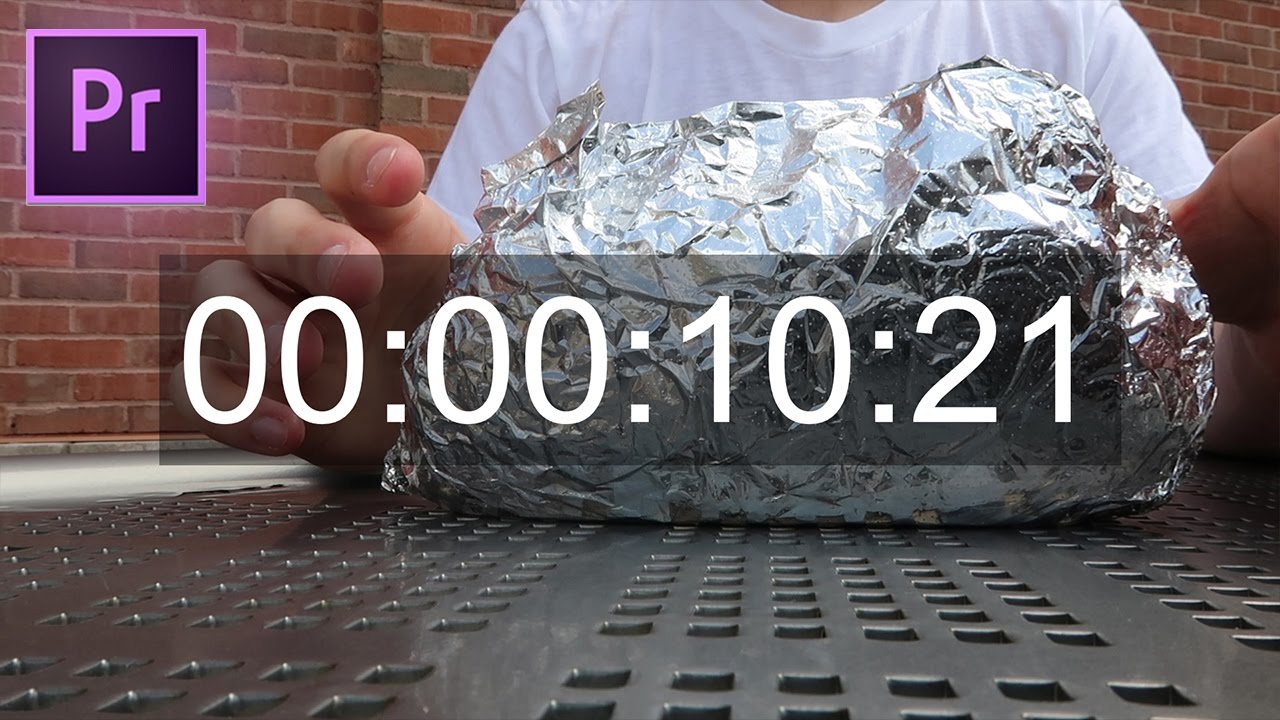Follow Kyle Edward Wilson, Head of Post-Production at Phanta Media, as he walks through his 360° editing workflow for the LG 360 camera in this episode of Let's Learn Premiere Pro. At 0:16 Kyle jumps right into showing how to stitch the footage into an equi-rectangular format using the LG 360 CAM Viewer software. Easy enough! After creating a sequence based on his equi-rectangular footage, at 2:03 Kyle demonstrates how to adjust the viewer's first field of view—or true north—using Premiere Pro's Offset effect. Lastly, at 2:36 learn how to export your 360° video out of Premiere Pro, and then inject the necessary metadata for your video to playback in 360° on supported social media site.
NOTE: Kyle uses the Mac 360 Metadata injector. However, this metadata injection can be done natively in Premiere Pro if you have version 2015.3 and above. Just check the Video is VR box at the bottom of the Video settings. To learn more, read: Publishing Your VR Video.
Want to know how to do something in Premiere Pro? Let me know and I'll make a video for you! In this episode I'll show you how to import footage from the LG 360 Cam onto your Mac, stitch the VR footage, and get started editing quickly in Premiere Pro CC 2015. —Kyle Edward Wilson
Source: https://youtu.be/9BsB9m2APd4