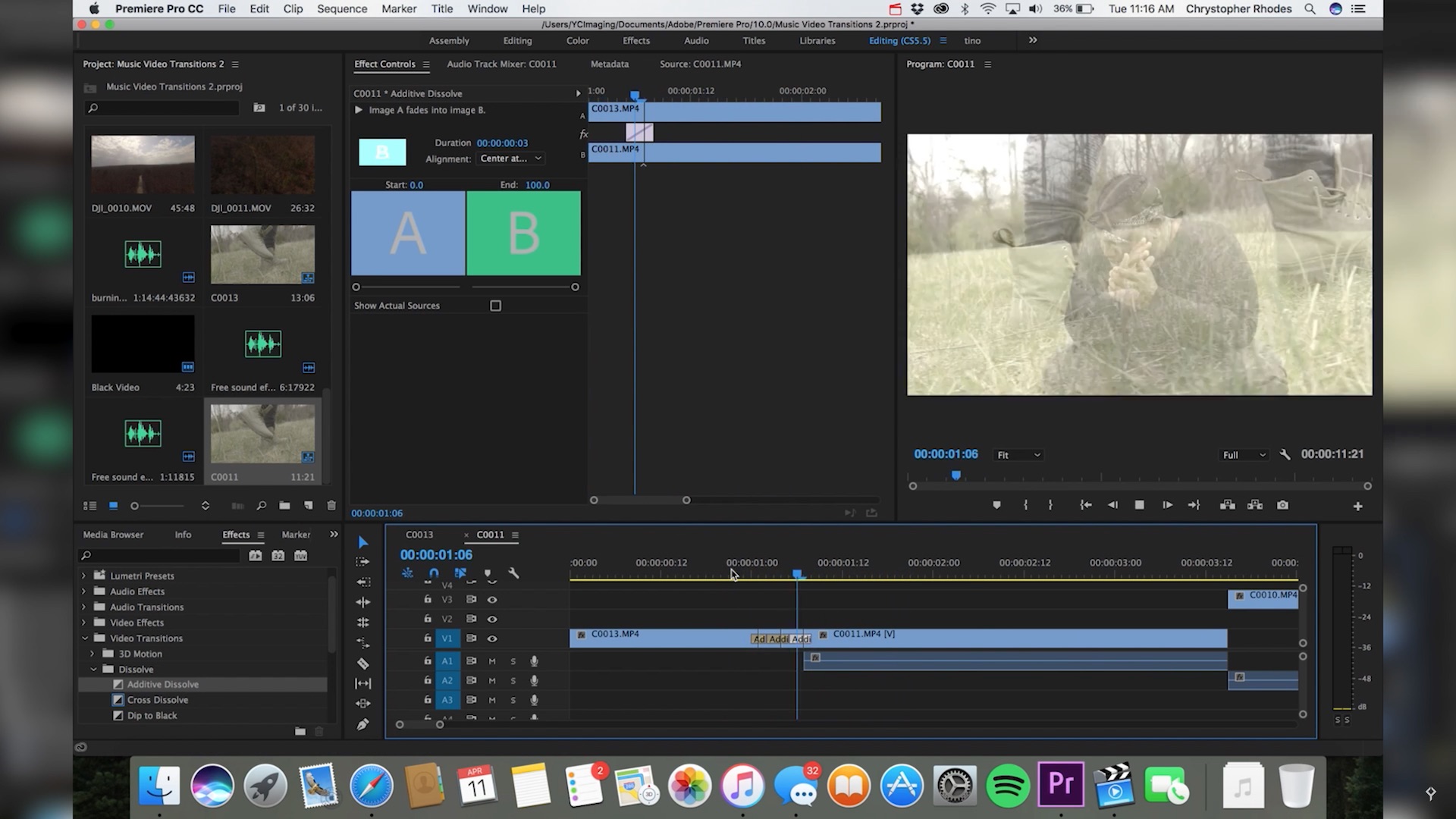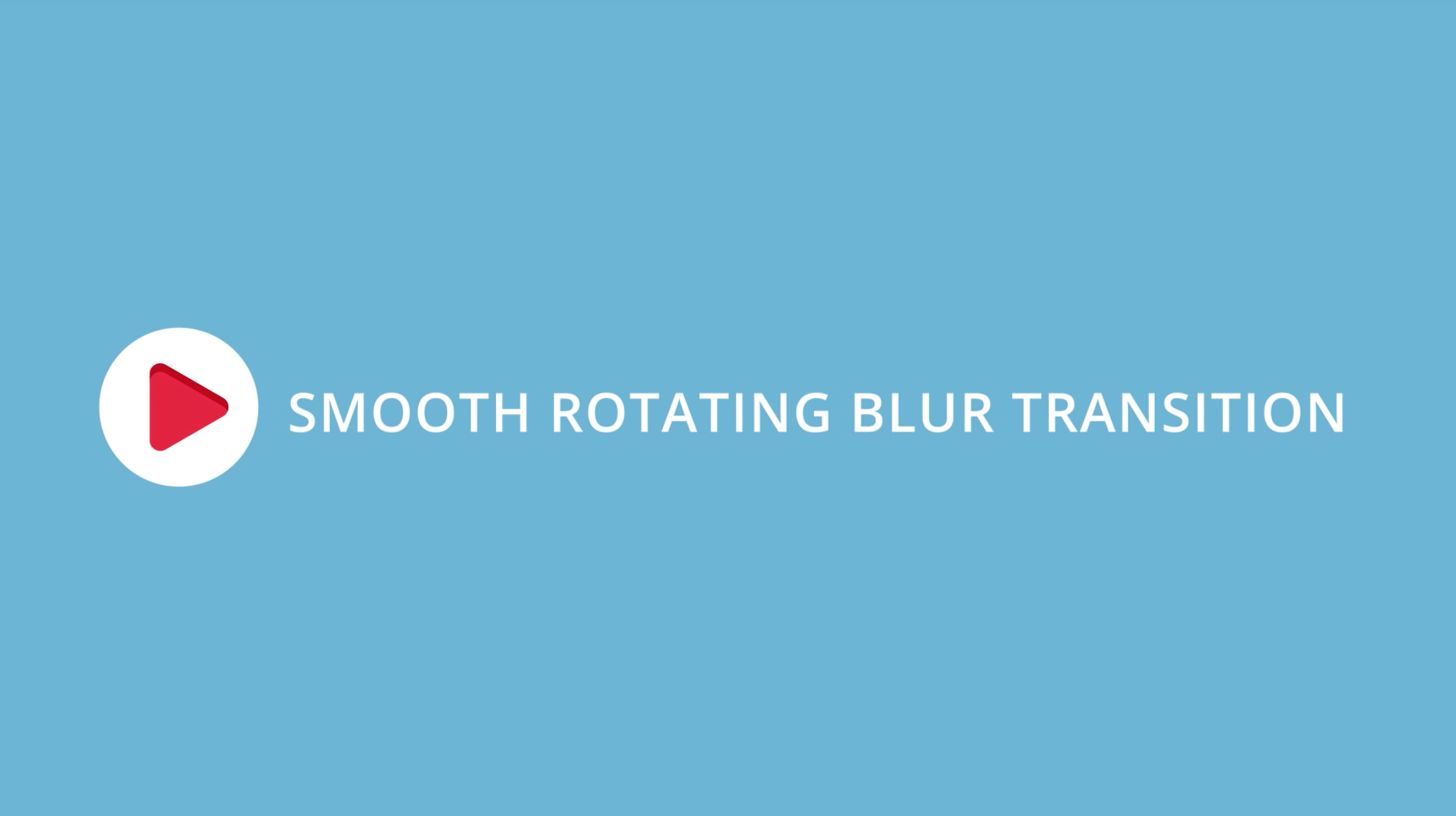YCImaging: 5 Flash Transition Effects in Adobe Premiere Pro
5 easy flash transition effects you can do in Premiere Pro without plugins! —YCImaging
YCImaging back again with 5 flash transitions to enhance your music videos. Of course, you can add these flashes to anything you want, but you'll quickly see how they can make the edits in your music video really pop.
First, there's the "double flash" at 0:37. This transition uses Additive Dissolves on two edit points that are a few frames apart.
1. Double flash transition
Next, at 2:15, is the "flash build". YCImaging keyframes the Brightness & Contrast effect to ramp into a flash at the end of a clip. He adjusts the keyframe interpolation using the Velocity Graph in the Effect Controls panel. He does the same on the incoming clip and reverses the keyframes to come out of the flash. Alternatively, you could apply this effect to an adjustment layer that spans the two clips.
2. Flash build transition
The third transition at 6:18 combines the first two (double flash and flash build). Only instead of using Additive Dissolves on edit points, YCImaging animates the Brightness & Contrast to do a double flash before hard cutting to the next clip.
3. Double flash build
The fourth transition at 9:10 is "like a ghost and zoom". The first step is duplicating both the outgoing and incoming clips. Next, switch the blend mode on the outgoing clip to Color Dodge. (Experiment with different blend modes!) Then YCImaging uses the Transform effect to animate the Opacity and Scale of the duplicated outgoing clip. The Transform effect is perfect for this because you can motion blur to the animation by customizing the Shutter Angle. YCImaging does the same on the duplicated incoming clip but in reverse so it comes out of the flash/ghost/zoom.
4. Ghost zoom flash
The fifth and last flash transition at 15:28 looks like "the light is coming off the actual frame". First, create a Black Video that matches your sequence and lay it over the edit point between your clips. Apply the Lighting Effects effect to the black video. With the playhead on the edit point, YC Imaging animates the Minor Radius to create a 10-frame flash. Change the Blend Mode of the Black Video to Screen to reveal the video underneath.
5. Lighting Effects flash