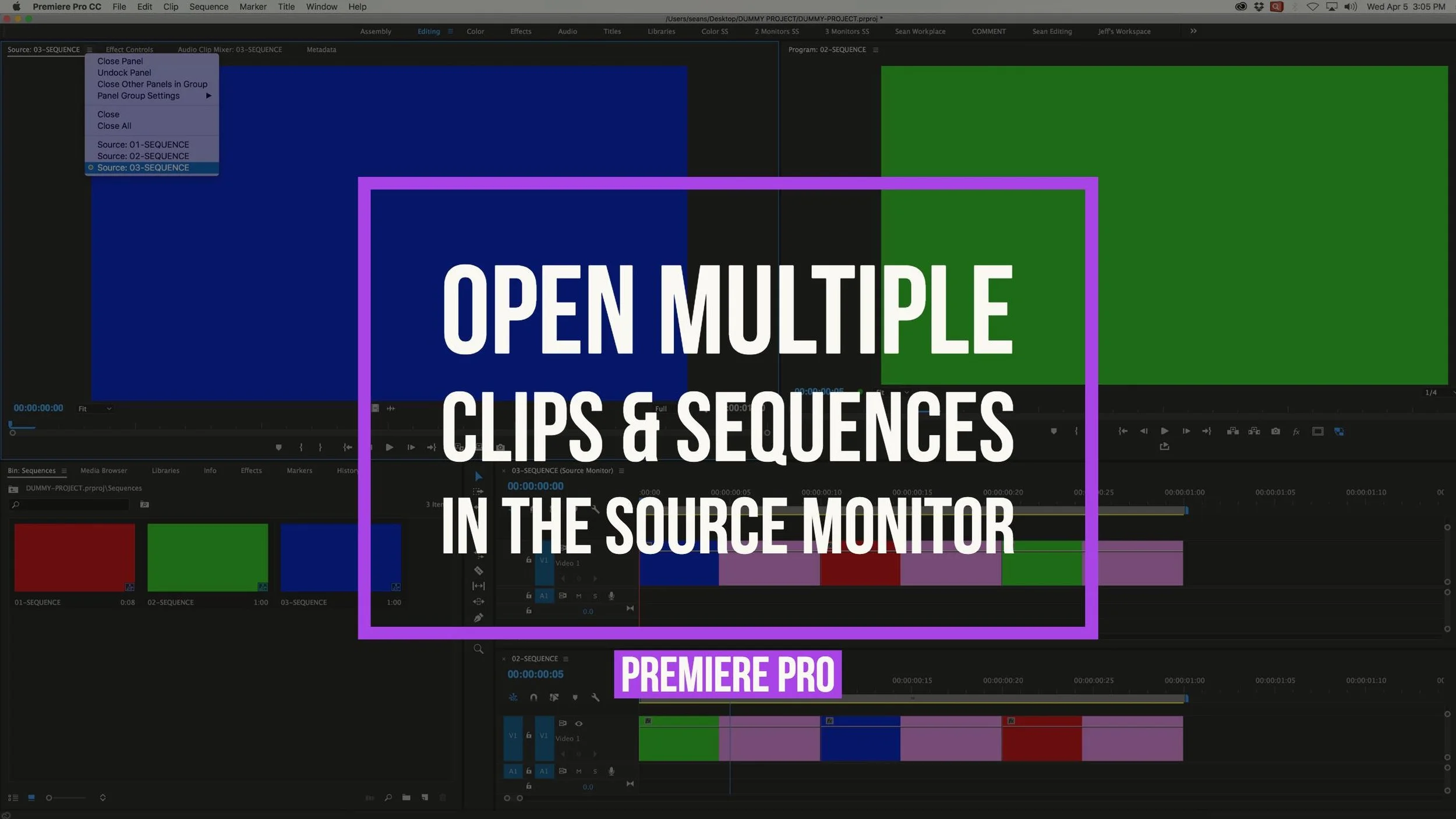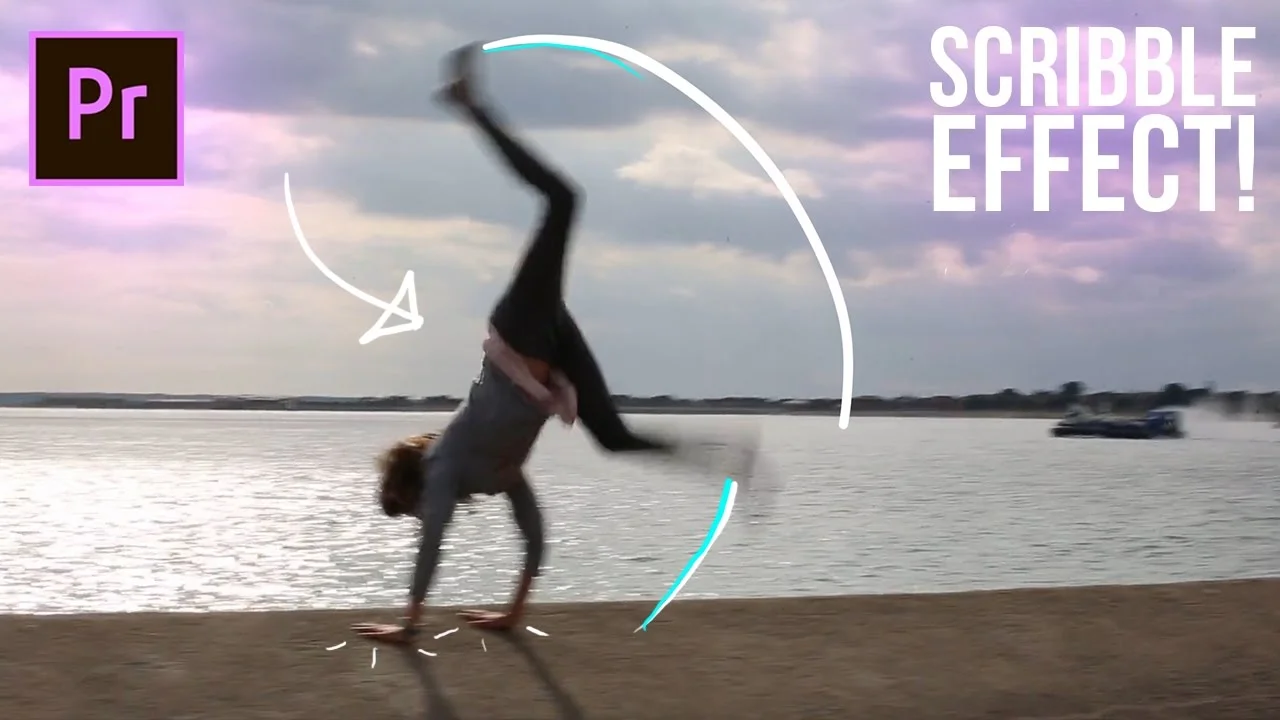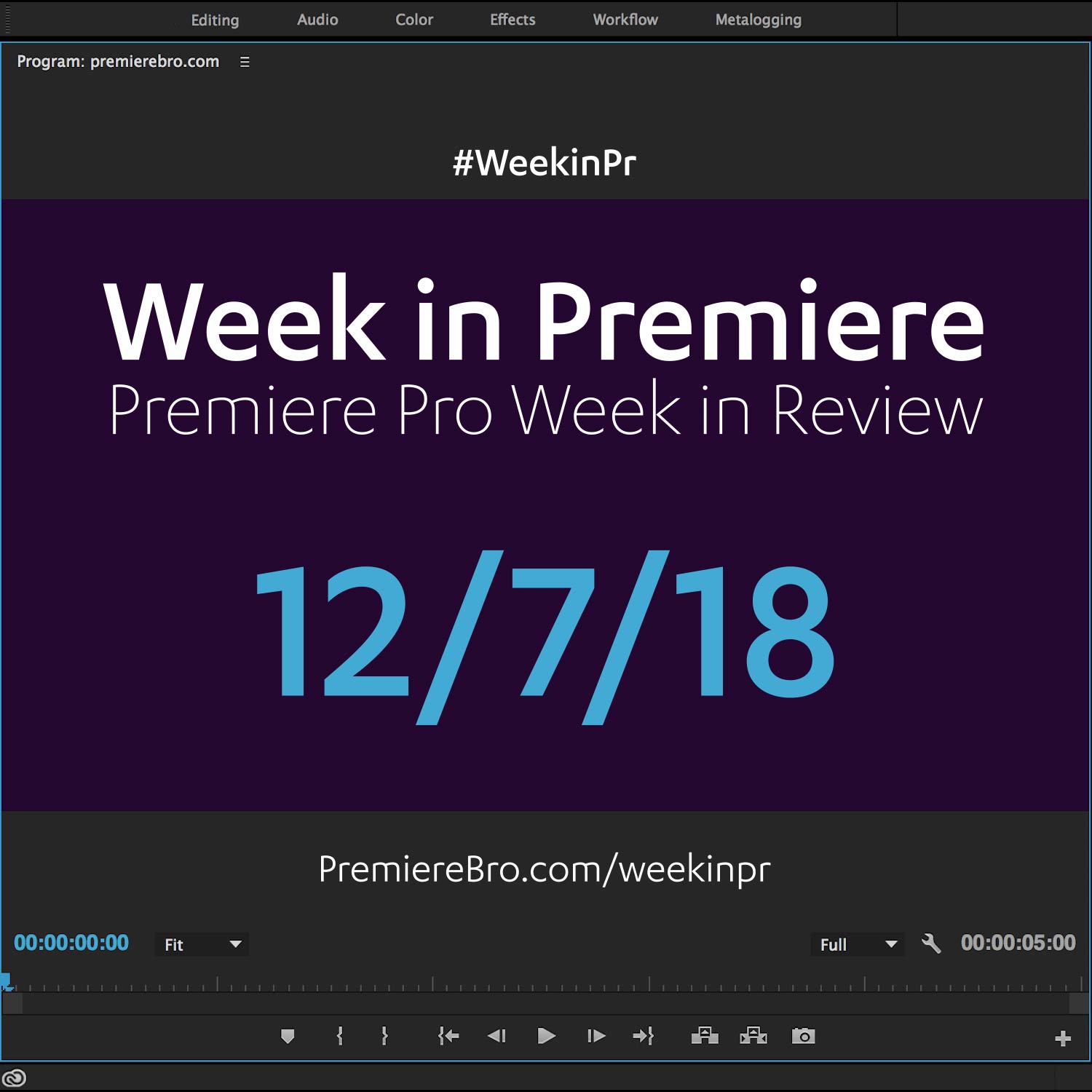Week in Premiere 4/7/17
Premiere Pro Week in Review:
- Open Multiple Clips/Sequences in Source Monitor
- The Ultimate Search Bin Project File
- Free Pincushion Roll Preset
- Two Write-on Effect Tutorials
Jump to:
Premiere Projects
Daniel Radcliffe is usually the one with audiences under his spell, but this time, it was Jake Sirianni’s turn to do a trick. To draw attention to his internship application (number 9816558) for The Tonight Show Starring Jimmy Fallon, Jake took footage from one of the late-night talk show’s most popular videos — a segment of Daniel rapping on the show — and, according to Jimmy Fallon, “somehow” replaced the rapping Radcliffe with himself... With Creative Cloud, he says he was able to go from Premiere to After Effects to Audition very quickly and easily using his personal MacBook Pro. —Adobe
Premiere Products
In this Tutorial video I am going to show you how to use the Pincushion Roll Transition Preset which only works with Adobe Premiere Pro CC and not with the older CS. This epic video transitions can also be called a fisheye transitions, lens distortion transitions, slots /slotmachine transition, roulette transition or film roll transition. This is an interesting transition to use for especially event video and especially RGB split effect added that tops it all off. —Chung Dha
Premiere Pro Tutorials
How the Source Monitor Can Speed Up Your Premiere Pro Workflow, Pancake Timeline and Storyboard Editing
The Source monitor is the primary panel where many editors preview their footage and make their first editing decisions. The ability to open multiple clips and sequences in the Source monitor can speed up your editing workflow. Here are several tips for working with the Source monitor in Premiere Pro.
Learn how to create a Animated line or scribble trail right in Adobe Premiere Pro CC 2017 using the write on effect in this tutorial. —Justin Odisho
Add some visual candy to moving objects in your footage with the Write-on effect in Premiere Pro. Tutorial-master, Justin Odisho, shows how to animate simple scribble effects and motion trail-lines that follow the action in your shots.
The first step is identifying shots that will work well with this effect. Look for objects or points that move through the frame. For example, in this tutorial Justin animates a stroke following the feet of a subject doing a cartwheel.
Next, apply the Write-on effect to your clip. Notice the small dot that appears in the middle of the screen. This is the first point of your stroke. Now it just needs some motion. Watch Justin at 1:02 begin to animate the stroke to follow the subject's feet by keyframing the Brush Position.
With all the keyframes set, Justin customizes the look of the stroke at 1:56. The Write-on effect in Premiere Pro lets you change the Color, Size, Hardness, Opacity and Length of the stroke. All of which can be animated as well. Let your creativity run wild!
In this Tutorial video I am showing you in an easy method how to achieve the self-writing text effect inside of Adobe Premiere Pro, without needing to make a lot of titles and inside of Premiere Pro. There is no preset for this so just watch the video. —Chung Dha
Ever wonder how to make text "write-on" by itself? Did you know Premiere Pro has a Write-on effect? In this Premiere Pro tutorial, Chung Dha teaches how to animate the Write-on effect to reveal your text so it looks like it's writing on the screen.
First, create your text using the Title Designer in Premiere Pro. Script or handwritten fonts work particularly well with this technique. Then apply the Write-on effect to a Transparent Video clip above your text in the Timeline.
Next, Chung makes some preliminary changes to the stroke length at 1:41. But starting at 2:10 Chung begins keyframing the path of the stroke that will reveal the text. He uses keyframe bezier handles to finesse the path around the curves of the text.
The next step is critical. At 4:36, Chung increases the Brush Size so that it covers all the text. This is important because any text outside the stroke will be visible before the write-on animation.
Keyframing the path on the text is a time-consuming process that looks much faster when sped up in a tutorial. Power through! The reward of seeing your text write-on is well-worth it!
Now for the magic. At 5:49, Chung applies the Track Matte Key effect to the Title clip, and selects the track with the Transparent Video clip as a Matte. Now the Write-on stroke animation reveals the Title. Alternatively, the Write-on effect has it's own Reveal Original Image Paint Style which does the same thing as the Track Matte Key.
If you’re an Adobe Premiere Pro user, you’re going to want to read this article. It’s over a thousand words. If you’re an casual user? I think it’s still going to be worth it. I’m going to talk about Search Bins. —Jeff Greenberg, ProVideo Coalition
Workflow junkies rejoice! Premiere Pro's "best kept organizational secret" is now public. Adobe Master Trainer, Jeff Greenberg has released his Search Bin project file for Premiere Pro. It's a project file with dozens of pre-made Search Bins based on Premiere Pro's metadata schema.
But what does a Search Bin do in Premiere Pro? In short, Search Bins collect clips in your project based on specific search criteria. In the article, Jeff creates a Search Bin for "good" clips using Premiere Pro's boolean metadata Good column. Any clips marked Good automatically populate the Search Bin. It's important to remember that all the clips in a Search Bin are duplicates - Search Bins don't move any of your original media.
So what else is included in Jeff's Search Bin project file? He provides a partial list in the article:
- Actor Name
- Subclips
- Clips named Interview
- Clips named B-Roll
- Shot Motion (tilt, pan, dolly)
- Shot types (CU, MS, WS)
- Words ending in “ING” (Action verbs)
- Name “VO”
- Name “Whoosh”
- Offline (boy do I love this one.)
- Adobe After Effects projects
- File type (JPG, MOV, PNG, etc.)
- Codec (ProRes, DNX, h264)
- Frame rates
- Frame sizes
Now just imagine all the clips in your project automatically organizing themselves in your project. The only thing you need to do is add the appropriate metadata to your clips. You can add metadata to multiple clips using the Metadata panel. Jeff explains how in the article.
The Search Bin project file is free; all you need to do is enter your email. If you're ready to elevate your organization in Premiere Pro, read the article and download the project file.
Premiere Pro Week in Review:
Motion Array Offers Unlimited Downloads for Subscribers
“Mega List” of FREE Premiere Pro Preset Packs
Speed up Exporting with Smart Rendering in Premiere Pro
Recover Under Exposed and Under Exposed Footage in Premiere Pro
Premiere Pro Week in Review:
Premiere Pro CC 2019 (13.0.2) Update Now Available
Adobe Adds Support for ProRes Export on Windows
Win a FREE PC Workstation by Puget Systems
FREE Webinar—Premiere Rush: Beyond the Basics
Premiere Pro Week in Review:
Inside Hollywood’c Cutting Rooms: Shared Projects
FREE Stretch Transitions for Premiere Pro
How to Create a Glow Effect in Premiere Pro
Motion Array Goes Unlimited
Premiere Pro Week in Review:
The Best NLE According to 116 Expert Video Editors
15 FREE Text and Image Animation Presets for Premiere Pro
5 Tips and 5 Fixes for Premiere Pro
The Cutest Premiere Pro Tutorial Ever
Premiere Pro Week in Review:
What’s New in Lumetri Color with Jason Levine
Auto Save Enhancements in Premiere Pro CC 2019
Yi Horizon: VR180 Workflow in Premiere Pro
Editing in Adobe Premiere 1.0 (1991)
Premiere Pro Week in Review:
Premiere Pro CC 2019 (13.0.1) Update Now Available
10 “Little” Features in Premiere Pro CC 2019
Meet the People Behind Adobe Premiere Pro
3D Color Grading, “Half-Life” Keyframes and More!
Premiere Pro Week in Review:
Typekit is Now Adobe Fonts (14,000+ Fonts for Premiere Pro!)
Meet the Best Computer Builder for Premiere Pro
Sapphire 2019 by Boris FX Now Available
How to Use the New Vector Motion Effect in Premiere Pro
Premiere Pro Week in Review:
Adobe MAX 2018 Recap and Highlights
Cinema Grade: Modern Color Grading in Premiere Pro
FREE 120-page eBook on Making Motion Graphics Templates (MOGRTS)
Review of Editing in Premiere Rush for Premiere Pro Users.
Premiere Pro Week in Review:
Premiere Pro CC 2019 Highlights and New Features
Adobe Releases Premiere Rush CC
First Premiere Pro CC 2019 and Premiere Rush CC Tutorials
FREE Stuff: Making Mogrts eBook, 21 Mogrt Templates, & More!
Premiere Pro Week in Review:
2 Eminem “Venom” Face Distortion Tutorials
Create Your Own Grid Overlay Glitch Effect
4 FREE Video Overlays
4 Easy Transitions in Premiere Pro